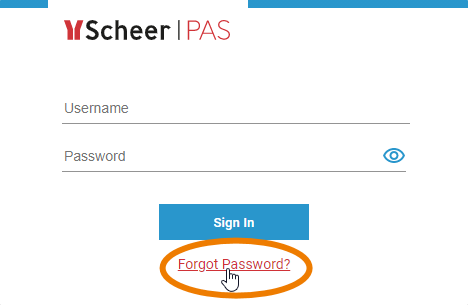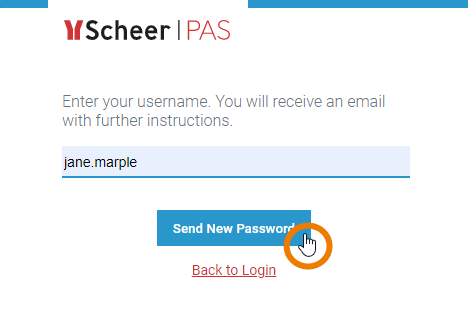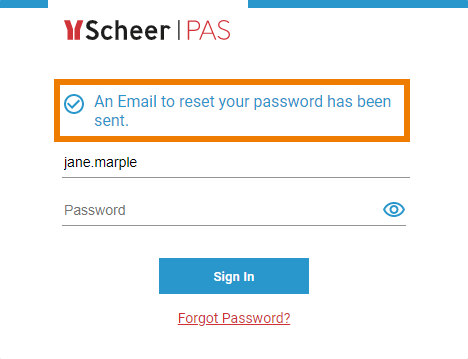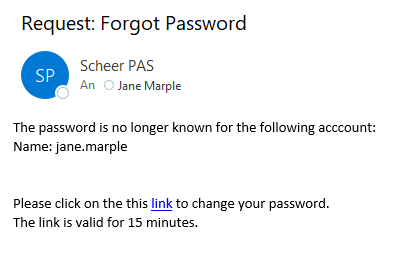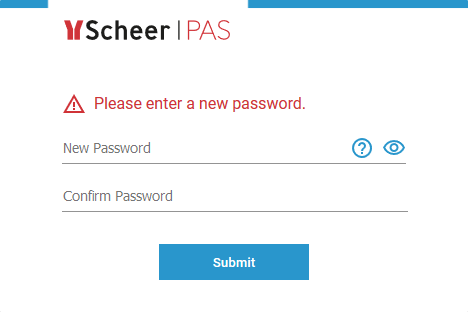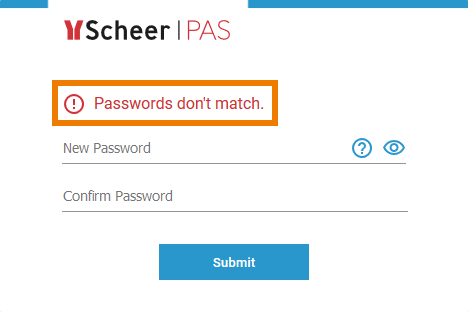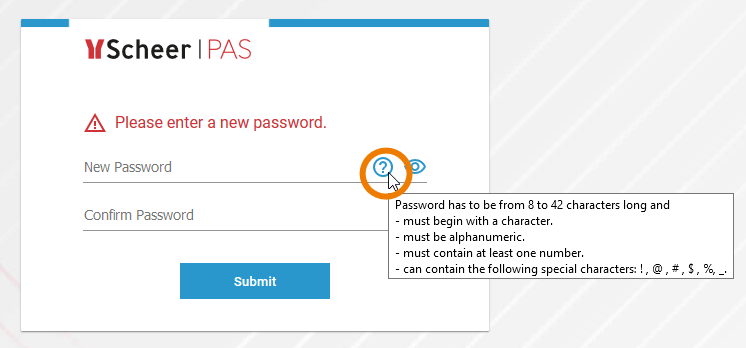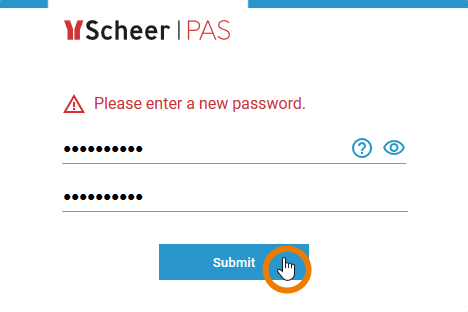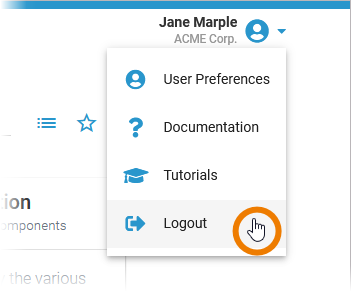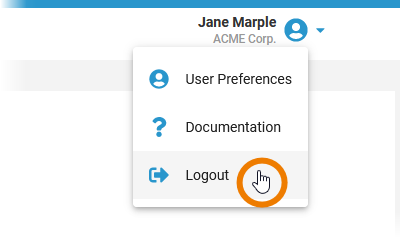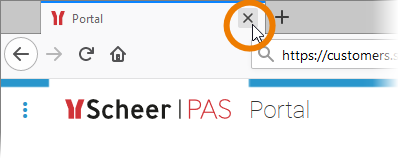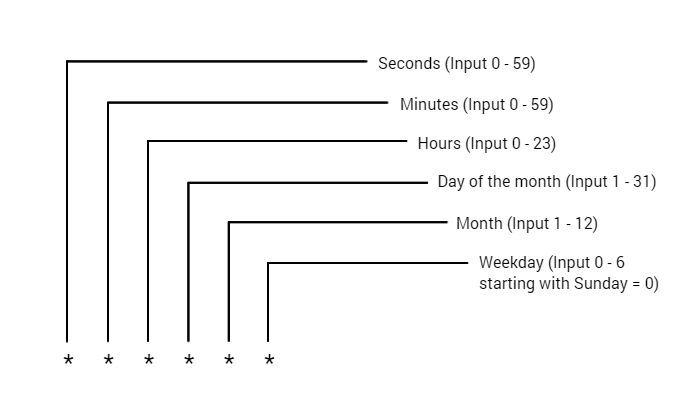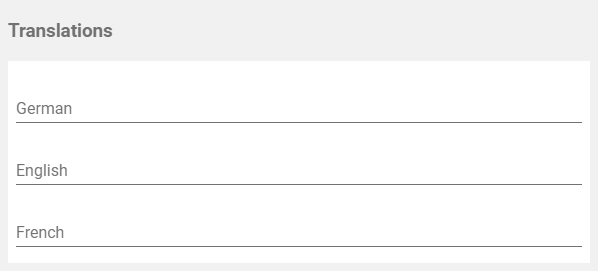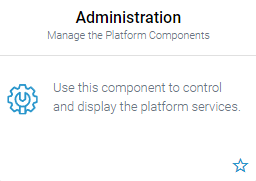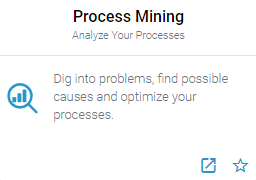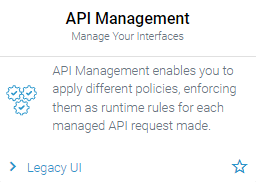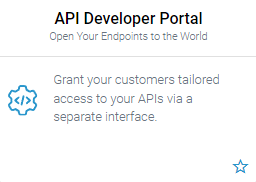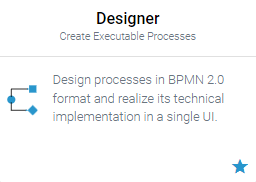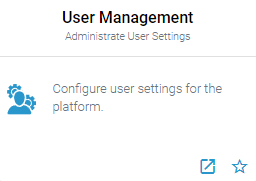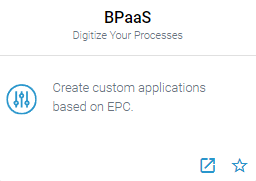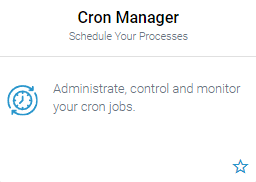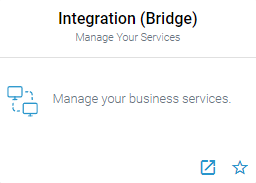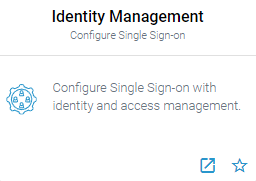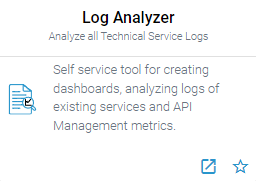| Chapter | Name | Excerpt | ||||||||||||||||||||||
|---|---|---|---|---|---|---|---|---|---|---|---|---|---|---|---|---|---|---|---|---|---|---|---|---|
| Administration Basics | admin_views | Click on the corresponding icon in the navigation bar to open the Administrator view you want to use:
| ||||||||||||||||||||||
| All Documentations | portal_login_forgot_password | Forgotten Password
| ||||||||||||||||||||||
| All Documentations | portal_login_invalid_login | If the username or the password do not match or contain typing errors, an error message is displayed on the login screen. In a first step try again to log in with your username and password. In particular, check that the input is case sensitive. If logging in is still not possible, please use the link Forgot Password? link to change your password. Should you not be able to log in after changing your password, please contact the support. | ||||||||||||||||||||||
| All Documentations | portal_login_login_page | To start working with Scheer PAS, you must first log in to your system. Go to your company's address, for example https://customers.scheer-solutions.com/acme-corp/portal and log in. You need valid user data consisting of a username and a password. Enter the credentials in the corresponding fields and press the Sign in button. Alternatively, you can also confirm your input by pressing Enter. | ||||||||||||||||||||||
| All Documentations | portal_login_portal_home | After a successful login you are in the Scheer PAS Portal - your access to the world of Scheer PAS: For each component of the platform you are authorized to use, you will see a corresponding tile. Click on a tile to open the corresponding component within the Portal. | ||||||||||||||||||||||
| All Documentations | portal_logout | There are several ways to finish your work in Scheer PAS.
| ||||||||||||||||||||||
| Diverse | use_filter_to_limit | Use the filter to limit the content of the list. | ||||||||||||||||||||||
| General Information | admin_rights_must_have | You need at least one user with administration permission to access the User Management. Therefore, any new installation of Scheer PAS includes one standard administration user. | ||||||||||||||||||||||
| General Information | valid_until_expired | If the date set for Valid until has expired, the user can no longer log in to the system, even if his account is still activated. | ||||||||||||||||||||||
| Maintaining Process Mining | log_level | The different log levels are explained in detail on page Transaction Log Levels of an xUML Service in the Bridge User Guide. | ||||||||||||||||||||||
| Maintaining Process Mining | note_calculation_rules | Do not change or create calculated attributes without any knowledge of JSON. | ||||||||||||||||||||||
| Maintaining Process Mining | tip_calculation_rules | We would be pleased to help you with the implementation of your calculations. If you want to create your own calculated attributes, please contact your Scheer PAS consultant. | ||||||||||||||||||||||
| Managing Cron Jobs | cron_activate_after_saving | The Activate job after saving field allows you to activate the job directly.
| ||||||||||||||||||||||
| Managing Cron Jobs | cron_event | Enter the name of the function. Example: executeModel is used if an EPC is to be executed. | ||||||||||||||||||||||
| Managing Cron Jobs | cron_execute_after_saving | The Execute job after saving field allows you to initiate the first execution of the job regardless of the pattern.
| ||||||||||||||||||||||
| Managing Cron Jobs | cron_pattern | You can enter a six-digit Pattern. If you use only five digits, the seconds are omitted. The pattern defines the schedule of the job. Using the correct pattern, you can determine whether the job should be executed at fixed times, dates, or intervals. Formatting of the Pattern:
Frequently Used Patterns
| ||||||||||||||||||||||
| Managing Cron Jobs | cron_payload | In this field you have to enter your service request. The Payload must contain a valid JSON. Example: {
"modelId": "rp2562b60a-a4fe-4c97-b27a-43faa027d170",
"pr": "e1e4c500-07b0-12e8-9cfa-7becc0a3e857"
}
Use the indicator on the lower right side of the frame to enlarge the payload field: | ||||||||||||||||||||||
| Managing Cron Jobs | cron_service | Enter the appropriate Service in this field. Example: model-execution-service is used to execute EPC models. | ||||||||||||||||||||||
| User Management | do_not_change_JSON | Do not edit content in the Meta section without any knowledge of JSON. | ||||||||||||||||||||||
| User Management | edit_translations | Use window Translations to insert a display name for the role: Clicking button Edit Translations will show the fields German, English and French: The names inserted in those fields will be shown in Scheer PAS BPaaS according to the language selected for the BPaaS user interface. | ||||||||||||||||||||||
| User Management | login_unchangeable | Please note: Once set up, the Login cannot be changed anymore. | ||||||||||||||||||||||
| User Management | namespace_equal_name | Use the same identifier for name and namespace of a profile. | ||||||||||||||||||||||
| User Management | password_constraints | Make sure that the password ...
| ||||||||||||||||||||||
| User Management | permission_without_json | Do not change or create permissions without any knowledge of JSON. | ||||||||||||||||||||||
| User Management | permissions_based_on_rbac | The authorization check of Scheer PAS Administration is based on Role-based Access Control (RBAC). | ||||||||||||||||||||||
| User Management | role_change | When a user is added or removed a role, they must log into the system again for the changes to affect their account. This applies also to the Scheer PAS Mobile App. | ||||||||||||||||||||||
| User Management | roles_not_applied | Menu Roles is currently not applied in a user administration for Scheer PAS Process Mining. | ||||||||||||||||||||||
| User Management | save_before_closing | Do not forget to save the user data sheet before closing it. | ||||||||||||||||||||||
| User Management | standard_admin_profiles | |||||||||||||||||||||||
| User Management | standard_user_profiles | Standard User Profiles
| ||||||||||||||||||||||
| User Management | unchangeable_meta_data | The content of section Meta is for documentation purposes only: meta data cannot be changed. | ||||||||||||||||||||||
| User Management | user_needs_namespace | Users need at least one profile having a namespace to be able to work in your business system. | ||||||||||||||||||||||
| User Management | write_permission | Individual write permissions can be granted or denied for profiles with namespace. See page Edit a User for information on how to grant write permissions on profiles. |