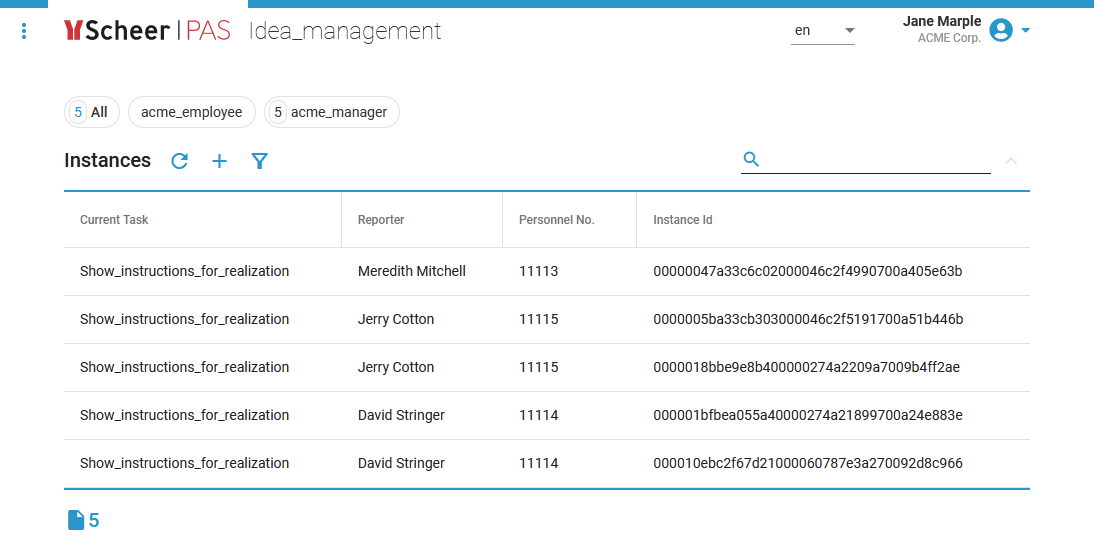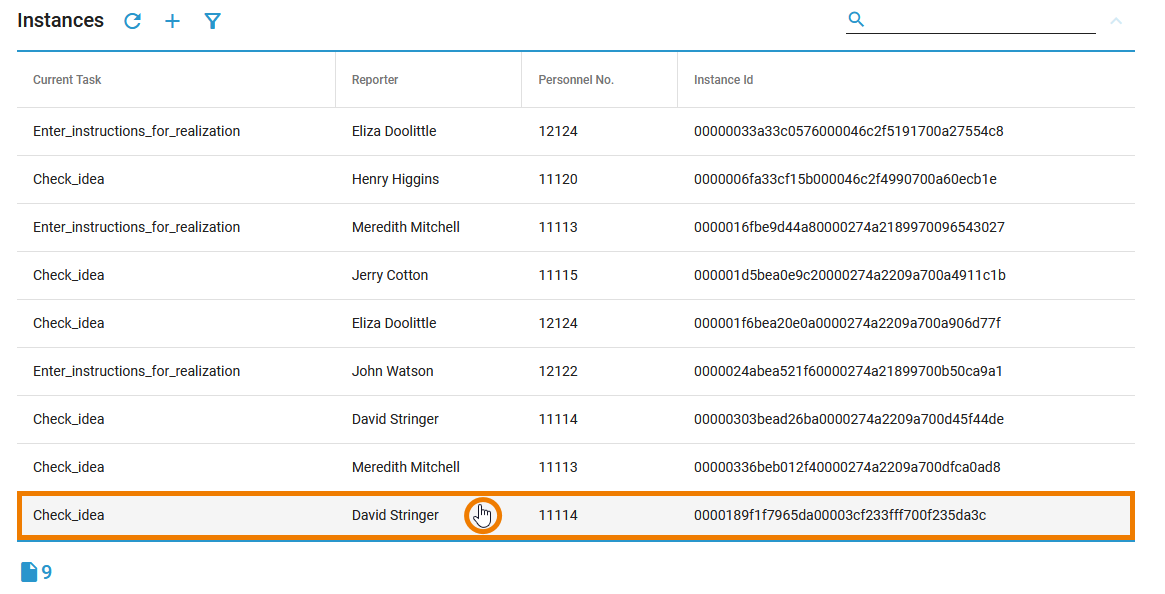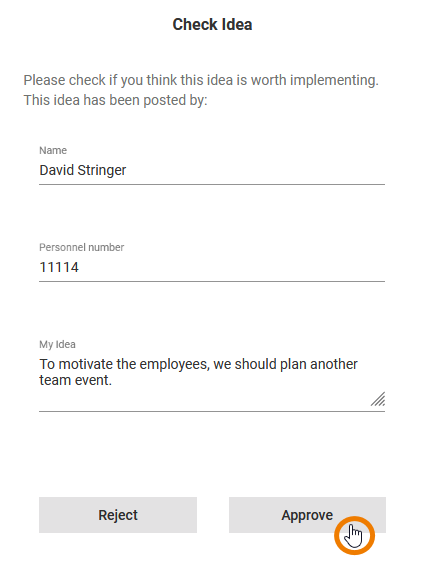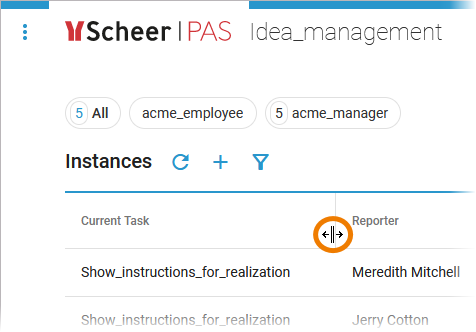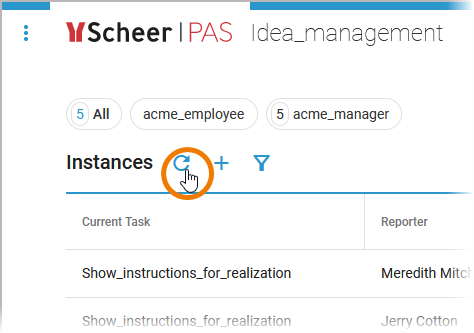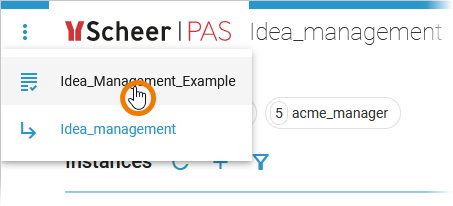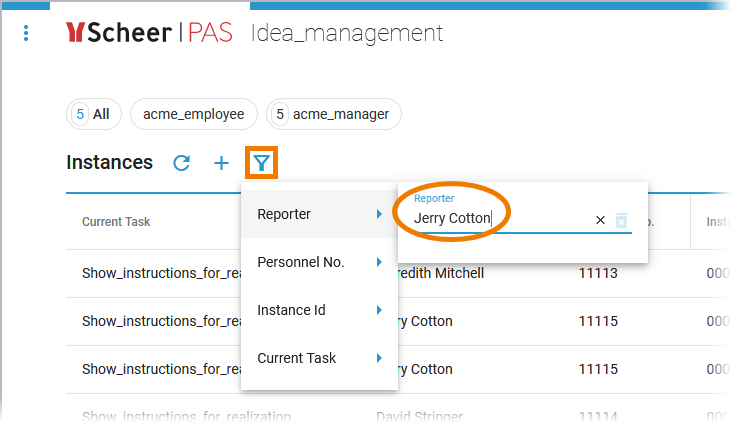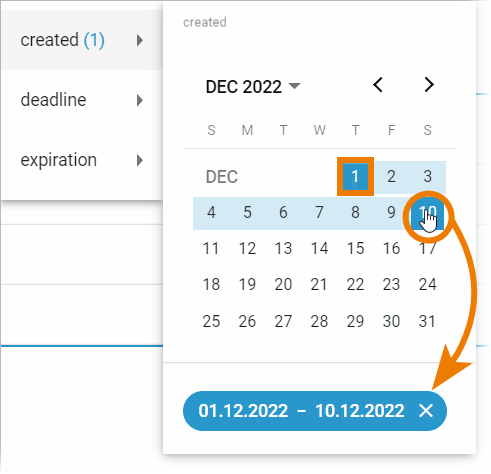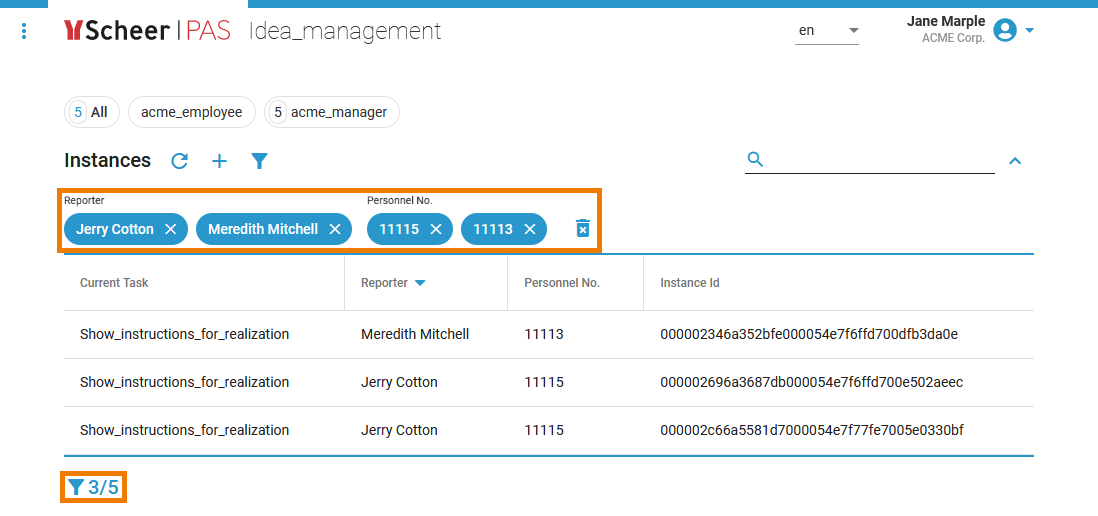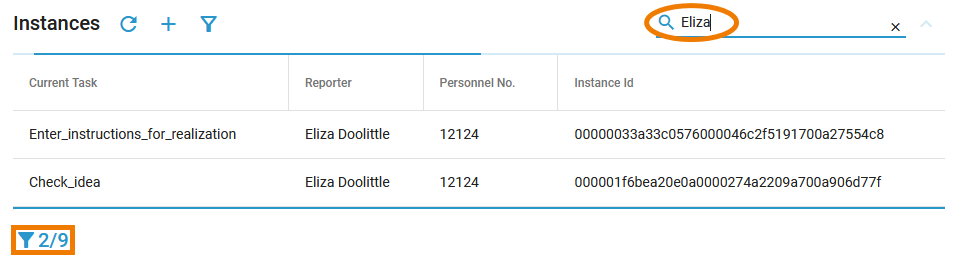Versions Compared
Key
- This line was added.
- This line was removed.
- Formatting was changed.
When a process instance has been created (see Creating a Process Instance for details), it appears in the instance list. You can access a process instance via the instance list as long as it is still running and you have the necessary rights.
|
| ||||||||||
|
| In the instance overview, the following content is listed for each instance: |
| ||||||||
| The instance will open in the relevant form so that you can continue to process the instance. | ||||||||||
| If the instance is in a state where no forms have to be filled, the progress view is displayed. You can wait until the process reaches the next form (or the process end) or switch back to the overview and proceed with another instance. |
|
Instance List Options
| Multiexcerpt include | ||||
|---|---|---|---|---|
|
|
The instance list is not a mere overview, it also offers the following features:
| You can resize the width of the columns of the instance list with your mouse by drag and drop. | |||||||||||||||
|
| content
| ||||||||||||||
| If the instance list is already open, you can also create a new process instance by clicking the icon
| view
| _overview
| |||||||||||||
| If you want to access another process, use |
| Use the menu | |||||||||||||
|
| select_process_to_create_instance
|
Filtering the Instance List
Multiple filter features allow you to narrow down the listed instances:
| Click the filter icon You determine the contents of the extended filter yourself: The drop-down list shows all columns for which you selected the attribute Filterable in the column configuration of the instance list (see Configuring the Instance List for details).
| |||||||||||
| If you want to filter the content of a date field, a calendar opens. Now, you have multiple filter options:
| |||||||||||
| The currently selected filter settings are displayed above the instance list. The number of hits is displayed in the footer. You can delete individual filters by clicking the X in the respective filter name. Click icon | |||||||||||
| Use the search field to apply a full-text search to the content of the instance list. The number of hits is displayed in the footer.
|
| Panel | ||
|---|---|---|
| ||
|
| Panel | ||
|---|---|---|
| ||