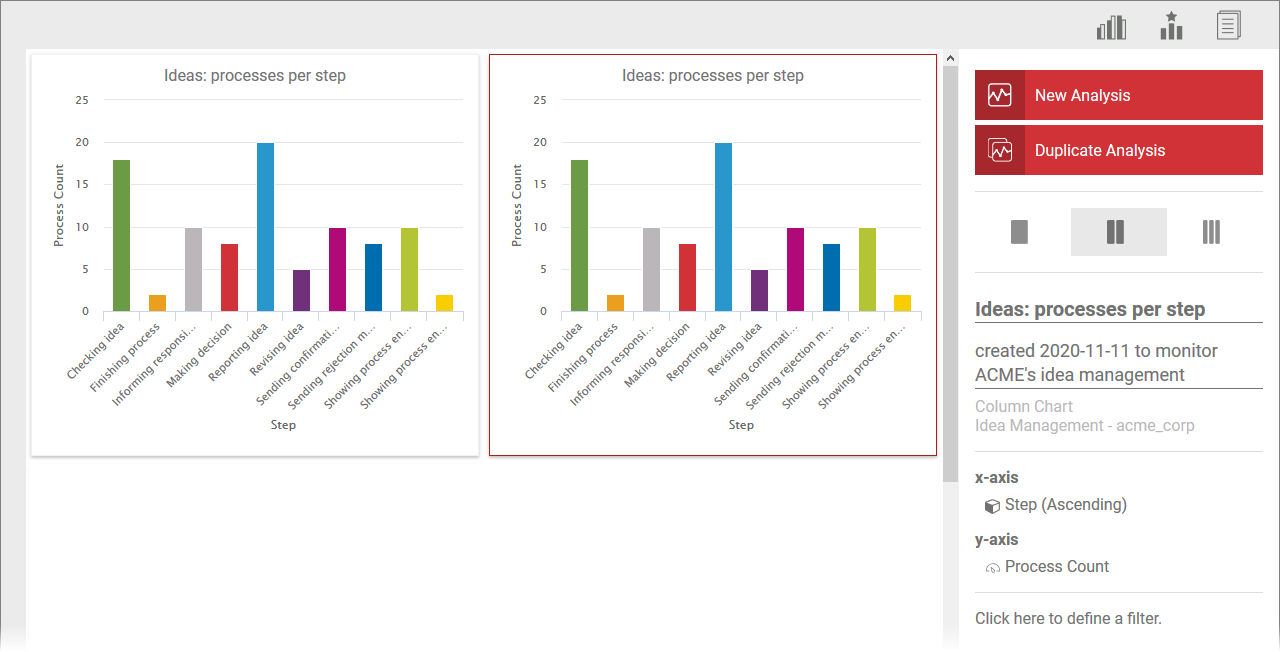You can create new charts via the Analyses sidebar. To do this, unhide the sidebar and drag the New Analysis element to the Process Analyzer user interface:

The creation of new analyses is supported by a wizard. Refer to Creating an Analysis for details on the available options.
Select a chart on the user interface to display the basic data of the analysis in the Analysis sidebar:
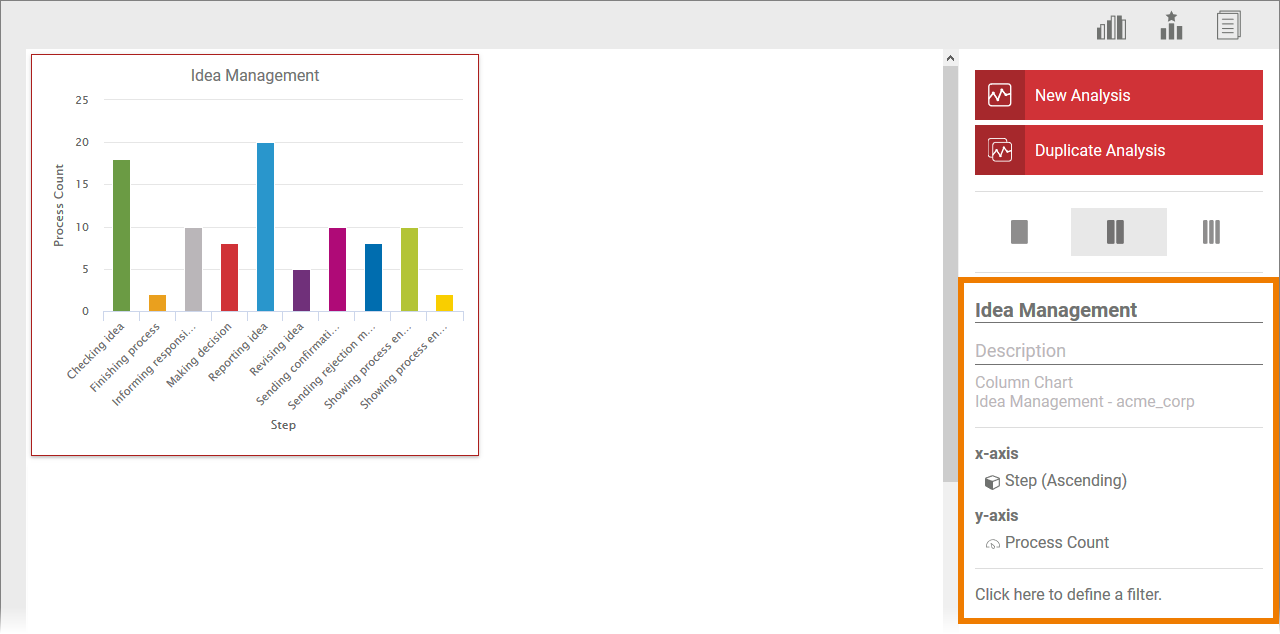
The basic data of the analysis can be edited directly via the sidebar.
Click in the text field to enter a title for the analysis. The name is shown above the diagram.
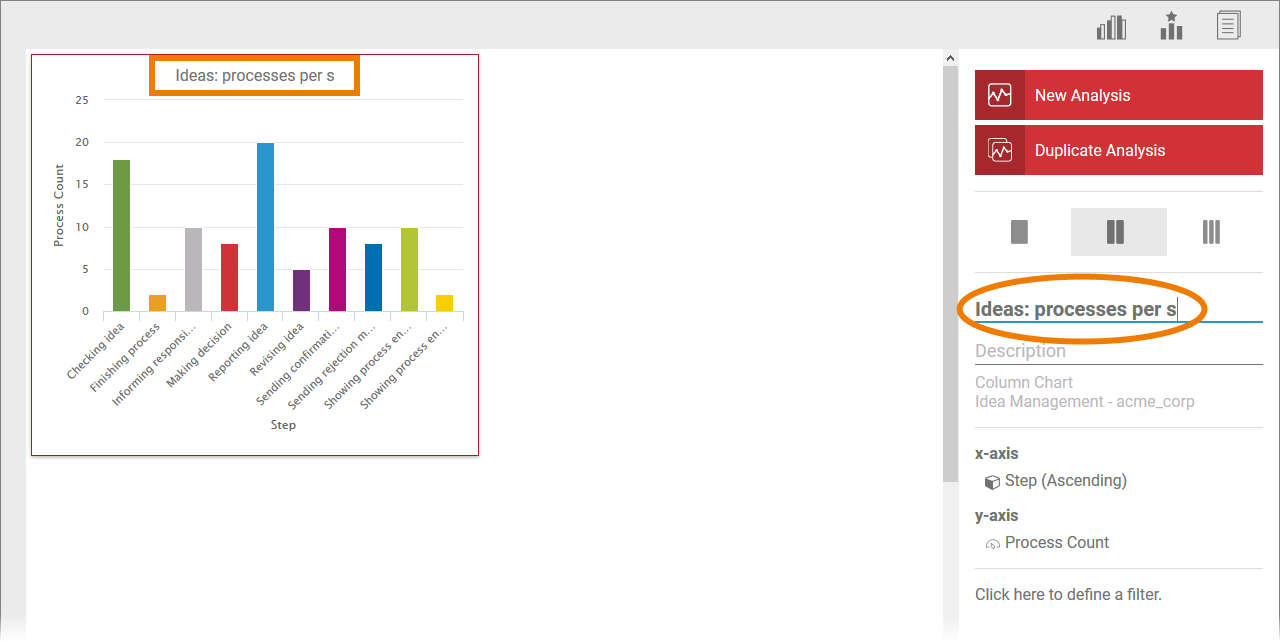
| Field description allows you to describe your analysis in more detail. Click the description field enable the edit mode. Below the description, two additional pieces of information are displayed in read-only mode: - Chart type,
- Project name and name of the profile in which the project is stored.
|
| Clicking this area opens a separate dialog which enables you to change the selected axis allocation. |
| This area is used to open and edit filter settings for the analysis. |
Once you have marked an analysis, you can also copy this analysis via the sidebar. To do this, drag the Duplicate Analysis link onto the user interface:
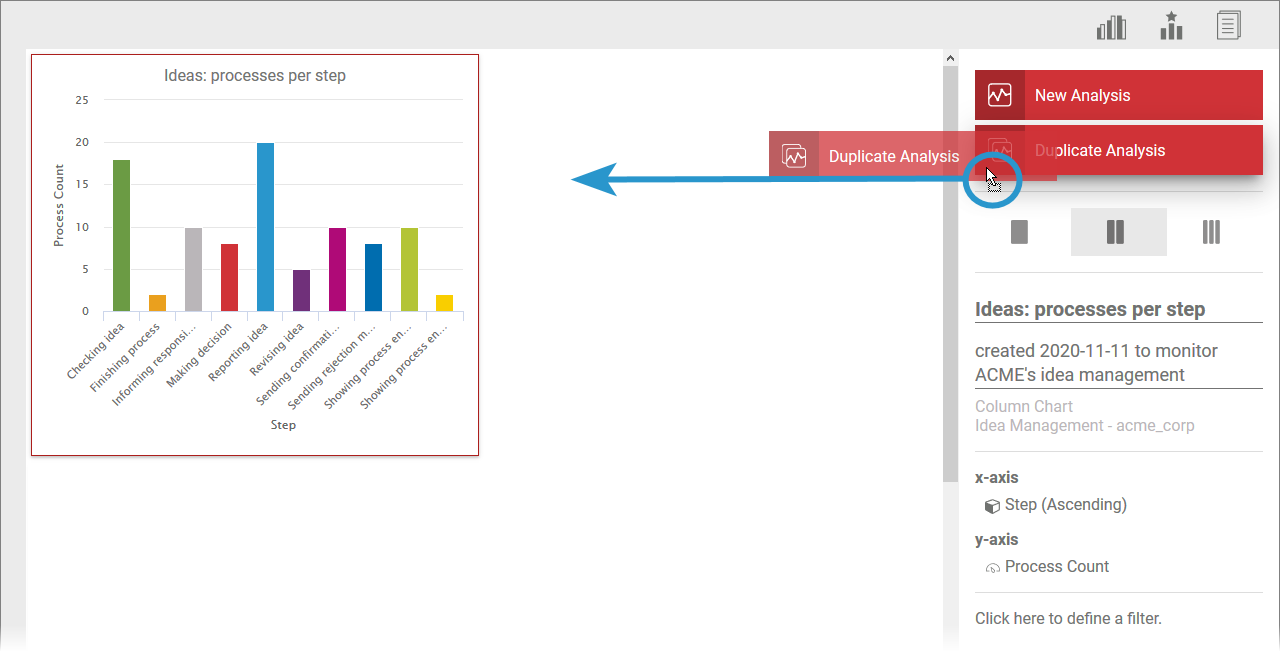
The Create Analysis wizard opens (for further information refer to Creating an Analysis). You can change the analysis settings here or create an exact duplicate.
You can edit the copy created on the user interface as usual via the Analyses sidebar: