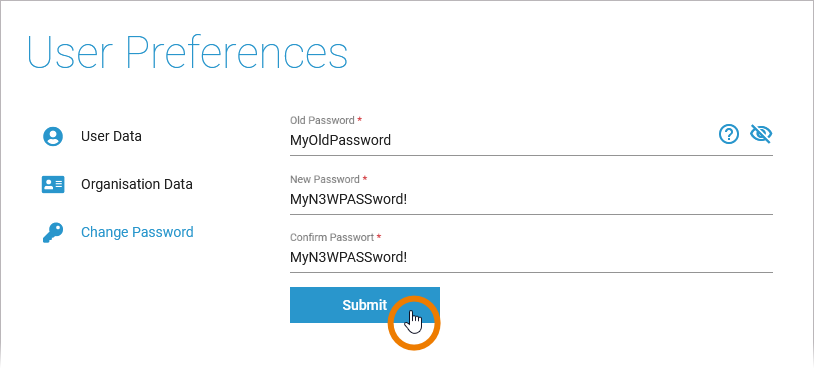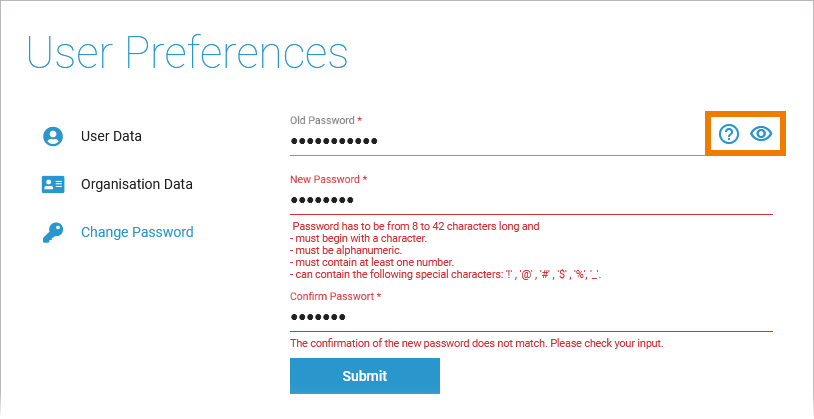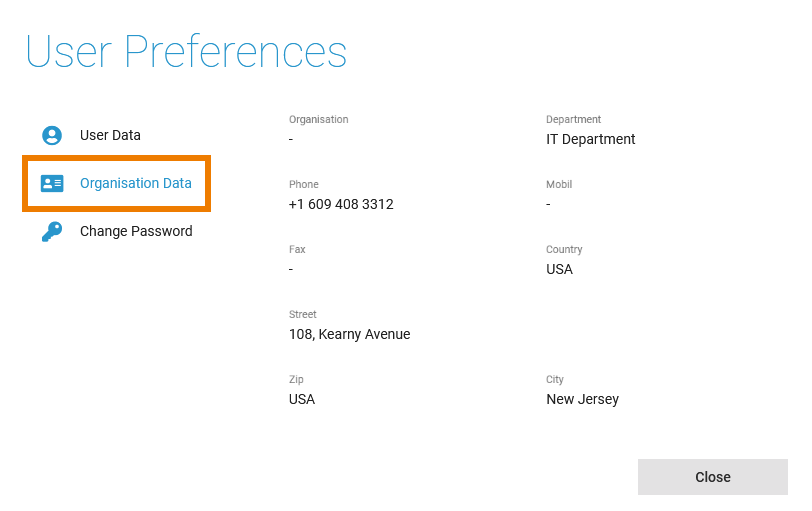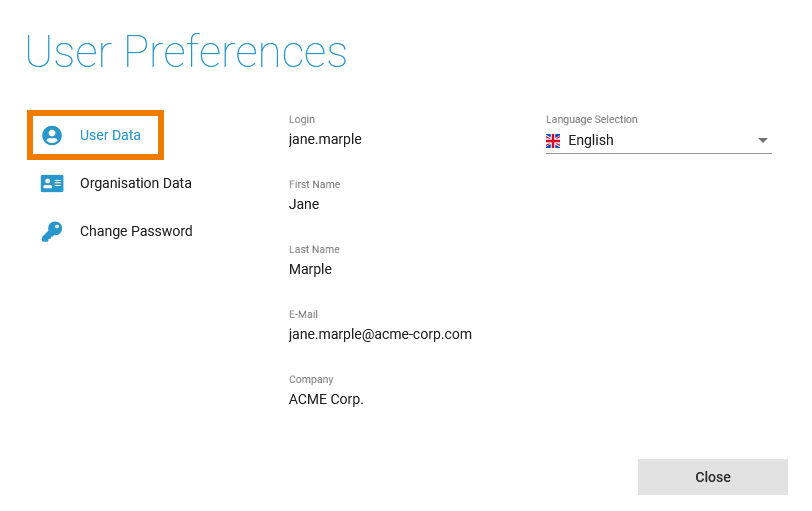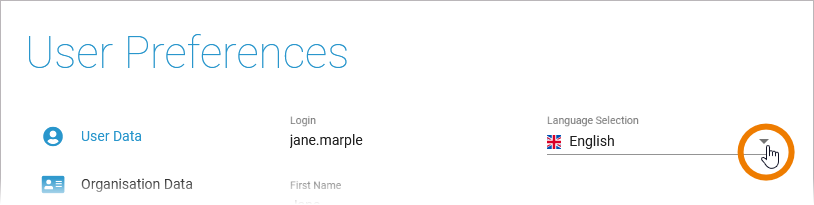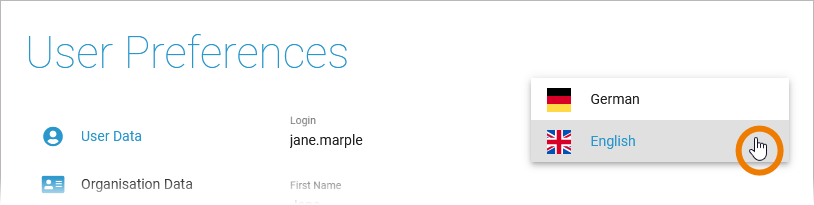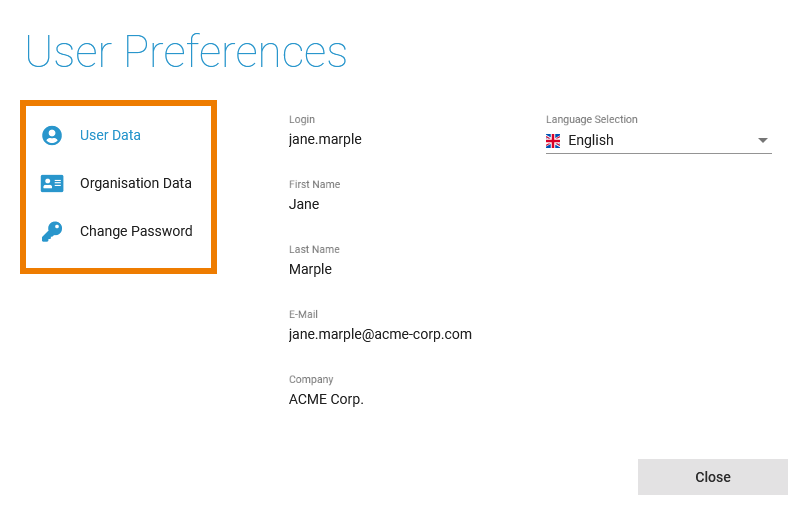Important Note
This space contains files and text snippets that are used throughout the Scheer PAS documentation.
This content is not meant to be read independently from the rest of the documentation.
- Created by Annegret Bernhardt, last modified on Apr 03, 2024
change_password
Used on:
| If you want to enter a new password, select tab Change Password.
Click Submit to apply your changes. | ||||||
| The two icons in the first input field support you to fill the fields correctly.
If you entered invalid data, corresponding notes are displayed below the input fields when you try to save. |
organisation_data
Used on:
| Tab Organization Data shows the organization-related information of the current user in read-only mode. The organization-related information is managed in the user administration. Refer to Administration Guide > Managing Users for details. |
user_data
Used on:
| Tab User Data shows the user-related information of the current user in read-only mode:
The user-related information is managed in the user adminisration. Refer to Administration Guide > Managing Users for details. |
| Changing the Display Language You can adapt the display language of the PAS platform in the user preferences. Click option Language Selection. |
| Choose the display language you want to use. In the default configuration the languages English and German are supported. It is possible to add more languages to your Scheer PAS configuration. See Administration Guide > Customizing PAS for further information. |
user_preferences
Used on:
| The user preferences open in a pop-up window. The pop-up contains several tabs:
|
xuml_standard_log_levels
Used on:
You can set the following log levels for each xUML service. The higher the log level, the more information is written to the log files. The log levels in the table below are cumulative and are ordered from the lowest to the highest log level. For each log level, also the information of the lower levels is logged. Log fatal errors. The service cannot continue its normal execution, e.g. due to repository errors, system limitations like no more available threads or memory. These errors need the intervention of an administrator to solve the problem. In addition to Fatal, non-fatal errors are also logged. These errors are not written if they are caught in the Designer service model, e.g. connection errors, wrong SQL statements, applying operations to invalid values, and so forth. Warnings indicate unexpected but non-critical situations that do not interrupt normal operation. In addition to Info, low-level debug information is also logged. In addition to log level Info, low-level debug information is written into an error file specified in the error message. Furthermore, the full communication stream when using the URL or SOAP adapter is written to the xUML service standard log. For more details on debugging an xUML service, refer to xUML Service Dump. If an error occurred, a call stack is written into the error log exposing the path to the action state where the error occurred in the model.Log Level Description None No logging at all. Fatal Error Warning In addition to Error, warnings are also logged. Info In addition to Warning, general information is also logged. This includes, for instance, which component is being started or stopped, loaded add-ons, licensing information, etc. Debug [2006-04-20 08:31:13 W. Europe Standard Time][Error] [Internal][FUASM][3][Division by zero - Callstack: calculate > Calculation > call_Division > Division > Divide]
xuml_transaction_log_levels
Used on:
You can set the following transaction log levels for each xUML service. The higher the log level, the more information is written to the log files. The log levels in the table below are cumulative and are ordered from the lowest to the highest log level. For each log level, also the information of the lower levels is logged. None Logs everything that is written by the logger adapter. For more details, refer to Logger Adapter Reference. Logging also includes start and end time of service calls and can be used to analyze process performance. Refer to Contents of the Transaction Log for a reference page with all transaction log details.Log Level Description No logging executed. Custom Service In addition to Custom, the start and the end of calls to a service operation (service interface) are also logged. For example, calls to SOAP, SAPRFC, or HTTP operations. IOExternal In addition to Service, calls of adapters that communicate with external systems are also logged. External systems like SAP, SQL, SOAP, etc. For instance, the SQL queries that are sent to the database will be logged as well. Calls via the file system and system adapter are excluded. IOInternal In addition to IOExternal, calls of adapters to internal (local) resources are also logged. E.g. Filesystem Adapter.
- No labels