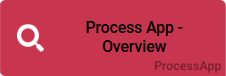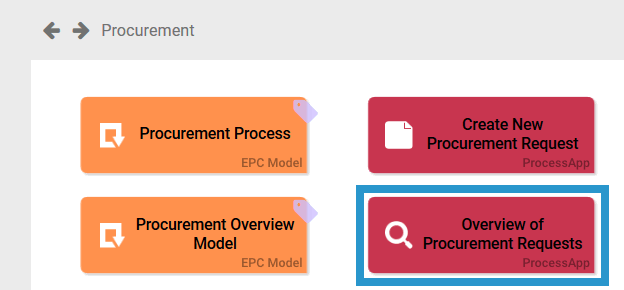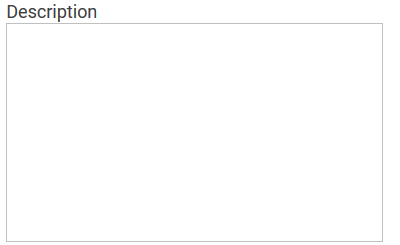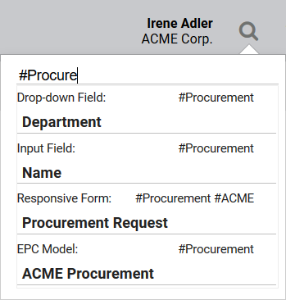- Created by Kirstin Seidel-Gebert, last modified by Annegret Bernhardt on Jan 04, 2024
The Element Process App - Overview
| Element |
|
| Function | The element Process App - Overview is your entry into an overview of an app. It contains a searchable overview of all created instances. You can configure the element via the Edit Sidebar. A double click on the element or a click on the start button in the element's sidebar starts app execution: The overview form opens. |
| Connection | Elements, that are saved to the work area of the Project Editor cannot be linked via connections. |
Example | In the app project Procurement the corresponding start links were created: Create New Procurement Request to record a request and Overview of Procurement Requests, where employees can search for previously created requests.
|
Configuration Options
Edit the element via the Edit Sidebar.
| Name Name of the element within modeling. |
| ID ( PAS 19.2 ) The read-only field contains the model ID of the element. Designers can use the ID for example in the search to link the element in other models. |
| Description A commentary field for the modeler. Its content is invisible to users and its sole purpose is internal documentation. |
| Hashtags Possibility to insert your own key terms . The leading hashtag sign # (hash) will be inserted automatically. Use the spacebar to insert multiple hashtags: One hashtag may be issued for multiple elements: |
| Hide in Cockpit If this checkbox is marked, this element will not be shown in the cockpit sidebar. It is also impossible to create a tile for this element in the cockpit. |
Empty:
Containing Content:
| Search Query Define here which information of an instance shall be searched for. Click on the gear wheel to open the editor to save the search query as JSON object. The color of the gear wheel shows, whether an element is empty (light grey) or if content has already been saved (dark grey). |
| Role for Link Insert the name of the role to receive app authorization here. The field Role for Link is supported by auto-complete and will list matching suggestions. Keep in mind to always issue two roles! Each role must be assigned to a Create and an Overview element. |
| Start Use the Start button or double click on the element to execute the process app. |
Developer Options
| Open the Developer Options menu to use functions for advanced PAS design users. |
| Initialization Model The Initialization Model defines process steps, that need to be finished prior to executing the app. The Initialization Model to be executed is defined globally in the element App Project. If an Initialization Model shall only be only used for one certain overview, then it may be entered in this field directly. This field uses auto-complete. Use the icon If you define a model directly in the Process App element, then the model assigned to the App Project will be ignored. |
| Execution Model The Execution Model is defined globally in the App Project element. If you configurated an EPC Model, that shall be used with only this precise start link, please save its name here. This field uses auto-complete. Use the icon If you define a model directly in the Process App element, then the model assigned to the App Project will be ignored. |
| Administration Model The Administration Model verifies that all users were assigned the necessary roles. The Administration Model is defined globally in the App Project element. If you configured an Administration Model to be used with only this precise start link, please save its name here. DEPRECATED with PAS 18.1 Deprecated with PAS 18.1 Do not use the Administration Model for role-based apps but manage roles centrally via Scheer PAS Administration. For further information visit the Administration Guide. This field uses auto-complete. Use the icon If you define a model directly in the Process App element, then the model assigned to the App Project will be ignored. |
| Collection Name All app data is saved in its own namespace. In field Collection Name you can define sub-namespaces for the instances of this precise start link in the database. As soon as a collection's name is saved for a start link, its instances will no longer be saved in the same place as the data of the remaining start links of the project. We highly recommend to use this option for trial only. Preferably define the name of the collection on the App Project. |
It is only possible to update models of an app centrally in the App Project since version 17.3. In older versions Execution, Initialization and Administration Models as well as the names of collections need to be individually defined in the elements Process App - Create and Process App - Overview.
- No labels