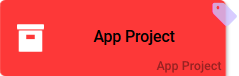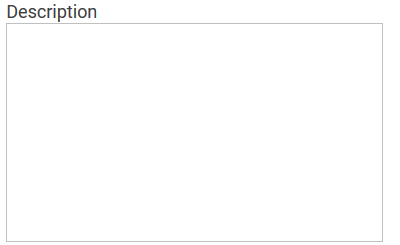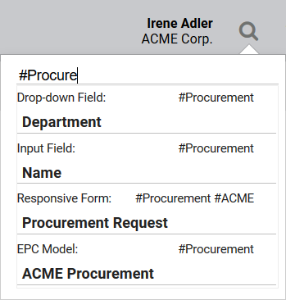- Created by Kirstin Seidel-Gebert, last modified by Annegret Bernhardt on Jan 03, 2024
The Element App Project
| Element |
|
| Function | Interrelated Process Apps are managed in the element App Project. An app project can only be created in the Project Editor and contains already preconfigured elements. To receive more detailed information regarding contents of an app project please visit page Creating an App Project. |
| Connection | Elements, that are saved to the work area of the Project Editor cannot be linked via connections. |
Example | The App Projects Procurement and Catalog, both belonging to the EPC Procurement Process, have been created in the BPaaS Project Editor. Since they are used as start links to a further level of the editor (similar to the element Procurement Process) those elements are not linked via connections.
|
It is only possible to update models of an app centrally in the App Project since version 17.3. In older versions Execution, Initialization and Administration Models as well as the names of collections need to be individually defined in the elements Process App - Create and Process App - Overview.
Configuration Options
Edit the element via the Edit Sidebar.
| Name Name of the element within modeling. |
| ID ( PAS 19.2 ) The read-only field contains the model ID of the element. Designers can use the ID for example in the search to link the element in other models. |
| Description A commentary field for the modeler. Its content is invisible to users and its sole purpose is internal documentation. |
| Hashtags Possibility to insert your own key terms . The leading hashtag sign # (hash) will be inserted automatically. Use the spacebar to insert multiple hashtags: One hashtag may be issued for multiple elements: |
| Initialisation Model for New App The Initialisation Model defines process steps to be exectued prior to starting the app. This could for example be default settings or retrieval of external data, which need to be available upon starting the app. The model entered here will be executed prior to starting the Process App New. When creating a new App Project, the EPC model Initialisation Model will be created by default. If you previously configured a separate Initalisation Model, you may insert its name here. This field uses auto-complete. Use the icon You may assign different Initialisation Models each to New and to Overview. |
| Execution Model for New App Insert the EPC model here to be executed via the Process App New. When creating a new App Project the EPC model Reference model is established by default. If you already modeled an EPC that you wish to make executable, please insert the EPC model's name here. This field uses auto-complete. Use the icon |
| Initialisation Model for Overview App The Initialization Model defines process steps to be executed prior to starting the app. This could for example be the retrieval of possible values, which need to be available upon starting the app. The model entered here will be executed prior to starting the Process App Overview. When creating a new App Project the EPC model Initialization Model is created automatically. If you already configured a separate Initalization Model you may save its name here. This field uses auto-complete. Use the icon You may designate different Initalization Models to each New and to Overview. |
| Execution Model for Overview App Enter the EPC model here, that shall be executed via the Process App Overview. This field uses auto-complete. Use the icon |
| Administration Model The Administration Model verifies that users were assigned necessary roles. This field uses auto-complete. Use the icon |
| Collection Name App data will be saved in its own namespace. In this field you may define a "sub-namespace" in the database. All instances generated within the app will then be saved in this sub-namespace. If instances were already created prior to changing the name of the collection, then a new database area will be appointed. The instance table in the Overview will initially remain empty: Now only instances created after the change will be shown. The collection name can also be changed back to its previous value. In this case the app will reflect its old instances instead of the new instances. |
When creating a new App Project, the Execution Model, Overview Model, Initialisation Model and Administration Model will be created globally for all content of this App Project. It is possible to appoint diverge models to the elements Process App - Create / Process App - Overview as well as Mobile App - Create / Mobile App - Overview.
- No labels