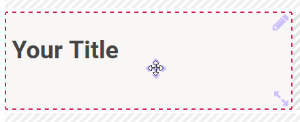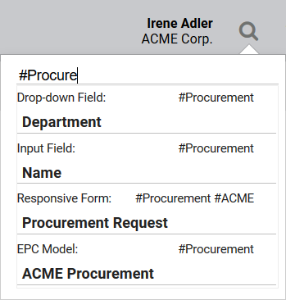- Created by Kirstin Seidel-Gebert, last modified by Annegret Bernhardt on Jan 04, 2024
The Element Division
Element Icon |
|
| Form Field |
|
| Function | Displays content that shall remain unchangeable for users, for example headlines. |
Default | The headline Your title in size <h1> will be displayed. Display in read-only mode: Your Title To insert a text as default click |
| Example | Division with the text Procurement Portal formatted as title in <h1> :
|
Configuration Options
The form element may be edited via the Edit Sidebar.
| Name Field name shown in the form. |
| ID ( PAS 19.2 ) The read-only field contains the model ID of the element. Designers can use the ID for example in the search to link the element in other models. |
| Description When a user hovers over a form element during execution, the content of the commentary field is shown as a quick info: |
| Hashtags Possibility to insert your own key terms . The leading hashtag sign # (hash) will be inserted automatically. Use the space bar to separate multiple hashtags: One hashtag may be issued for multiple elements: |
| Additional CSS Classes Enables a field-acurate layout customization. |
| Current Value This field can be used to insert default settings for the form element. The field Current Value contains a default value, which appears during form completion. If not overwritten by the user, this value will be transfered to the container while saving. By default the current value of a division is set to: <h1>Your Title</h1> The easiest way to display a title is to enter the desired title into the element's current value. You could also enter HTML syntax into the field. It is recommended to only keep standard formatting in divisions. Define all individual changes such as font or font color for all headers in CSS instead. |
| CSS Settings You can insert your CSS commands regarding your division's layout here - for example to add color to the element's background or to frame the element, etc. |
| Hide Choose this option to hide the division in your form. |
| Show Label By default your division's name will not be displayed in the form. If you wish to display the name in addition to the content, then you need to check this box. |
| Field Name in Container Defines the name under which the form element will be saved in the data container. If the Field Name in Container remains empty, then the field identifier (name) will be used. If two form elements share the same Field Name in Container, then both will access the same value. The Field Name in Container is a technical identifier. It is often used for extended coding. Therefore the Field Name in Container should not contain any spaces, special characters or umlaut. For further information please visit page The Container Principle. |
| Save Value in Instance If this checkbox is marked, the value entered in this field will be saved to the database during form execution. |
Copying Divisions
Once the user saves his form entries, the field content is automatically transfered to the container. Subsequently a refresh is triggered automatically, during which the fields on the user interface are updated with the values from the container.
This has the following effect on a division element, that was copied from another division and had its content changed later on:
During execution the content of both elements are different. They are displayed with their current values. During saving, their content is written into the container. The Field Name in Container is the same as the name of the block element, unless this was previously changed by the designer. The content of the most recently saved division is displayed in the form after saving - in all division fields that access the same field in container.
To avoid that all (copied) division elements display the same content after saving, you need to either change the copied element's field name or preset a different Field Name in Container.
When you copy elements, always keep in mind to take care if you want to change the name (label) or the Field Name in Container of the element. During copying of divisions this needs to be of special consideration to the modeler, since the division's name is generally not displayed.
- No labels