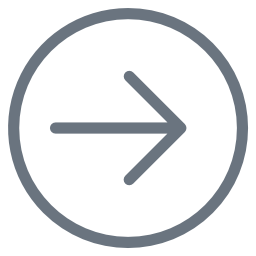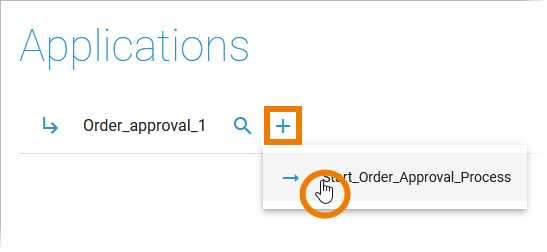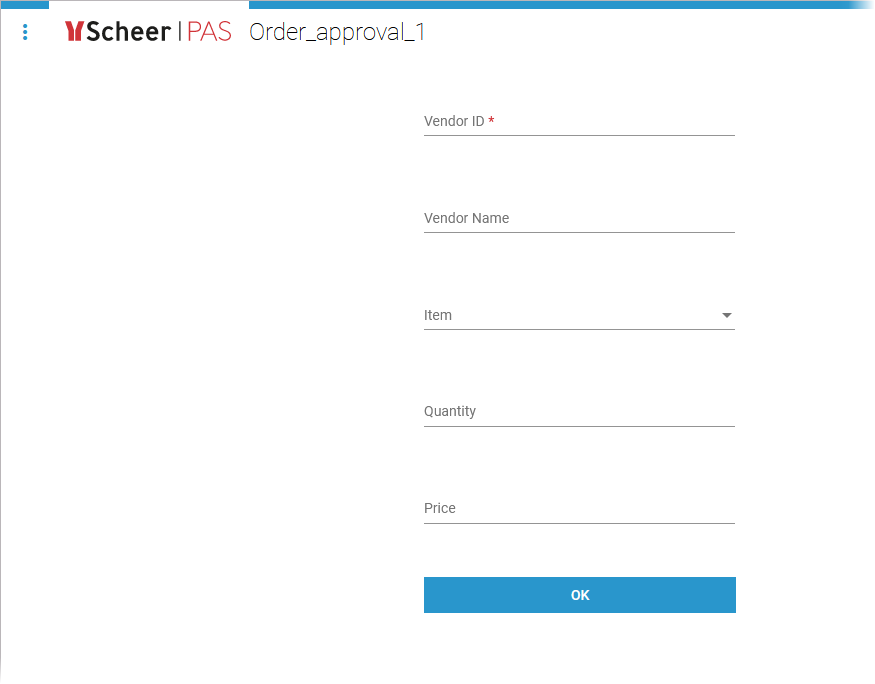Test Service
| Check the controls panel. If the test environment is ready, open the test service. | |
| Create a new test instance. | |
| Form_EnterWebOrder shows the last change: The new label element is displayed. |
Deployed Service
| Open the deployed service. | |
| Create a new test instance. | |
| Form_EnterWebOrder does not show the last change as it was done after the deployment. |
Overview
Content Tools