Error Handling Validation
Errors may occur while working in Scheer PAS. To facilitate troubleshooting, corresponding error and notification messages are displayed in the application. The overview of error messages allows you to identify possible causes and possible solutions. It also refers to documentation pages that contain further details.
We recommend using container deployment as the default deloyment target starting with PAS 23.1. For further information see:
If errors in the validation panel occur, try clearing the Compiler cache. This could always helpful to resolve displayed Compiler errors:
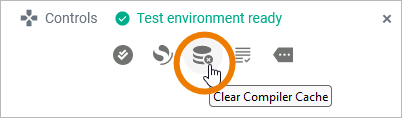
If you still meet errors during compilation or deployment after clearing the cache, export the Support Data and attach it to your support request:
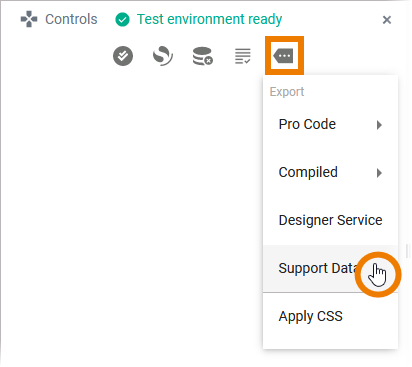
Validation Panel Messages
Sample data is displayed in gray.
Validation Panel Message | Possible Reason | Solution | Further Information |
|---|---|---|---|
An error has occurred during the compilation of the project | This error is shown if the communication with the compiler failed. |
| |
An error has occurred during the project data preparation | This error is shown if the code preparing the zip file for the compiler encounters an error. |
| |
Found an element referencing a class that has not been imported. |
|
| |
REST interface classes: urn.AddressImplementation.Address.Public.Address, urn. Data_Model.com.Address share common class name 'Address' but class names in REST interface must be unique. | There are duplicate class names in your model. | Your BPMN model name (in our example: Address ) and a class of a BPMN message (in our example com.Address ) have the same name. Rename the BPMN or message class. | |
Version of the project ('21.2') is not compliant with semver format (major.minor.patch). | The version number of your service is not written in the correct notation. | Change the version number of your service. The number must follow Semantic Versioning 2.0.0: Major.Minor.Patch. A pre-release tag is optional. | |
[VALXUML] Attribute ‘@calledOperation’ on element ‘callActions’ has no (non-empty) value. | A new parameter has been added in the used library. | The operation is treated as changed operation because the interface has changed. You need to re-add the operation to the canvas with the new parameters. | |
[VALXUML] Attribute ‘@calledOperation’ on element ‘nodes’ has no (non-empty) value. |
| The library developer must fix the erroneous elements before re-importing the library.
| |
[VALXUML] Attribute ‘<a property>’ is not defined on class ‘<a library class>’ |
|
| |
[VALXUML] Attribute '@name' on element 'pins' has not a whitespace-less value. | The name of an attribute in an imported library contains whitespaces. |
| |
java.lang.OutOfMemoryError: GC overhead limit exceeded | This error is shown when the compiler service cannot claim enough resources (memory) for itself. |
| |
javax.ws.rs.ProcessingException: java.io.IOException: Error writing to server | The deployment took to long and ran in a timeout. |
| |
Trying to assign ‘<something>’ (type = ‘<a type>’) to ‘<a property>’ having the incompatible type ‘<another type>’. | The type of a property from the used library has been changed. | You need to adjust your implementation so that it takes the new type into account. |
Deploying a Service to a Container
The excerpt 'recommendation_container_deployment' was not found in the space 'INTERNAL' or you may not have the necessary permissions to access it.
If the deployment from within the Designer keeps running into a timeout, you can try to deploy the compiled service directly to a container. Open the additional menu of the Controls panel and select the export option Compiled > Service. This will download a file in .rep format:
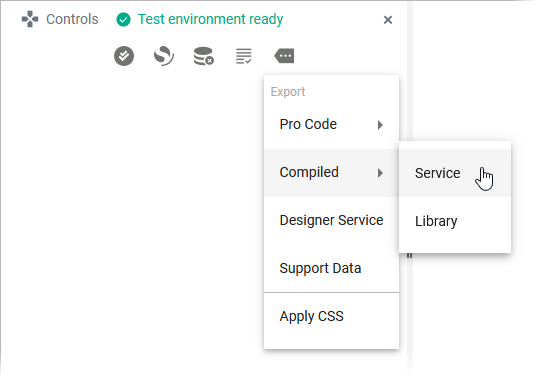
Open the PAS Administration and use the deployment wizard:
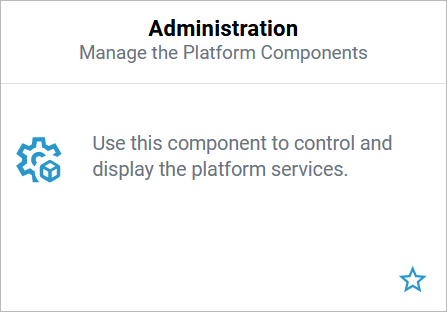
Refer to Working With the Deployment Wizard in the Administration Guide for further details.
Deploying a Service to the Integration Component
The excerpt 'recommendation_container_deployment' was not found in the space 'INTERNAL' or you may not have the necessary permissions to access it.
If the deployment from within the Designer keeps running into a timeout, you can try to deploy the compiled service directly in the integration component (Bridge). Open the additional menu of the Controls panel and select the export option Compiled > Service. This will download a file in .rep format:
.png?inst-v=ee793349-a7d5-4b2f-8bd9-38edc2bde5e0)
Open the PAS integration component (Bridge):
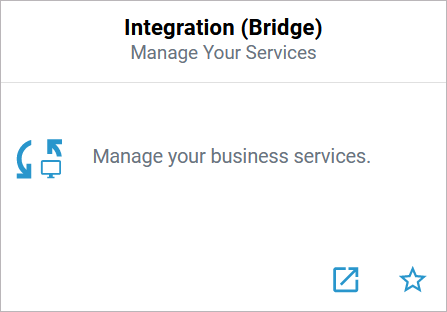
Select the menu option Deployment and choose the exported .rep file of your service for upload:

In the next step, you can define if the service should be started automatically after deployment. Click Deploy to start the deployment process. You will get a notification message when the deployment has been finished:
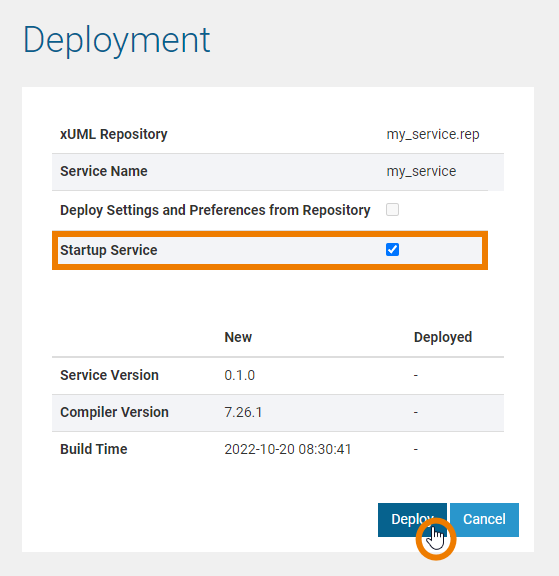
For more information on deploying xUML service repositories to the Integration (Bridge) and explanations on all options, refer to Deployment of xUML Services.
Related Pages:
Related Documentation:
