Controlling Integration Services
We recommend using container deployment as the default deloyment target starting with PAS 23.1. For further information see:
Monitoring an Integration Service
All available services are displayed in the list on the administration start page. If you want to monitor Integration services only, filter for Source Integration (Bridge):
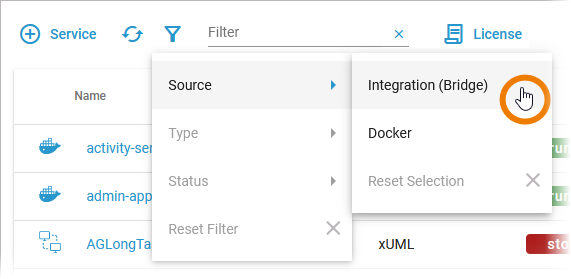
The list of services will help you to check the details for a service at first sight:
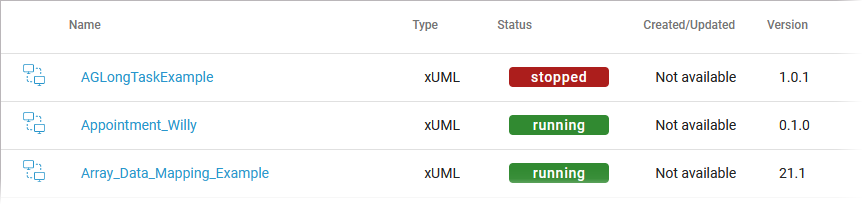
For each service, the list shows the following information:
Column Name | Description | Possible Values |
|---|---|---|
Name | Name of the service. Click on the name to access the service details page. |  Indicates an integration service. |
Type | Indicates the type of the service. |
|
Status | Indicates the status of the service. | 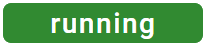 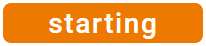 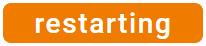 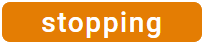 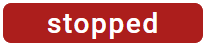 |
Created/Updated | Shows the date and time of the last update of the service. If the service has not been updated yet, its creation date is displayed. | Datetime in format dd.mm.yyyy, hh:mm:ss |
Version | Version number of the service. | Version number determined by the creator of the service. |
Starting and Stopping an Integration Service
Use the quick actions to start, restart and stop a service. You can find the actions in the quick actions bar in the services' list…

... and in the header on every service details page:
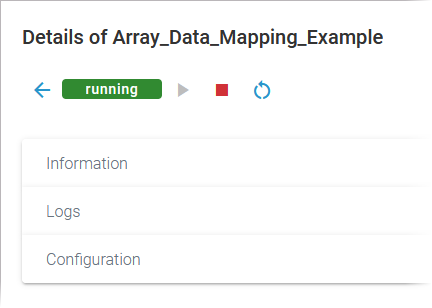
Icon | Description |
|---|---|
 | Start a service, that is currently stopped. |
 | Stop a running service and restart it. |
 | Stop a running service. |
Only applicable actions are enabled.
Using the Service Details
Click on a name in the service list to open its details page. The details page shows you the title of the service and some quick action icons:
Icon | Description |
|---|---|
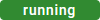 | Shows the current state of the service. |
 | Starts the service. |
 | Stops the serivice. |
 | Restarts the service. |
It also contains different collapsable sections:
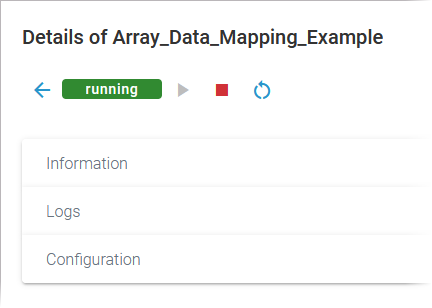
Information
The Information section contains the main information about the service:
Name
Source is Integration (Bridge) for integration services
Type
Created/Updated
Version
The link in section Information gives you direct access to the service in the integration component:
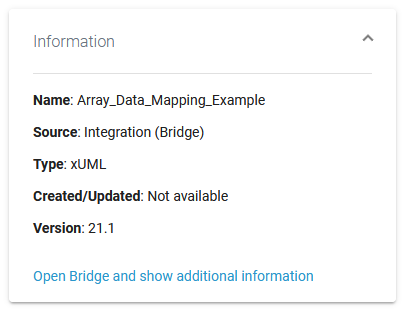
If you click the link, the service opens directly in the Integration (Bridge) and the main tab of the service displayed. The service in our example is an xUML service, so the open tab is XUML Service:
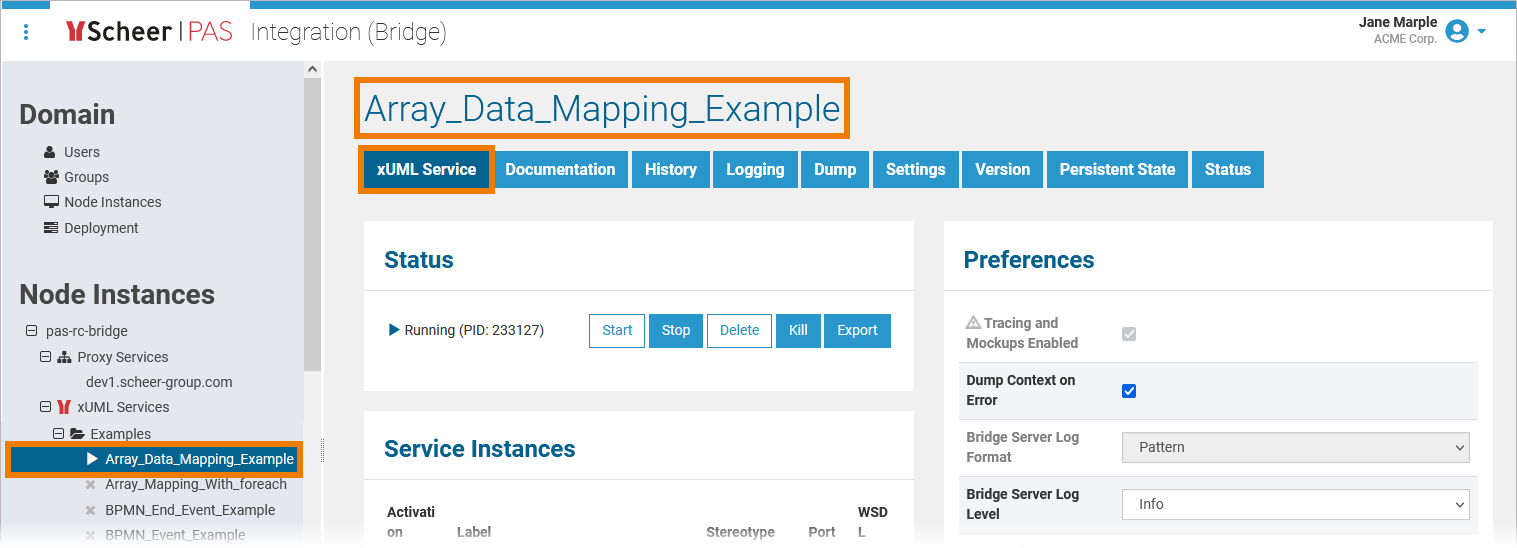
Refer to the Integration (Bridge) User's Guide for detailed information about the functionalities of the integration component.
Logs
The link in section Logs gives you direct access to the service in the integration component.
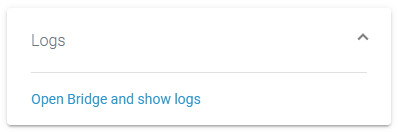
If you click the link, the service opens directly in the integration component (Bridge) of the platform and tab Logging is displayed:
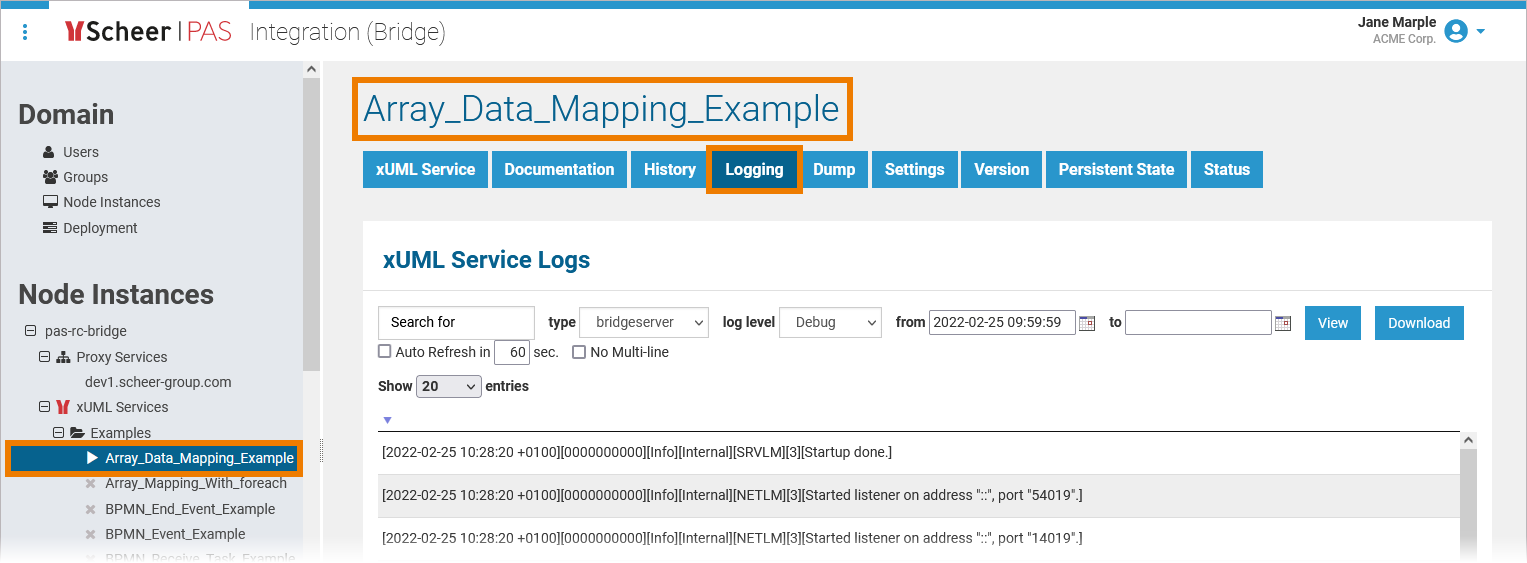
Refer to the Integration (Bridge) User's Guide for detailed information about the functionalities of the integration component.
Configuration
The link in section Configuration gives you direct access to the service in the integration component:
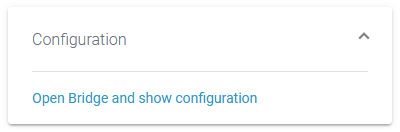
If you click the link, the service opens directly in the integration component (Bridge) of the platform and tab Settings is displayed:
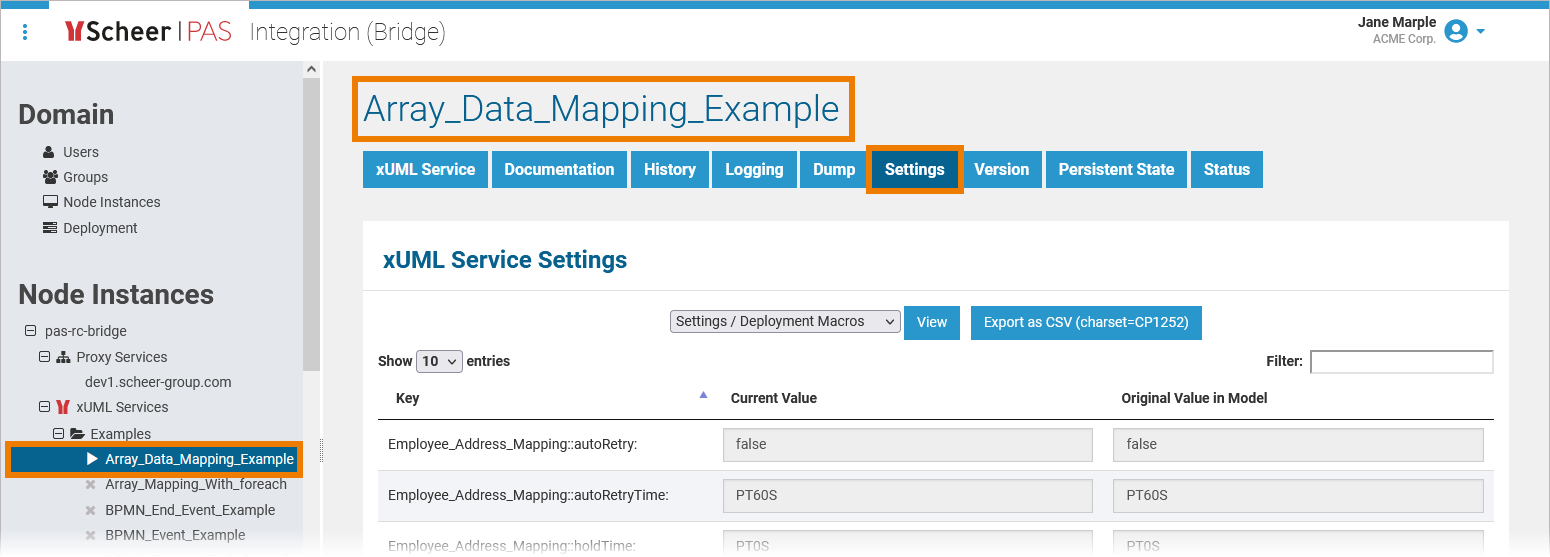
Refer to the Integration (Bridge) User's Guide for detailed information about the functionalities of the integration component.
The Configuration section also informs you if the configuration UI is not available for a service type:
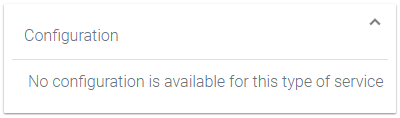
Related Documentation:
