Administrating the Platform Components
Accessing the Platform Component Administration
This chapter explains the functionalities of the platform component administration. Only users with profile administration_user are able to access the administration application.
You can access the administration via the corresponding tile in the Scheer PAS Portal:
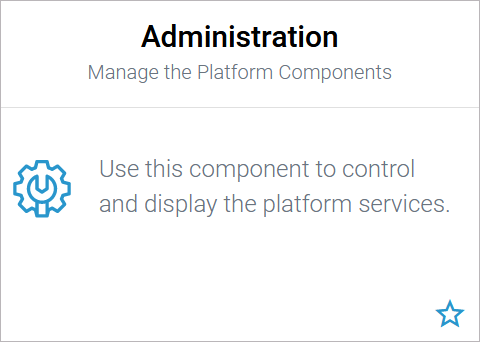
If you click on the administration tile, the application will open within the portal:
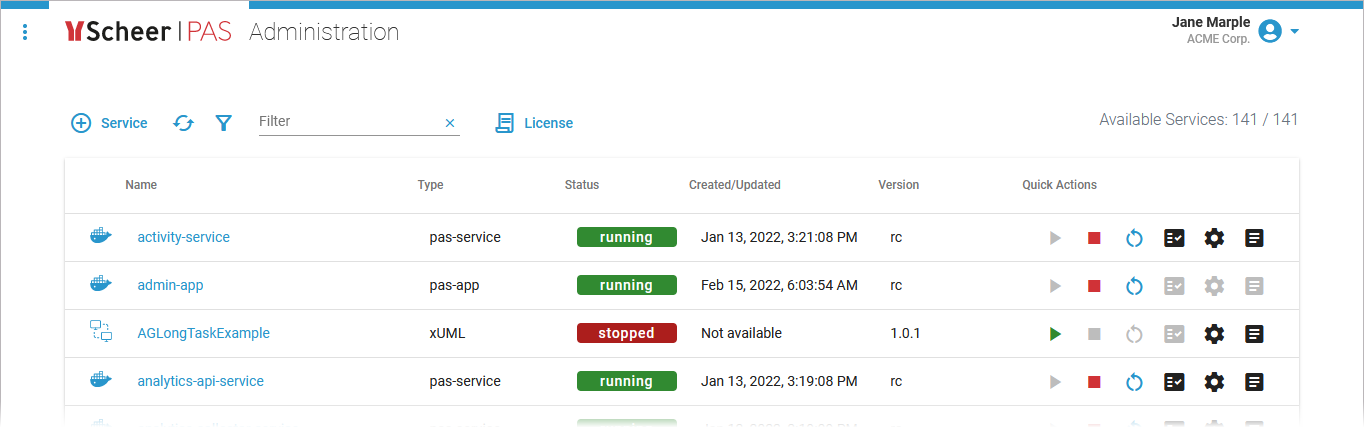
Overview on the Administration Start Page
The administration start page consists of two sections, with some functions differing between a Docker Setup and a Kubernetes Setup:
Docker Setup:
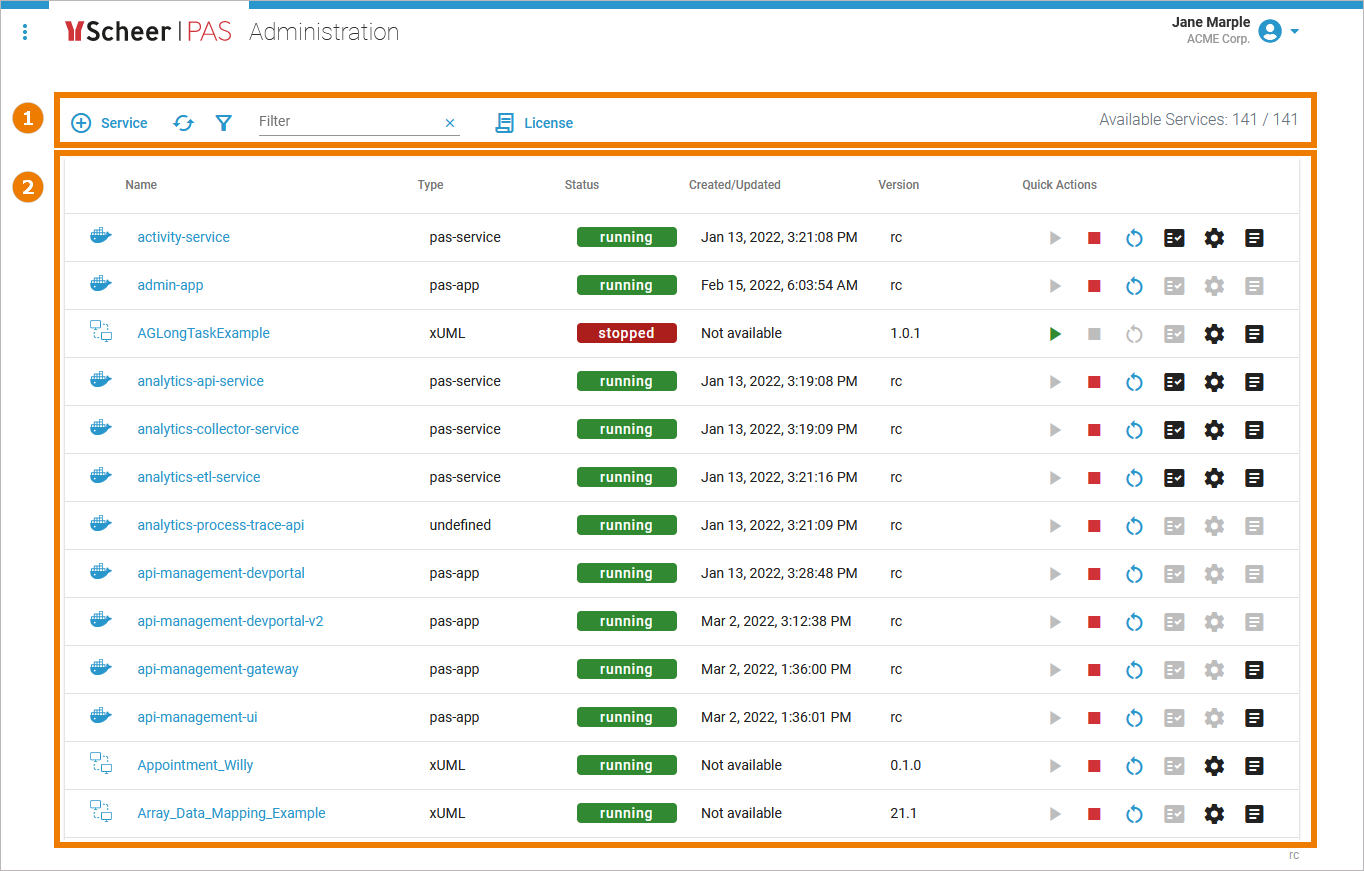
Kubernetes Setup:
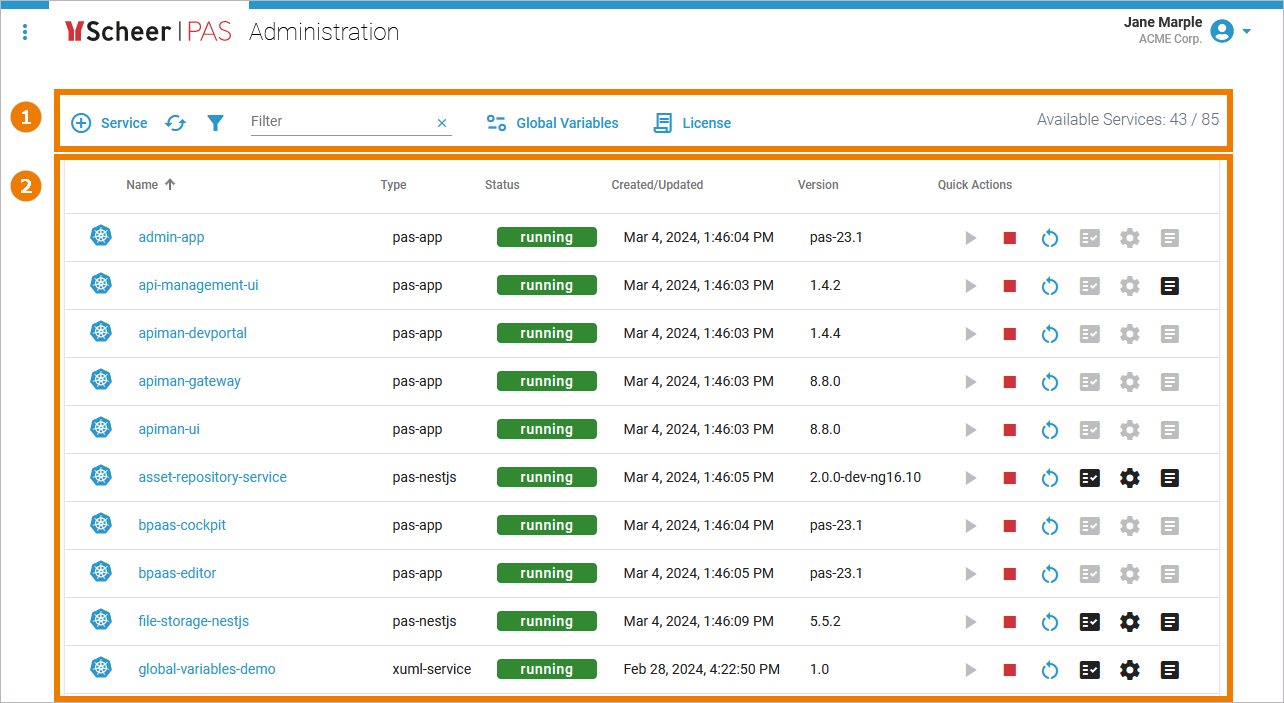
(1) | Navigation Bar: From the administration's navigation bar you can... ... open the deployment wizard. ... reload the list of services. ... open the extended filter options. ... filter the list of services. ... open detailed license information. ... open the global variables view (Kubernetes setup only!) ... view the number of available services. |
|---|---|
(2) | Service List: The start page of the administration lists all available services and docker containers (see table below). |
Icon | Description |
|---|---|
 | Indicates a Docker container. |
 | Indicates an integration service. |
 | Indicates a Kubernetes workload. |
We recommend using container deployment as the default deloyment target starting with PAS 23.1. For further information see:
Refer to Working With the Administration for detailed explanations of the navigation bar and service list options.
