Changing the Log Level of a Workload
In the administration application you have the possibility to change the log level for workloads. The functionality is currently available for the following service type only:
pas-nestjs = PAS services based on NestJS
You have two options to open the input form where you can change the log level:
Use action Change log level from the quick actions bar in the services' list. This will open a pop-up window.

Open the details page of the service and scroll down to section Logs.
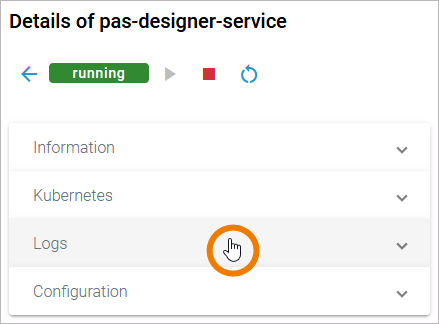
Default Retention Time of Log Files
The following retention times are valid for log files of your PAS installation:
Container logs: Log files inside all containers are deleted after 7 days.
Log Analyzer (OpenSearch) logs:
Single cluster: Log files are deleted after 14 days.
High Availability cluster: Log files are deleted after 30 days.
Integration (Bridge) logs: The default retention time for Bridge logs is 30 days. This is configurable in the UI, refer to Node Instance Preferences.
Log Level for Service Type pas-nestjs
On the details page of a pas-nestjs service, scroll down to section Logs and expand the section:
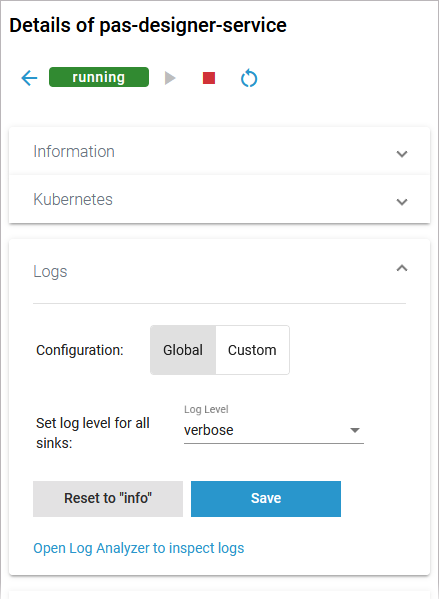
If you open the pop-up window via the quick actions, you have the same options for the Configuration of the logs:
Global (default)
Custom
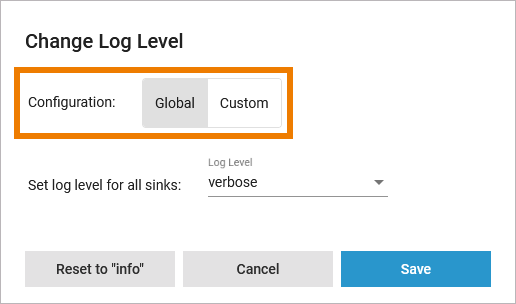
Global
In the Global configuration, you set the log level for all sinks:
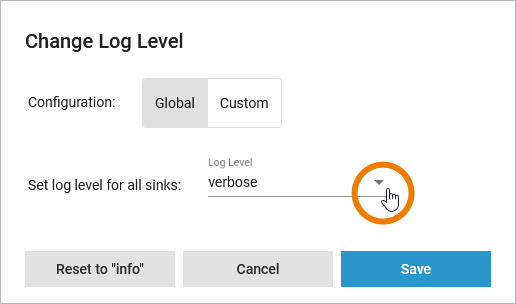
Available log levels are:
verbose
trace
debug
info
warn
error
If you have turned down the log level to see more logs, do not forget to turn it up again after you have finished your analysis. The performance of the system may deteriorate if a lot of logs are stored for a long time. The log level settings are reset to its default value during a restart of the service.
Save your changes to apply them to the service. Use Reset to return to the default value. In most cases this is info.
If you opened the pop-up window from the quick action menu in the service list, you have also a Cancel button. Click Cancel to discard your changes and to close the pop-up window:
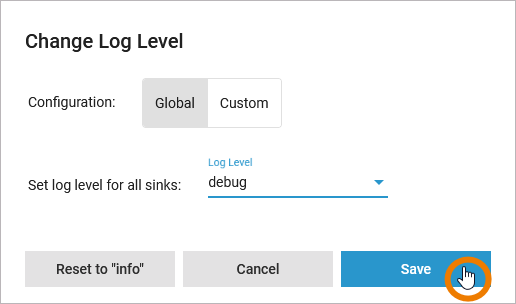
Custom
The Custom tab allows a fine grained setting of the log level. For each channel, you can set the log level for the different sinks:
Console
OpenSearch (relevant for analyzing log entries via Log Analyzer)
Use the Filter to show only the channels you are looking for.

In the Custom tab, option Save will only be enabled when at least one of the entries has been changed:
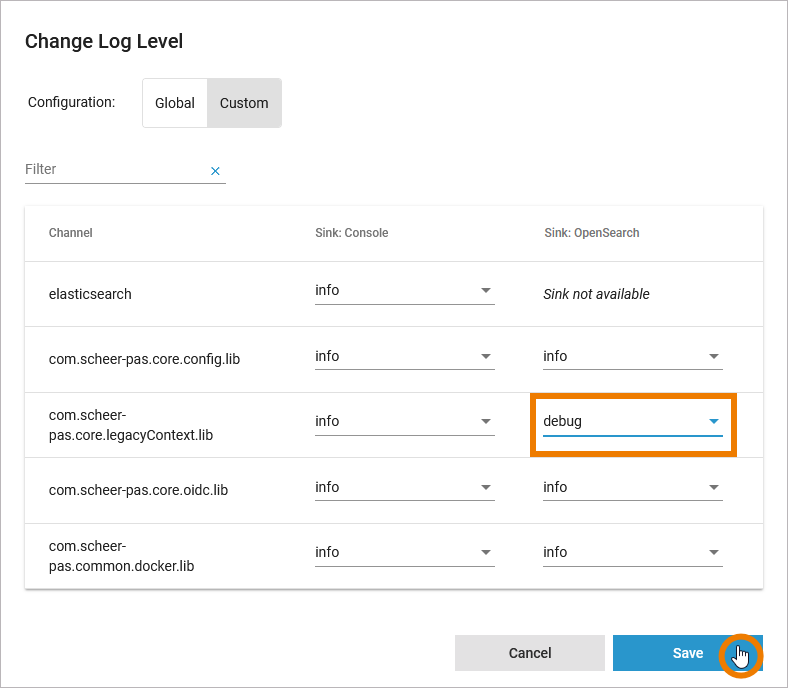
In the Logs section of the service details page, you can also use the link Open Log Analyzer to inspect logs:
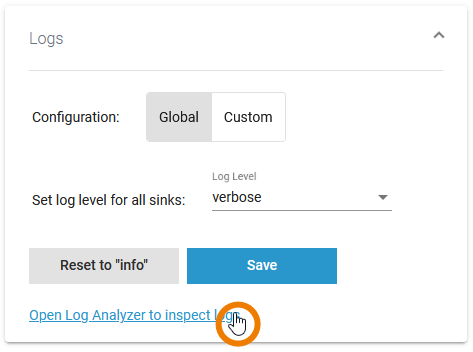
The Log Analyzer will open, showing you the corresponding logs:
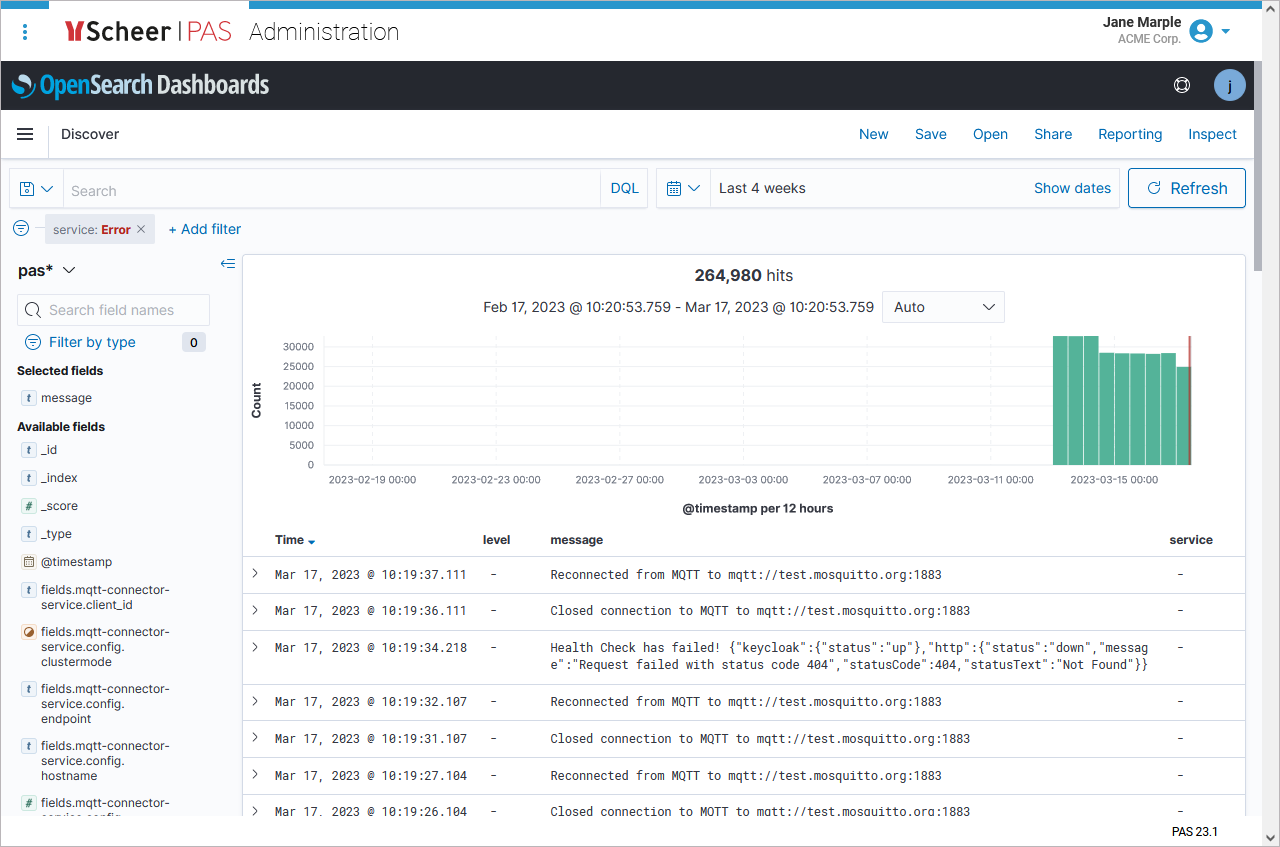
For more information about the Log Analyzer, refer to Analyzing Platform Logs.
