Adapting the Configuration of Containerized xUML Services
This option is only available for type xuml-service (= containerized xUML services).
The administration application allows you to change the configuration of a containerized xUML service.
The administration application allows you to change the configuration of a Docker container. You have two options to open the configuration of a container:
Use action Edit configuration from the quick actions bar in the services' list.
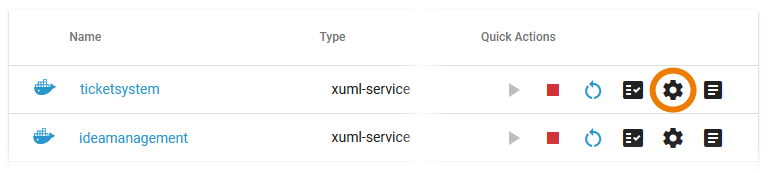
Open the details page of the service and scroll down to section Configuration.
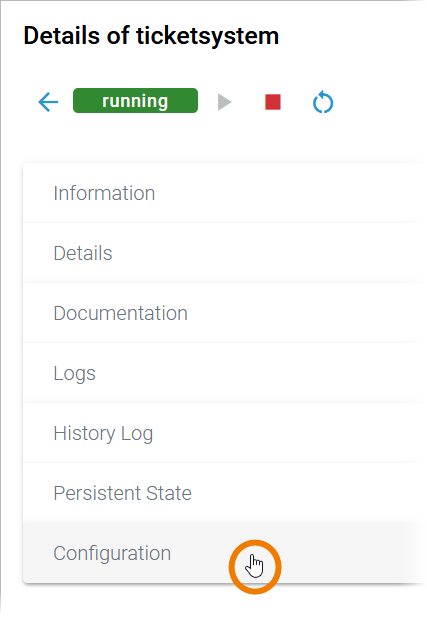
In the Configuration section you can directly modify xUML service settings. When you save your changes, the container will be re-created and restarted. Changes are possible after the first deployment of the containerized service:
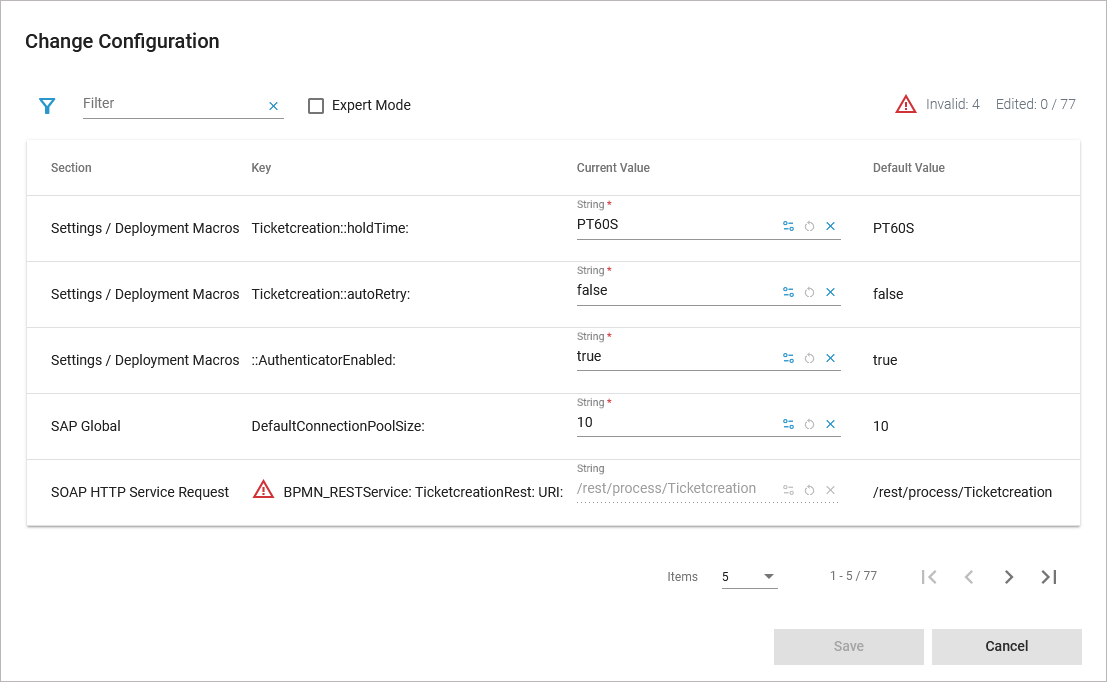
Service settings can be erroneous if a setting name contains special characters or whitespaces. Invalid service settings are marked with a red flag. Their number is also displayed on top right of the list. If a service setting is erroneous, you cannot change its current value.
In case that your service contains erroneous settings, you can do the following:
If it is a setting in a Designer service ("custom value"): Open the service in the Designer, correct the settings' name and redeploy the service.
If it is a setting in a platform service, please contact our support team.
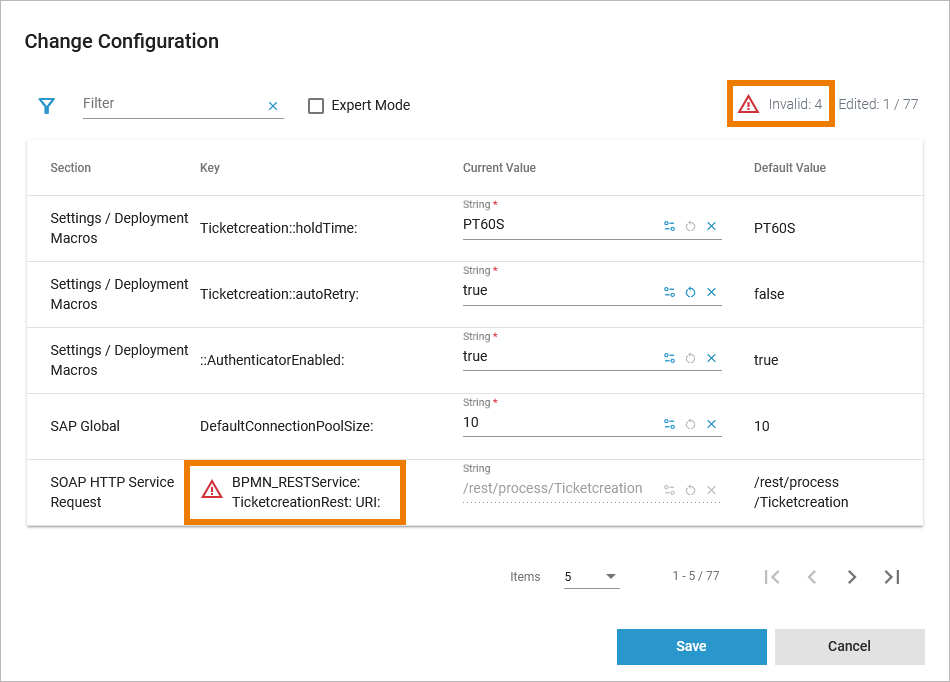
You can change the Current Value of a service setting. The Default Value is displayed next to the current value. If you want to reset the setting to its default, click Reset. Click Save after you have completed your changed:
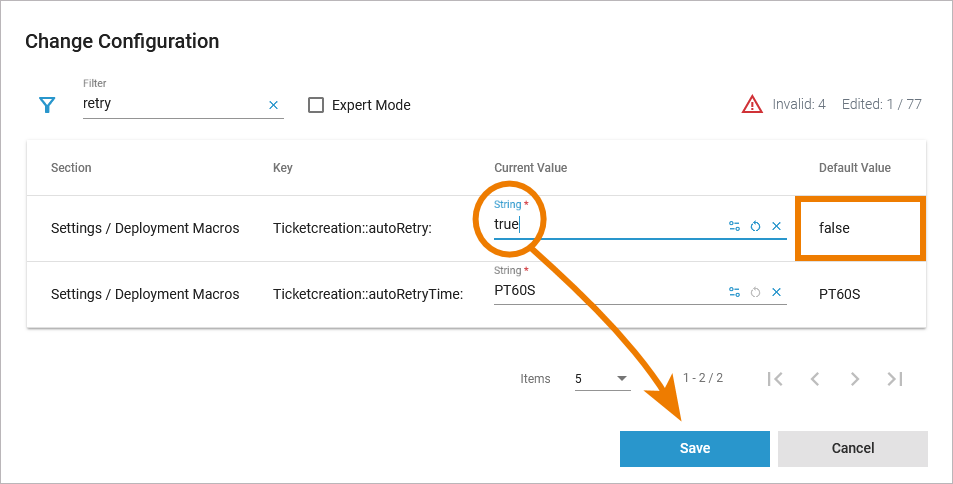
Please note:
Save is only enabled when changes have been made.
Clicking Save triggers a restart, changes in the Configuration section are directly applied to the service.
As there are many available settings, use the filter field to search for the setting you want to modify. The content of the filter field is applied to the columns Section and Key:
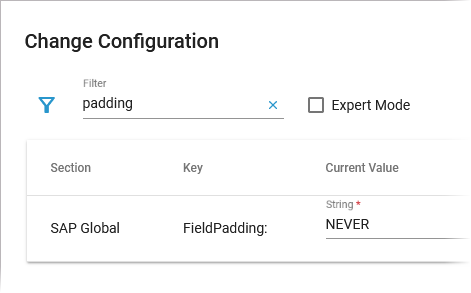
Click Extended Filter to display the extended filter options:
Section
Reset Filter
If a filter is applied, the extended filter image changes:
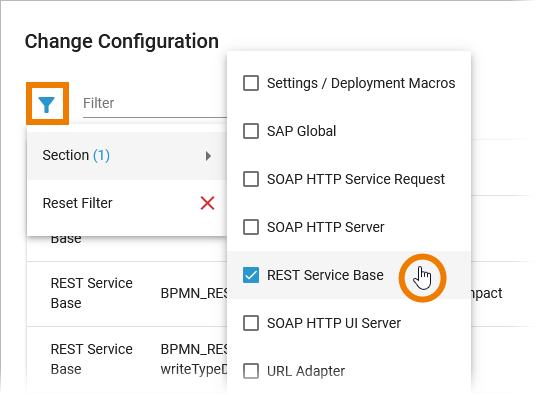
Use option Reset Filter in the main filter window to reset all selected filters. In the filter option window, you can also reset the selection:
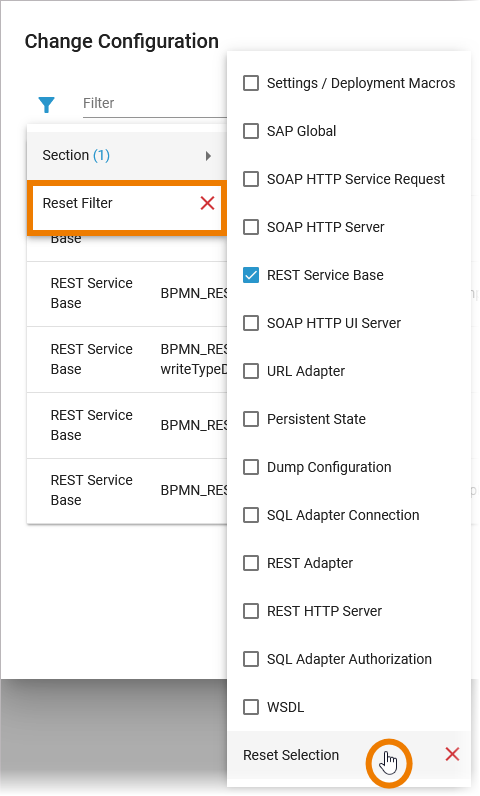
xUML Service Settings
You can modify settings of a service no matter if the service is running or if it has been stopped. Saving the changes triggers a re-create and restart of the container. Changing the settings on a stopped service will start the service. Settings will be stored, so if you stop the service and restart it, the settings are restored.
If you delete a service, all settings are lost and cannot be recovered.
Settings / Deployment Macros
Setting | Description | Allowed Values | |
|---|---|---|---|
Service Composite | |||
getCompositeCategory | Value returned by Action Language macro getCompositeCategory(). Initial value of this setting is the category specified in the service details (see Managing the Service Details). | any string | |
getCompositeName | Value returned by Action Language macro getCompositeName(). Initial value of this setting is the service name. | any string | |
getCompositeVersion | Value returned by Action Language macro getCompositeVersion(). Initial value of this setting is the service version in the service details (see Managing the Service Details). | a version string | |
PAS Platform | |||
AuthenticatorEnabled | Specify whether users are allowed to identify themselves using an x-pas-user header instead of a bearer token. For compatibility reasons true (x-pas-header allowed) is the default option but this is deprecated and may lead to security issues. If you do not rely on the x-pas-header, we recommend setting this option to false. | true | Allow using an x-pas-header or a bearer token for authentication (default). |
false | Authentication only by bearer token. | ||
AuthService::minimalAccessTokenLifeSpan | Define when a refresh token should be triggered. Default is 30 (if the token last less than 30 seconds it will be refreshed before it is used). In general there is no need to change the default of 30 seconds. | any integer | |
KeycloakInstance::clientId | Specify the clientId to use when authenticating the service. Default is keycloak-clientId. The clientId is defined in Keycloak, it should be changed in production to define specific authorization for this service. | any string | |
KeycloakInstance::clientSecret | Specify the clientSecret associated to the clientId. Default is keycloak-clientSecret. The clientSecret is defined in Keycloak, it should be changed in production to define specific authorization for this service. | any string | |
KeycloakAlias:Location:host | Specify the hostname (domain) of the Keycloak SSO system. Default is keycloak-host. | any string | |
KeycloakAlias:Location:basePath | Specify the subpath of the Keycloak system. Default is keycloak-basePath. | any string | |
KeycloakAlias:Location:port | Specify the port of the Keycloak system. Default cannot be changed. | 8080 | |
KeycloakAlias:Location:protocol | Specify the protocol of the Keycloak system. Default cannot be changed. | http | |
PasSecurityService::allowAnonymous | Specify whether anonymous users (no PAS users) should be allowed to send requests to the PAS BPMN service. In contrast to anonymous users, PAS users are identified by a bearer token or x-pas-user header). If this setting is set to false, requests of unauthenticated users will return HTTP error 401. This setting does not disable any role configuration within the BPMN. If there are lanes configured in the BPMN, the service can only be accessed by authenticated users. | true | Allow anonymous access (default). |
false | Access for identified users only. | ||
Service | |||
<service settings> | In your Designer service, you can define name-value pairs using the setting macro in an implementation. These values can be modified here. | ||
Adapter Settings
Each xUML service adapter has its own settings that are initialized in the xUML model and can be changed in the configuration.
If you are running an xUML service that is connecting to a database backend, you can modify the tagged values of the database interface respectively dependency. Before starting a deployed xUML service that connects to a database backend, you may want to redefine required database parameters.
Generally, most of the add-on settings that are related to an xUML Service Adapter have a corresponding tagged value in the component diagram. Refer to the Designer Guide for these settings.
Other
Find below a list of other add-on settings and their description. For the sake of completeness, we also mentioned settings coming from the model for some setting groups (see column Specified in Model on).
Settings Group | Setting | Specified in Model on | Description | Allowed Values | |
|---|---|---|---|---|---|
Dump Configuration | Caught Error Code | Only dump errors with the specified code.Specify a Bridge user defined error code. This setting takes no effect if Dump not Caught Errors/Dump Context on Error is disabled. | a string | ||
Caught Error Domain | Only dump errors of the specified error domain. Specify a Bridge user defined error domain. This setting takes no effect if Dump not Caught Errors/Dump Context on Error is disabled. | a string | |||
Dump Caught Errors: enabled | Enable/Disable writing an error dump file for errors that have been caught in the xUML service model. This setting takes no effect if Dump not Caught Errors/Dump Context on Error is disabled. | true | Create a service dump for caught errors. | ||
false | Disable service dump for caught errors (default). | ||||
Dump not Caught Errors: enabled | Enable/Disable writing an error dump file at all. This setting corresponds to the xUML service preference Dump Context on Error (refer to Integration User's Guide > Preferences of an xUML Service). | true | Create a service dump for not caught errors (default). | ||
false | Disable service dump for not caught errors. This disables error dump at all. | ||||
Persistent State | Owner | Change the name of the persistent state object owner here. Each persistent state object is owned by a persistent state engine. If you change the owner setting, all subsequently created persistent state objects will belong to the new owner. All existing persistent state objects of the old owner will not been processed anymore by this service as they belong to a different owner now. | |||
Worker Limit | Specify the worker limit. Workers defines the maximum number of parallel threads used to process pending events. The default setting is 5, which is used if none or 0 workers are configured. The implications of more or less workers are discussed in xUML Service Reference Guide > Performance Considerations of Persistent State. | ||||
REST Service HTTP Server | Descriptor: Cache Control: value | Specify the Browser caching options for the YAML file by setting a value for HTTP header | |||
Test Tool: Cache Control: value | Specify the Browser caching options for the Swagger UI by setting a value for HTTP header | ||||
REST Service Base | <your service name>: enabled | Switch the service port on / off. When the service port is deactivated, it will not accept any request anymore. | true | Service port is active (default). | |
false | Service port is deactivated. | ||||
<your service name>:JSONComposerOptions: compact | Specify the JSON compose option for the REST request/response. When jsonCompact is true, the JSON composer will generate compact JSON, otherwise it will generate pretty JSON. jsonCompact defaults to true - also on re-compile of an older model with Builder as of 7.0.0-beta3. | true | Generate compact JSON (default). | ||
false | Generate pretty JSON. | ||||
<your service name>: JSONComposerOptions: keepNulls | Specify the JSON compose option for the REST request/response. When jsonKeepNulls is true, attributes of the REST response object having NULL values will be rendered to the REST response, otherwise they will be left out completely (refer to xUML Service Reference Guide > NULL Values). | true | Render attributes with NULL values to the REST call. | ||
false | Leave out attributes with NULL values in the REST call (default). | ||||
<your service name>: MaximumConnections: | Change the maximum number of parallel requests to the service port. | ||||
<your service name>: Port | Change the port the xUML service listens to. The original value comes from the SOAP service component. | a valid port number | |||
<your service name>: ResolveHostnames | Define whether the host name is logged to the service logs instead of the IP address. | true | Resolve the IP address to the hostname in the service logs (default). | ||
false | Write the IP address to the service logs. | ||||
SOAP HTTP Server | Allow Tracing | Switching tracing on / off. | true | The Runtime returns tracing information on request (default). | |
false | The Runtime does not return tracing information. | ||||
Maximum Connections | Change the maximum number of parallel requests to the service port. | ||||
ResolveHostnames | Define whether the host name is logged to the service logs instead of the IP address. | true | Resolve the IP address to the hostname in the service logs (default). | ||
false | Write the IP address to the service logs. | ||||
<your service name>Port | Change the port the xUML service listens to. The original value comes from the SOAP service component. | a valid port number | |||
SOAP HTTP Server Request | <your service name>: <your port type>: enabled | Switch the service port on / off. When the service port is deactivated, it will not accept any request anymore. | true | Service port is active (default). | |
false | Service port is deactivated. | ||||
<your service name>: <your port type>: URI | Change the service URI. The default value comes from the component diagram of the xUML service. | ||||
SOAP HTTP UI Server | Library Cache Control: value | Specify the Browser caching options for the UI files (HTML, CSS, ...) by setting a value for HTTP header | |||
WSDL: <your service name> | WSDL: <your service name> host | Specify the host name of the server for the xUML service WSDL. |
| Name of the Bridge node instance the service is deployed to. | |
a fully qualified system name | |||||
Expert Mode
Use the checkbox Expert Mode to display further options:
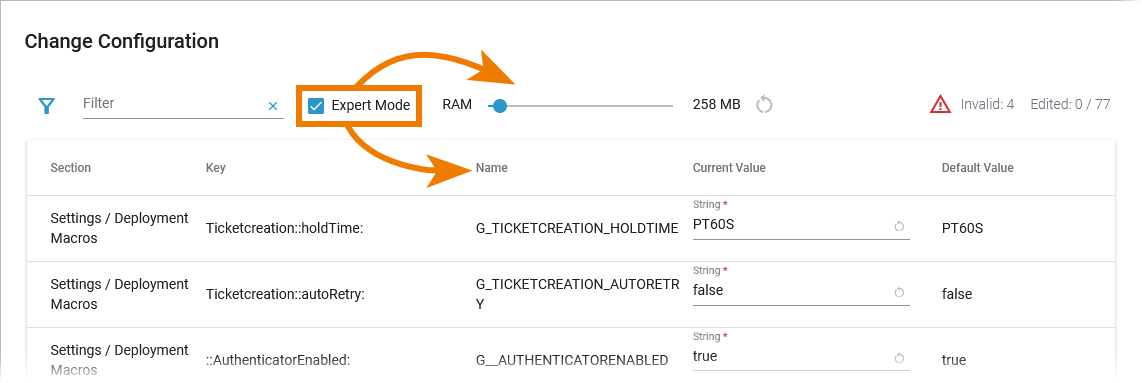
Option | Description |
|---|---|
RAM | Use the slider to increase or decrease the RAM of a service. This option allows you to avoid that one service can comsume all resources. Default is 256 MB, the RAM maximum is 4 GB. You can change the RAM in steps of 64 MB. |
Name | If you want to set xUML service settings for containerized services from the outside using the xuml-tool, you will need the Name (= friendly Id) as the environment variable. Refer to Integration Platform User's Guide > xUML Runtime Tool for details. |
Related Pages:
Related Documentation:
