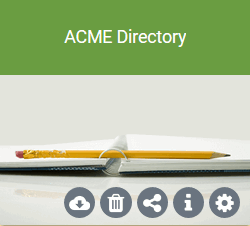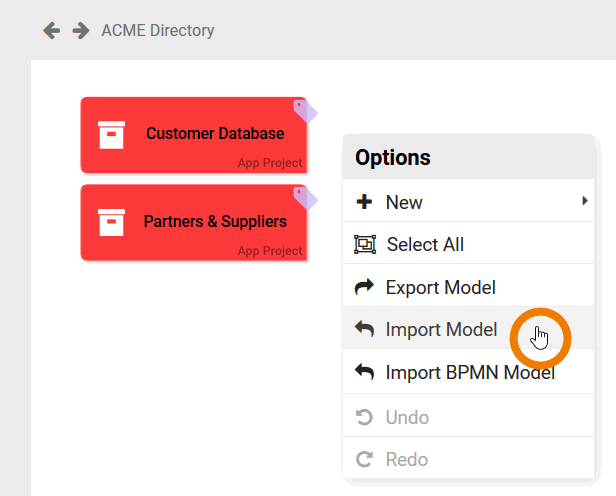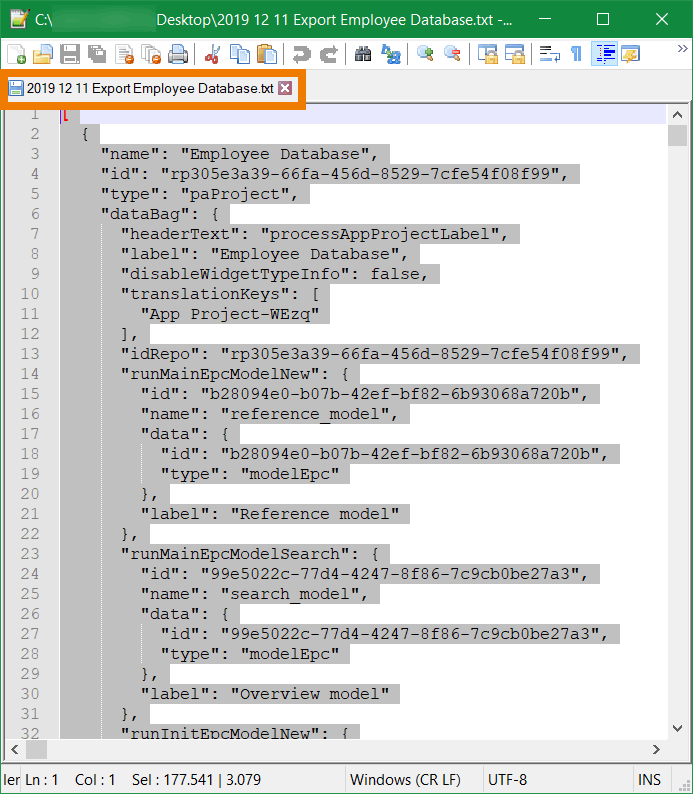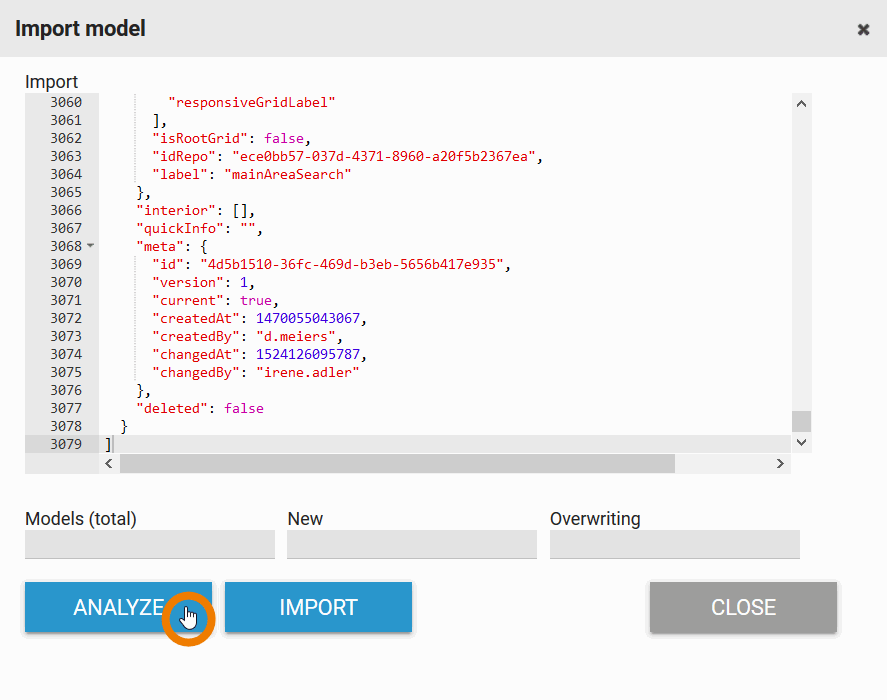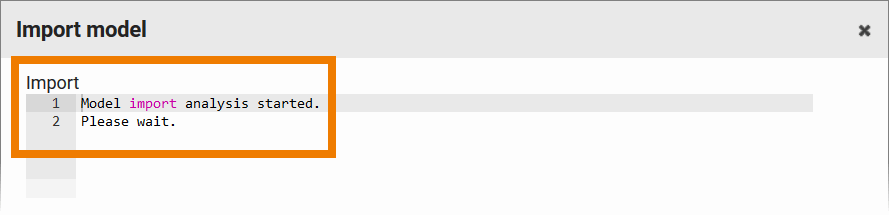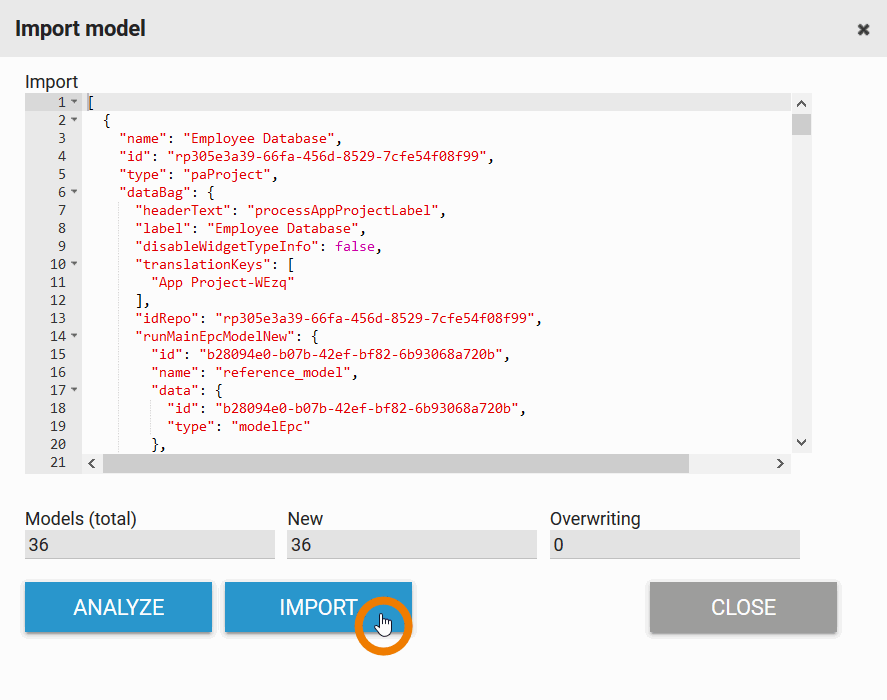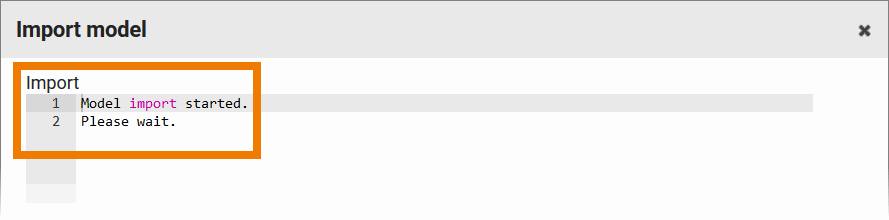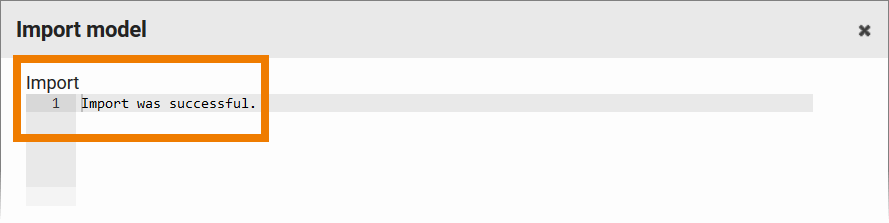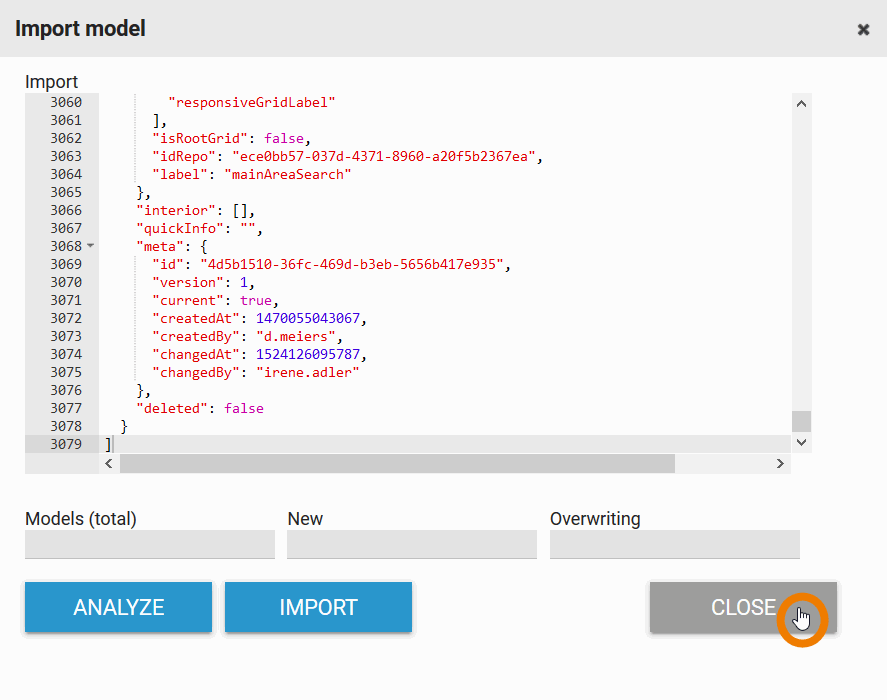You can import a backup created by model export back into BPaaS. You have two possibilities to start an import:
|
Import in the Cockpit
BPaaS 17.3
Step 1: Defining the Import
Step 2: Checking the Import
Step 3: Creating Tiles
Import in the BPaaS Editor
Projects, app projects and forms can be imported directly into the BPaaS Editor. This applies to all levels of the editor.
| Open the project to which you want to import the backup copy. In our example, Irene Adler opens the project ACME Directory. | |
| The project already contains two app projects:
Now Irene wants to add the app project Employee Database that she has developed in her personal profile. She already exported the model Employee Database. In the Project Editor Irene opens the context menu (right-click on the empty workspace) and selects the option Import Model. | |
| Then Irene opens the export of the model in her text editor. She selects the whole content with CRTL+A and copies it to the clipboard with CTRL+C. | |
| Irene switches back to the BPaaS Editor to paste the content of the clipboard to the import window (CTRL+V). She clicks on the button Analyze. | |
| The following message appears for a short moment: Model import analysis started. Please wait.
| |
| The result of the analysis is shown below the coding window. The number of models contained in the import file is indicated: Models (total). During the analysis, the system checks whether models with the same ID already exist in BPaaS. In addition to the total number of import models you can find the following information:
| |
| Since Irene's import file contains a completely new model, no content is overwritten. She starts the Import. | |
| The following message appears for a short moment:
If the import is completed without errors, the following message appears:
Formally incorrect import files cannot be imported. In this case, the following message appears:
| |
| After a short moment the corresponding status messages disappears and the imported is displayed again. Irene leaves the import editor by clicking the Close button. |
If you are importing a model that is not yet present in your profile, you can find the import exclusively via the search in the navigation bar. To access the model, drag it from the search hit list to the editor's work area. This is the only way to create the corresponding element on the workspace. Further details can be found on page Using Imported Models. |