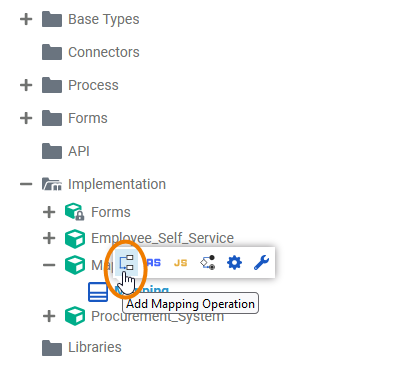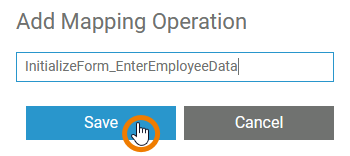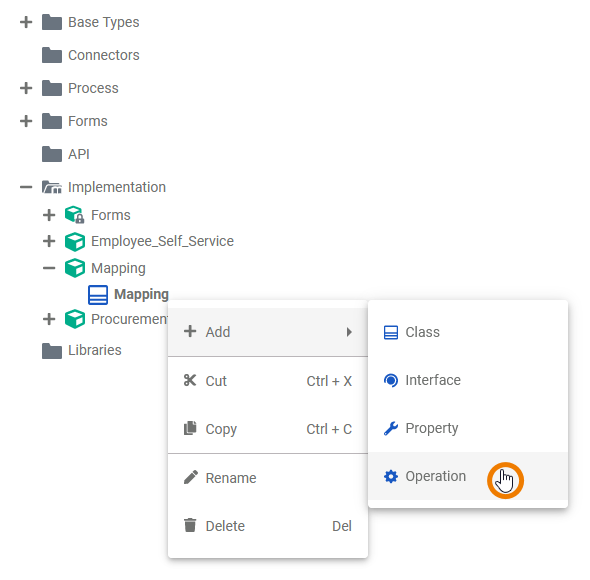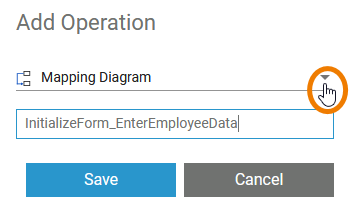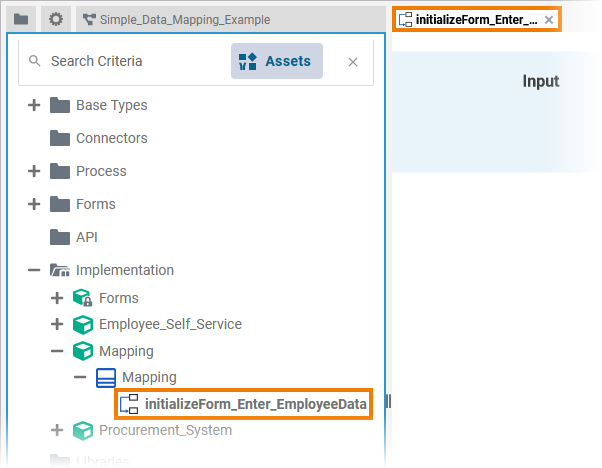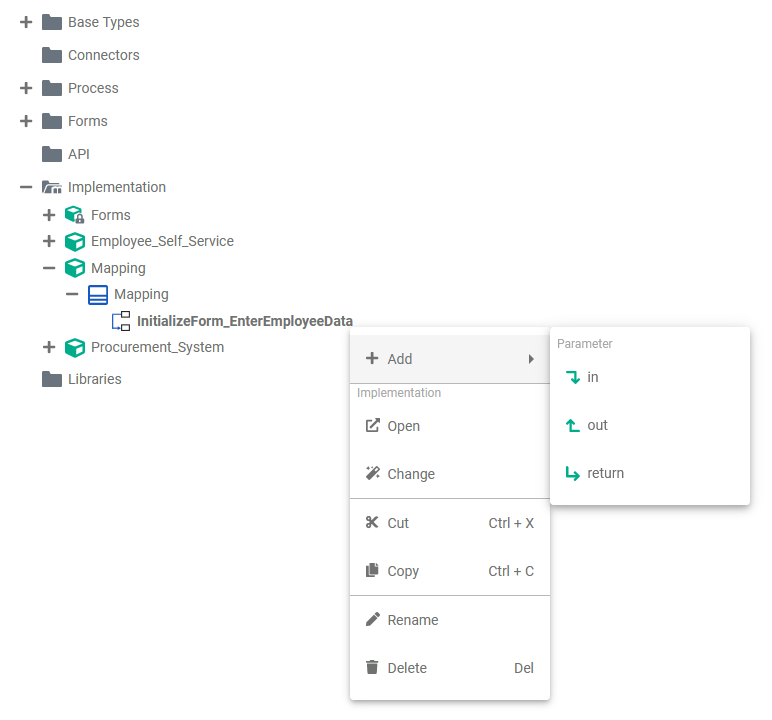- Created by Annegret Bernhardt, last modified by user-b5542 on Apr 12, 2023
You are viewing an old version of this page. View the current version.
Compare with Current View Page History
« Previous Version 10 Next »
Data Mapping is a very common task in the integration business. The Designer offers you a powerful tool to define data mappings directly by drawing object flows between the properties of the related classes.
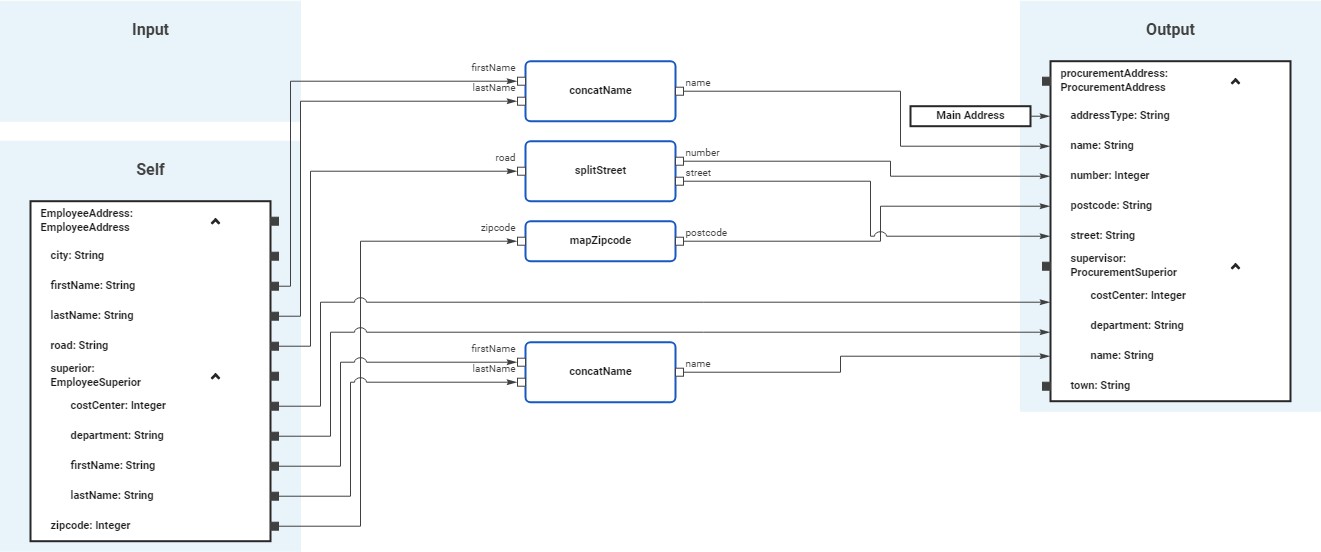
You can create a mapping diagram by creating a mapping operation on a class. The mapping diagram is based on the data model contained in the Implementation folder. It defines mappings between the data structures defined in this data model. You cannot change the data model in the mapping diagram, all attributes are read-only.
Refer to Modeling Data Structures for more details on how to create a class operation.
Adding a Mapping Diagram
| From the quick actions of a class, select |
| Enter a name for the operation and click Save. Restrictions on Element Names A BPMN model name must be unique within one service. In addition, the following name restrictions apply to all service panel elements: Element names... |
| Alternatively, you can open the context menu of the class and select the option Add Operation. |
| The dialog Add Operation opens. Select Mapping Diagram from the drop-down list, enter a name for the operation and click Save. |
| The new operation has been added to the class. It opens automatically in a new Designer tab, and you can directly start modeling your activity. Go to Working with the Activity Editor for detailed information. |
| Once the mapping operation has been created, you can use the quick actions and the context menu to manage it. You can:
Refer to Implementation and Modeling Data Structures for more information on your options here. |
Refer to Modeling Data Structures for more information on how to create classes and operations.
Mapping Editor Overview
When you create a new mapping diagram, it is automatically opened in the Mapping Editor:

Use the various functionalities of the Mapping Editor to create your mapping diagram:
| Name | Description | |||||||
|---|---|---|---|---|---|---|---|---|
| 1 | Mapping Editor | The mapping editor is where you draw your data mappings. Go to page Working with the Mapping Editor for detailed information about the features of the editor. | ||||||
| 2 | Elements Toolbar | The elements toolbar contains all elements that you can create in the mapping editor. Go to page Working with the Mapping Editor for further details about the usage of the toolbar. | ||||||
| 3 | Model Toolbar | The model toolbar of the mapping editor offers the following:
| ||||||
| 4 | Designer Panels | In the mapping editor, the following panels assist you during modeling:
| ||||||
Simple_Data_Mapping_Example
Go to chapter Mapping Data Structures in the PAS Designer Developer Guide for more mapping examples.
- No labels