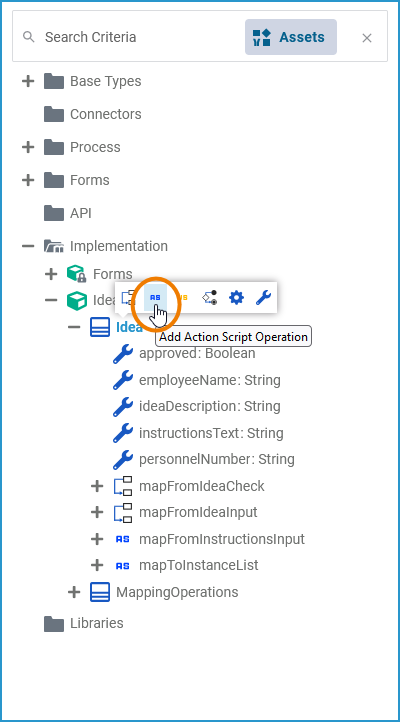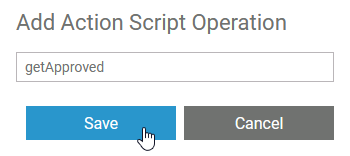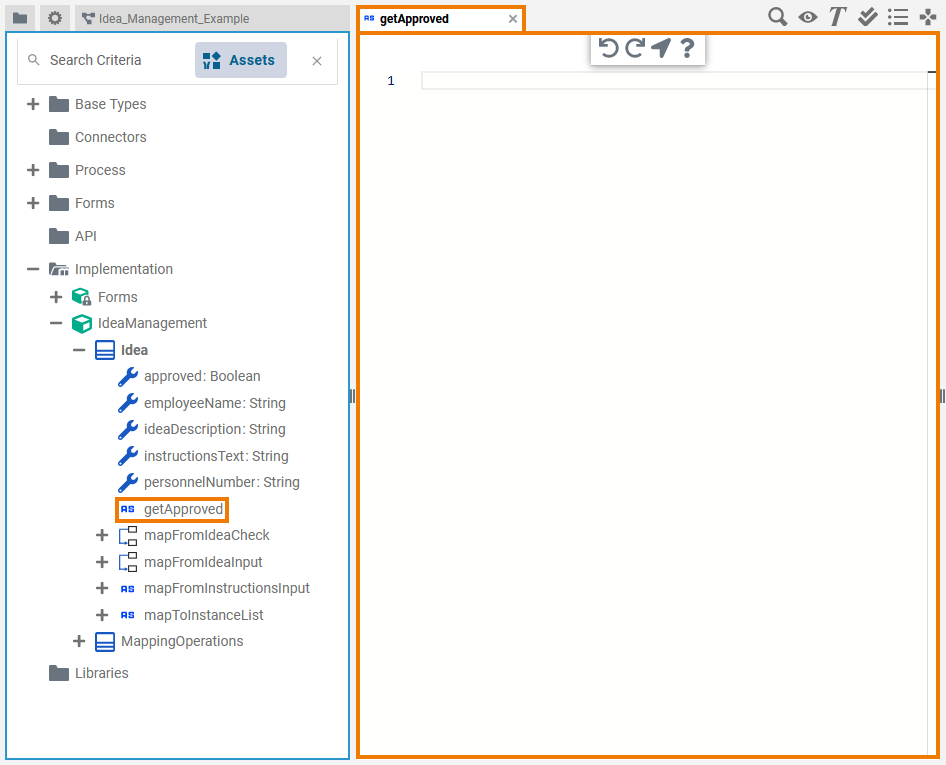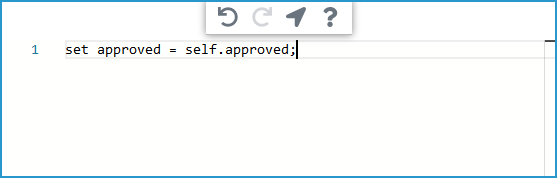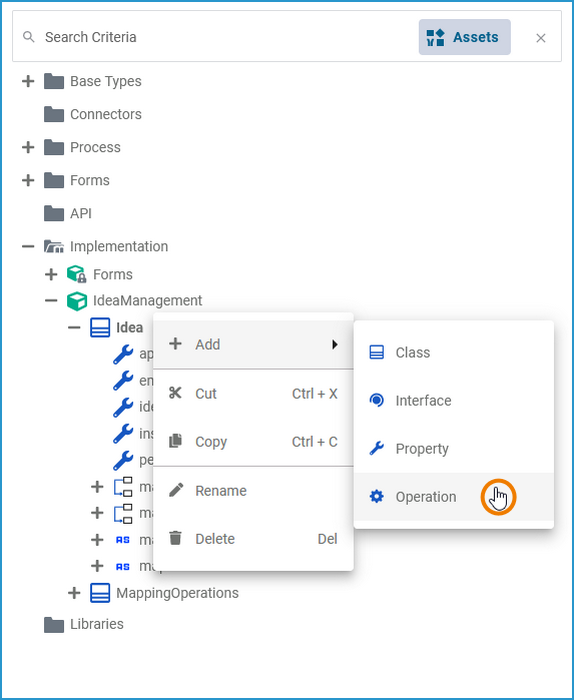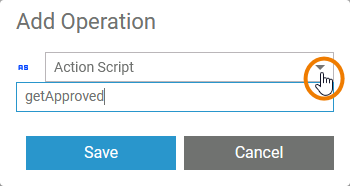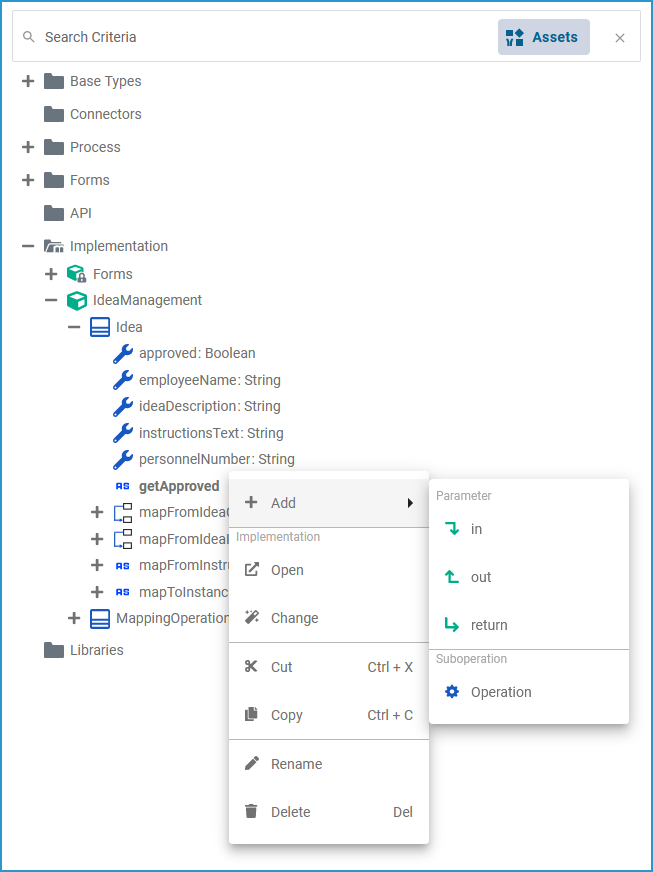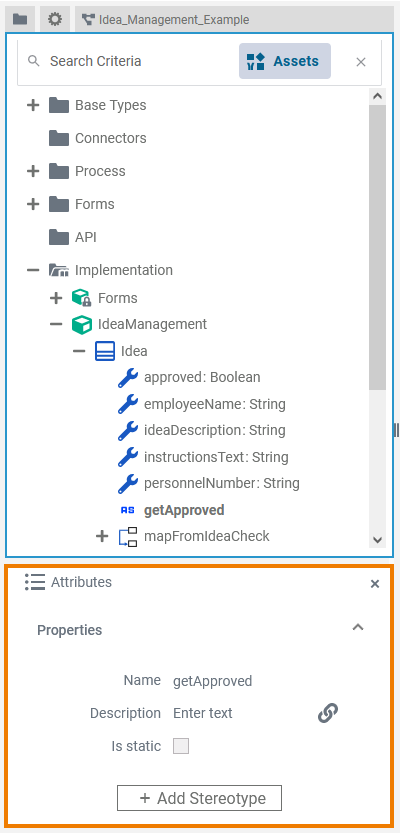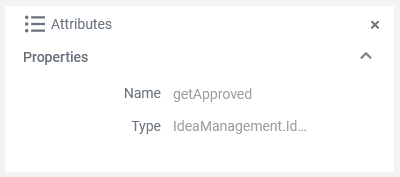- Created by Annegret Bernhardt, last modified on May 22, 2024
When creating class operations to your own data model in the Implementation folder, you can select from the following different types of implementation:
- Action Script: The usage of action script is explained on this page.
- JavaScript: For more Information about the usage of java script refer to Using JavaScript.
Mapping Diagram: Refer to Modeling Data Mapping for more information about mapping diagrams.
- Activity Diagram: You can implement class operations by a UML activity diagram. Refer to Modeling Activities for more information on activity diagrams.
The xUML Action Language is a script like language that you can use in class operations to implement atomic actions like manipulating strings, arrays, and so forth. Such class operations are called action script.
Refer to Action Script Language for a comprehensive documentation of all elements of the xUML Action Language.
Creating an Operation Containing Action Script
Via a Quick Action
The fastest way to create an action script operation is via the quick actions of the related class.
| Hover over the class you want to add the operation to, and click the Add Action Script Operation quick action ( |
| Assign a name to your new action script and click Save. |
| The Action Script Editor opens in a new tab. |
| You can now add action script. Expert Advice Click the help icon ( The script you have entered is saved and validated in the background. |
Via the Context Menu
Alternatively, you can add a class operation via the context menu of a class, and create an implementation afterwards.
| Right-click the class you want to add an operation to and select Add Operation from the context menu. |
| The dialog Add Operation opens. Select Action Script from the drop-down list, enter a name for the operation and click Save. |
| The new operation has been added to the class. The Action Script Editor opens automatically in a new Designer tab, and you can start entering action script (see further above). Go to Working with the Action Script Editor for detailed information. |
| Once the operation has been created, you can use the quick actions and the context menu to manage it.
Refer to Implementation and Modeling Data Structures for more information on your options here. |
Attributes of an Action Script Operation
| Select an action script operation in the Implementation folder of the Service panel to display its attributes in the Attributes panel. You can also edit them there. Action script operations have the following attributes:
| ||||||||||||||||||||||
| When you click in the Action Script Editor, the following attributes of the current action script are displayed in the Attributes panel. All attributes are read-only and cannot be edited there.
| ||||||||||||||||||||||