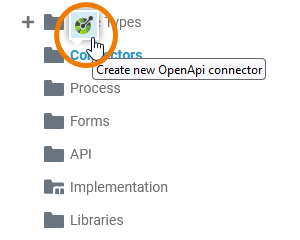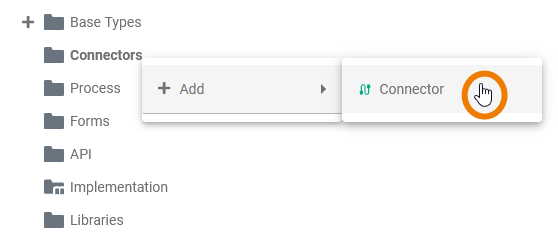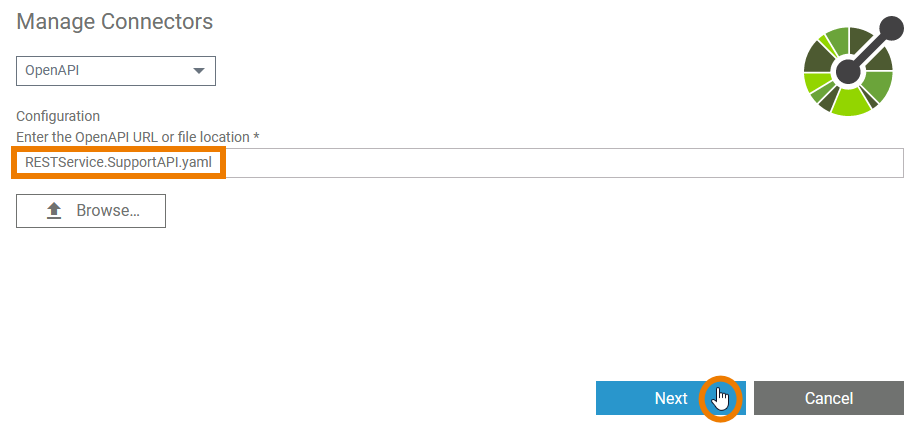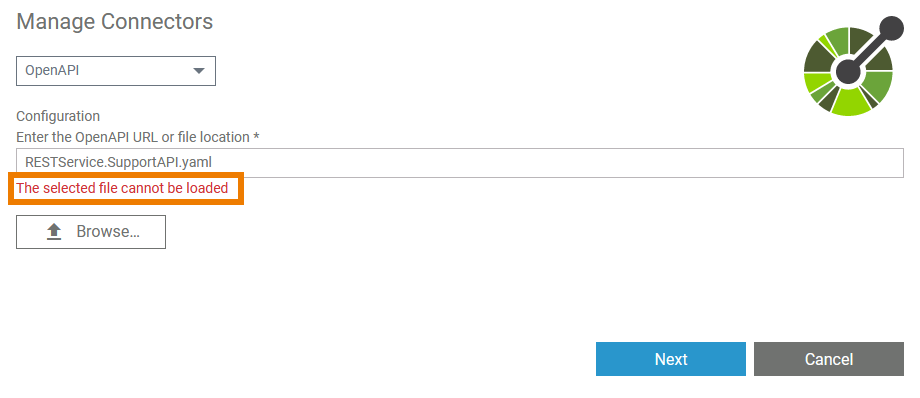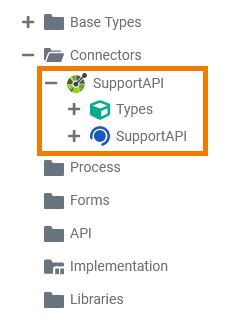- Created by Kirstin Seidel-Gebert, last modified by Annegret Bernhardt on Dec 29, 2022
You are viewing an old version of this page. View the current version.
Compare with Current View Page History
« Previous Version 3 Next »
In the Designer, you can connect to backend systems using adapters. To make this work much easier, you can create a connector that provides the needed configurations for the adapter.

The Connector provides the data model, the Adapter performs the actual call to the outside system.
All connectors of the service reside below the Connectors node in the service panel.

Creating a Connector
Connectors must be created to your service before you can use them.
|
|
Hover with your mouse over the Connectors tree node in the service panel. Click the icon |
||||||||||||||
|
|
Alternatively, you can open the context menu of the Connectors folder and click Add > |
||||||||||||||
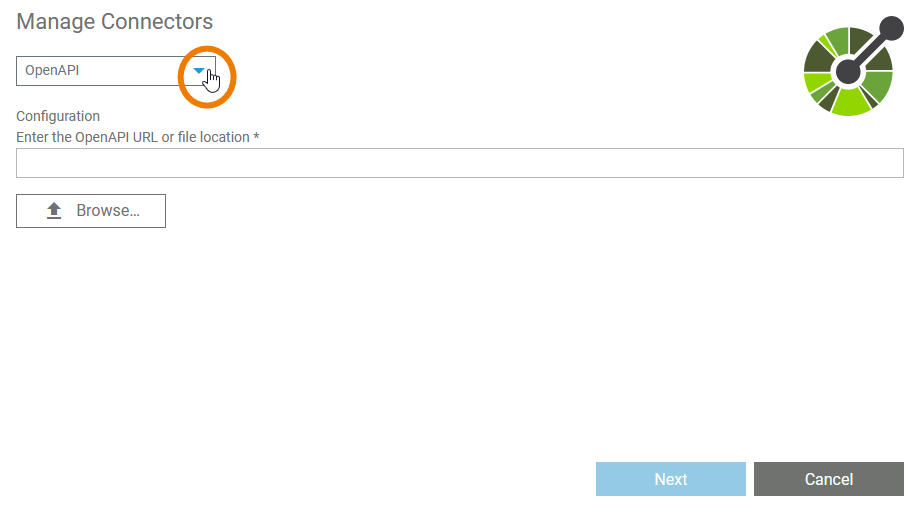
|
The Manage Connectors dialog is displayed. Select a type of connector from the dropdown list. |
||||||||||||||
|
|
Configure the connector in the Configuration section, e.g. OpenAPI connectors can be configured by simply importing a JSON or YAML description file. Supported OpenAPI versions are 2.0, 3.0.0, 3.0.1, 3.0.2, and 3.0.3. The OpenApi version 3.1 is not supported at the moment. Refer to Adapters for more information about adapters and their related connector configuration. When you have selected an appropriate file, click Next. The Next button is enabled only when you have selected a file. |
||||||||||||||
|
|
If the selected file cannot be loaded, a corresponding error message is displayed in the dialog. |
||||||||||||||
|
Additionally a (more detailed) toast message is displayed. The following error messages are possible:
|
|||||||||||||||
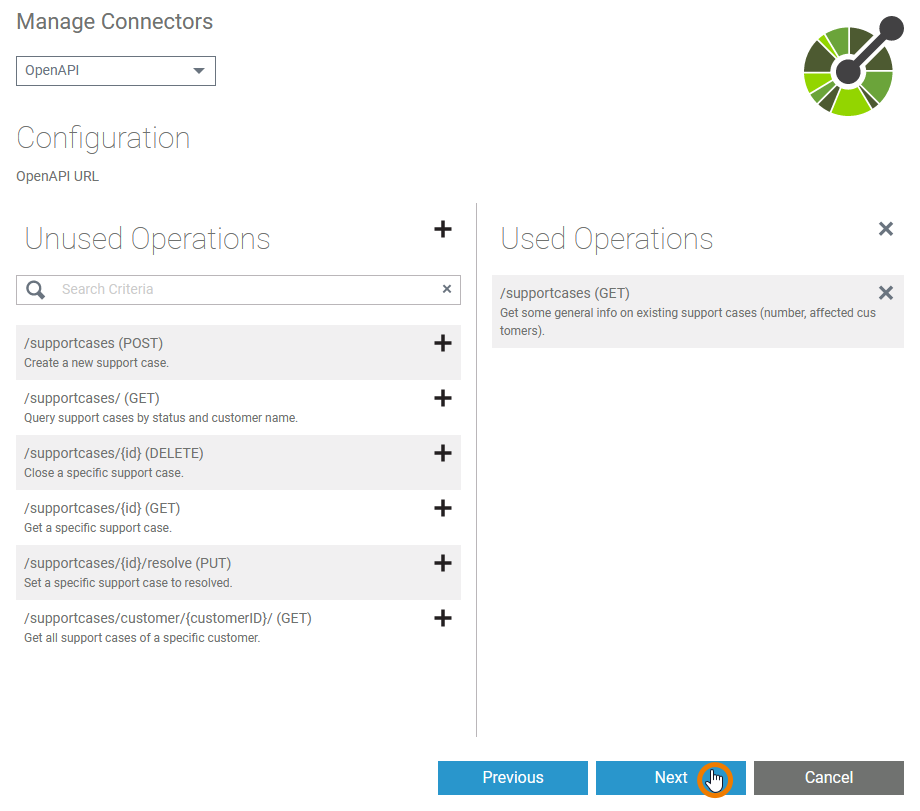
|
After the selected file has been successfully imported, you can start the actual configuration of the connector. When everything is configured to your needs, click Next to save the connector. |
||||||||||||||
|
|
The connector, his types and interfaces, have been added to your service with the given configuration. |
||||||||||||||
Changing the Configuration of a Connector
Changing the configuration of a connector is also done via the Manage Connectors dialog.
| Hover with your mouse over the Connectors tree node in the service panel. Click the |
Proceed with the configurations as described above (see Creating a Connector).
You need to configure the connector from scratch and apply your changes. The old connector will be replaced by the new configuration.
- No labels