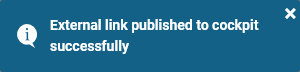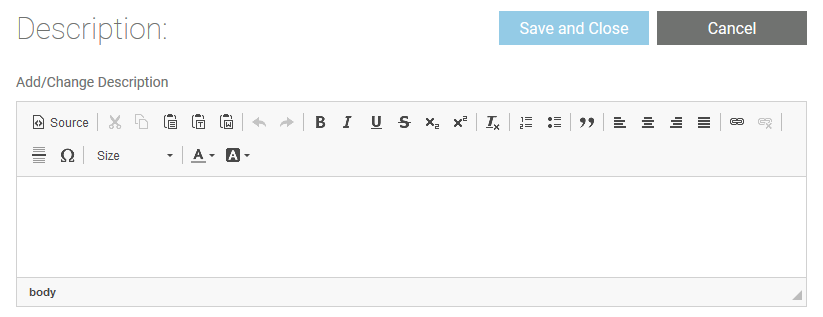- Created by Annegret Bernhardt, last modified on Jul 20, 2020
You are viewing an old version of this page. View the current version.
Compare with Current View Page History
« Previous Version 2 Next »
A Project is equivalent to one executable service. Within a project you manage the necessary settings for your service such as the used libraries, the BPMN model and the service properties. Each newly created project contains already a folder Libraries and a folder Models.
Creating a Project
Projects can only be created in folders. To add a project to a folder, right click on the folder and choose the option Add project from the context menu. | |
Enter a name for the service in the pop-up window Create New Service. Click Save. MultiExcerpt named note_element_restrictions was not found -- Please check the page name and MultiExcerpt name used in the MultiExcerpt-Include macro | |
The new service is created and displayed in the tree. | |
MultiExcerpt named project_content was not found -- Please check the page name and MultiExcerpt name used in the MultiExcerpt-Include macro |
The Project Context Menu
Right click a project to open its context menu. The context menu displays all options available for a project: |
Editing the Project Name
| If you want to change the name of a project, choose the option Edit project name. | |
Enter the new name in the pop-up window Edit Project. Click Save. MultiExcerpt named note_element_restrictions was not found -- Please check the page name and MultiExcerpt name used in the MultiExcerpt-Include macro | |
| The new name is displayed in the tree. |
MultiExcerpt named cutting_and_pasting was not found -- Please check the page name and MultiExcerpt name used in the MultiExcerpt-Include macro
MultiExcerpt named tree_export_with_library was not found -- Please check the page name and MultiExcerpt name used in the MultiExcerpt-Include macro
MultiExcerpt named tree_import was not found -- Please check the page name and MultiExcerpt name used in the MultiExcerpt-Include macro
Sharing a Project
You can also share the link for a project. Choose the option Share from the context menu to copy the link of the project to the clipboard. | |
| The action is confirmed by a toast message. |
You are now able to paste the URL, for example to an email. |
Publishing a Project to the Cockpit
| If you want direct access to a project in your Scheer PAS Cockpit , open the context menu and choose option Publish to cockpit. | |
| The action is confirmed by a toast message. |
If you open your cockpit the next time, an external link tile grants you direct access to your project. |
Deleting a Project
| To remove a project from the tree, open its context menu and select option Delete project. | |
Confirm the security query in the pop-up window with Yes to delete the project from the tree. Please note that all contents of the project are also deleted. |
Project Settings
If you click on a project in the tree, its settings are displayed in the settings window on the right side:
Editing the Project Description
Click the Edit description button if you want to enter a description for your project. Once you have deployed your model to the BRIDGE, this description will be visible in the model notes of the xUML service. This helps BRIDGE operators to identify the purpose of a service and who is responsible. | |
| MultiExcerpt named description_editor was not found -- Please check the page name and MultiExcerpt name used in the MultiExcerpt-Include macro |
MultiExcerpt named description_editor_save was not found -- Please check the page name and MultiExcerpt name used in the MultiExcerpt-Include macro |
Editing the Service Properties
Within a project you manage one executable service. You can edit the service properties in the settings window. Click on the Edit properties button to enable edit mode. The table below displays the properties you are able to change. |
| Service Property | Input Type | Description |
|---|---|---|
| Version | text | Insert a version number for your service. |
| Category | text | Category in which the service is displayed in the BRIDGE. As a default the folder name the project is stored in is used. |
| Control Port | integer | Enter the number of the service control port (for further information see page xUML Service Details). |
| Service Port | integer | Enter the number of the service port (for further information see page xUML Service Details). |
| Proxy Port | integer | The input in this field is optional. If a proxy server is configured, you can enter the proxy port you want to use for your project here. Please note: The proxy protocol is always https and the proxy path is always the name of the project. The final URL is composed as follows: https://{bridge.host.name}:{proxyPort}/{projectName}. |
Managing the Service
In this section you can manage your service.
- Service status: Shows the status of the service.
- Deployed version: Displays the numer of the currently deployed version of the service.
| Button | Description |
|---|---|
| Start service | Use this button to start your service on the BRIDGE. |
| Stop service | A click on this button stops the service on the BRIDGE. |
| Open Bridge | If you want to switch to the UI of your Scheer PAS BRIDGE, use this button. |
| Deploy service | Click on this button to deploy your service to the BRIDGE. |
- No labels