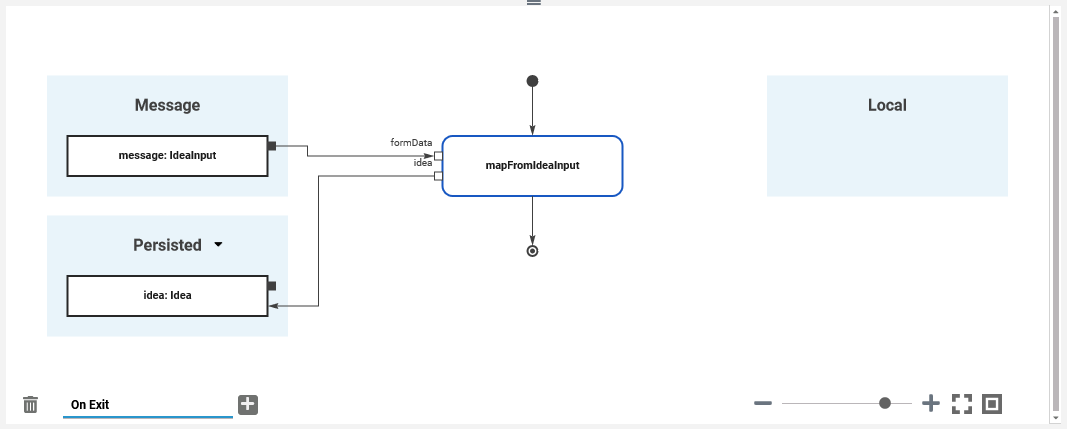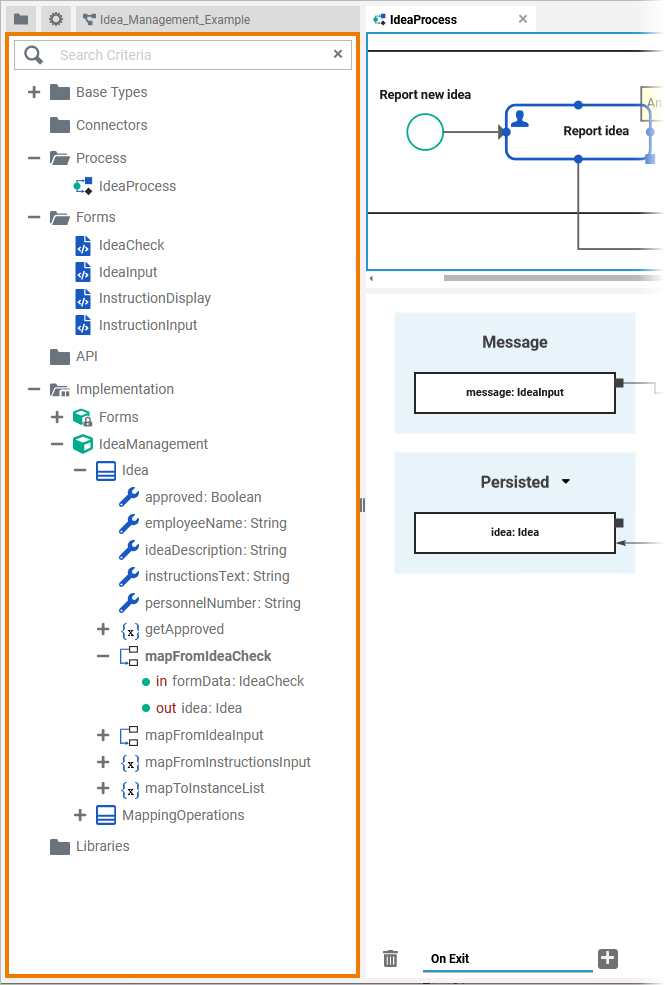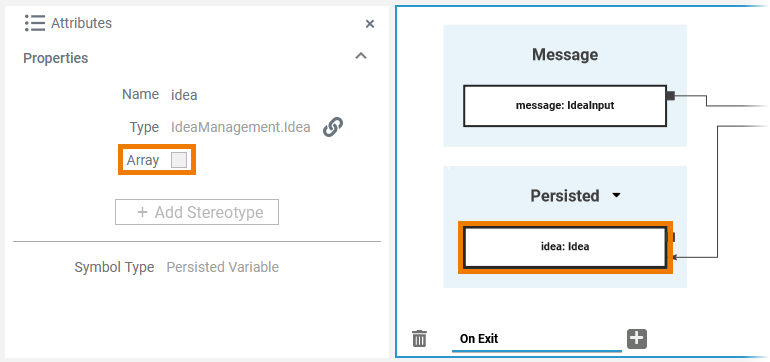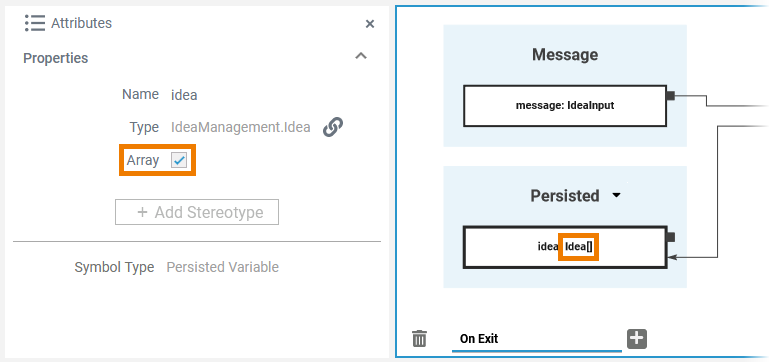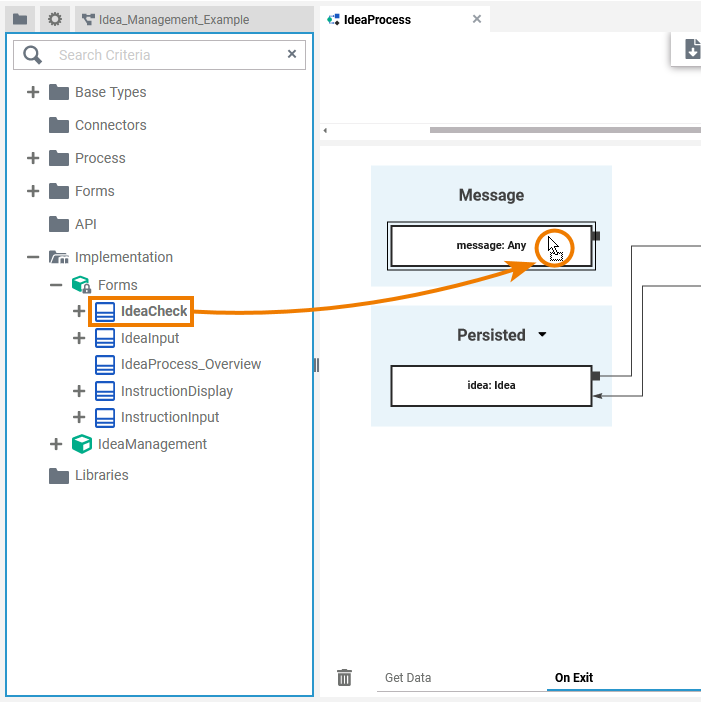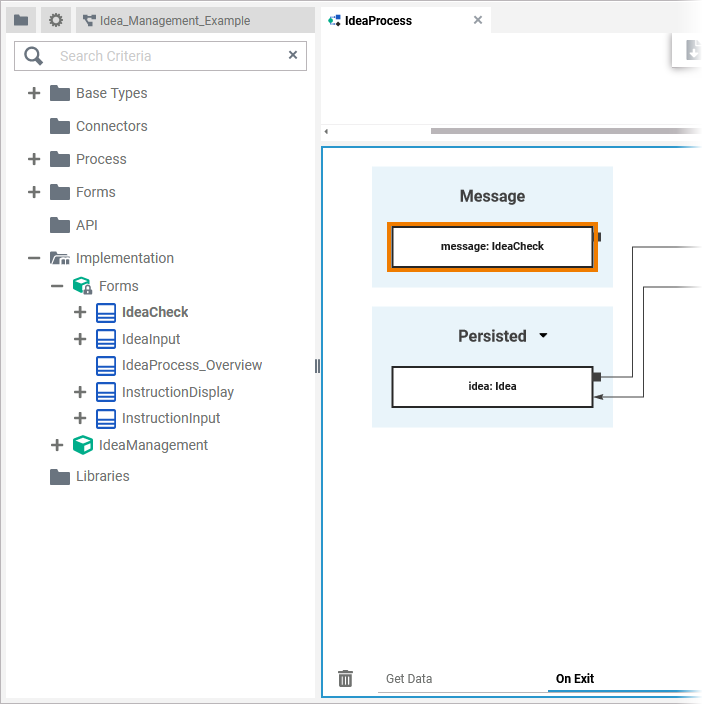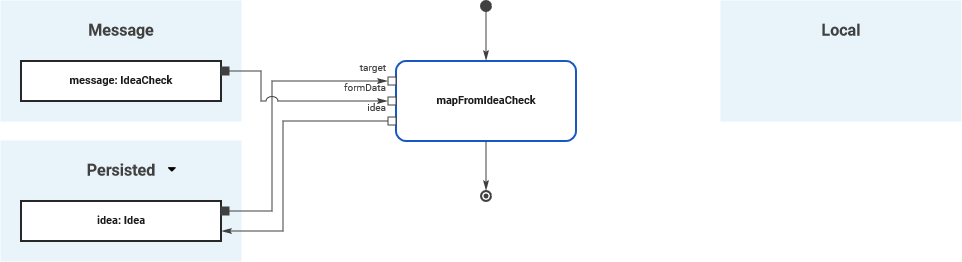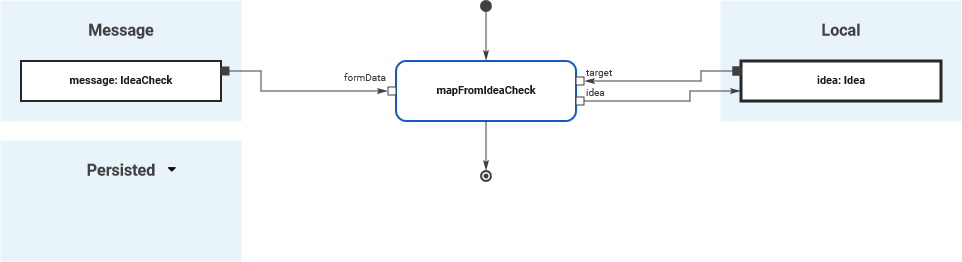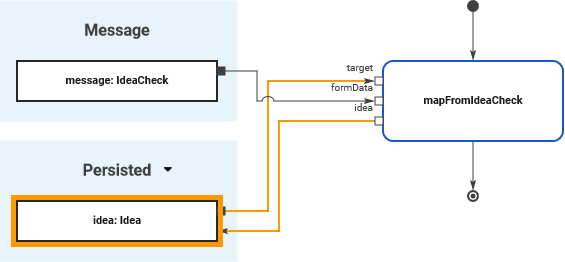Versions Compared
Key
- This line was added.
- This line was removed.
- Formatting was changed.
Adding
ObjectsVariables to the Execution
CanvasPane
| Multiexcerpt include | ||||||||
|---|---|---|---|---|---|---|---|---|
|
Select BPMN Element
| To add an any execution object, you must first select the element on the BPMN canvas to which you want to add the objectexecution. | |||||||||||
| The related execution part will be displayed in the execution canvas. As no execution has been implemented yet, the panel shows an empty UML diagram. | ||||||||||
If the selected BPMN element is a Message Start Event, the execution canvas pane also shows section Message with an incoming variable message object of type Any.
| |||||||||||
| If you have selected the outgoing relation of an Exclusive Gateway, section Return is displayed, containing the unchangeable object variable return of type Boolean. |
Select Type
| Now go to the Library panel and expand the library you want to use.
| ||||||||||
|
Drag to Execution
CanvasPane
Adding objects variables to the execution canvas pane is simple:
There are different targets to drop an object element to:
| |||||||
You can cancel the operation by pressing Esc or dropping the element outside the execution canvaspane.
|
Adding a New
ObjectVariable
You can add a new object variable by dropping it in section Persisted or Local.
| |||||||||||||||||
| This applies to objects variables from your own customized libraries as well as to the Bridge base types. | |||||||||||||||||
| |||||||||||||||||
|
Adding Multiplicity
| Once you have dragged a variable to the execution pane, you can add multiplicity. Open the attributes panel for the variable in question. Here you will find the attribute Array. To add multiplicity, activate the checkbox. |
| If the checkbox is activated, the variable has the multiplicity 0..* and the element on the pane is extended by a pair of square brackets:
|
Changing the
ObjectType
| You can change the type of any object variable if you drag a type from your library and drop it on the object variable itself. Example: | |||||
| After you have dropped the type on the objectvariable, it has changed its type. Example: | |||||
| ||||||
| Object message cannot be of simple type. If you try to drop a simple type other than default type Any on the message element, a red frame indicates that this is prohibited. |
Changing the Section
It is also possible to change the section for an objecta variable. You can drag & drop objectsvariables:
- From Local to Persisted
- From Persisted to Local
- From Message to Persisted or Local
|
|
|
|
|
|
Special Case: Adding Persisted
ObjectsVariables
| Tip |
|---|
For detailed information see page Persisting Data. |
| If you add objects variables to section Persisted, they are usable in all executions of the BPMN model. | ||||||||
To use a persisted objectvariable, click the icon | |||||||||
| |||||||||
|