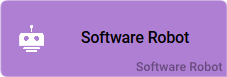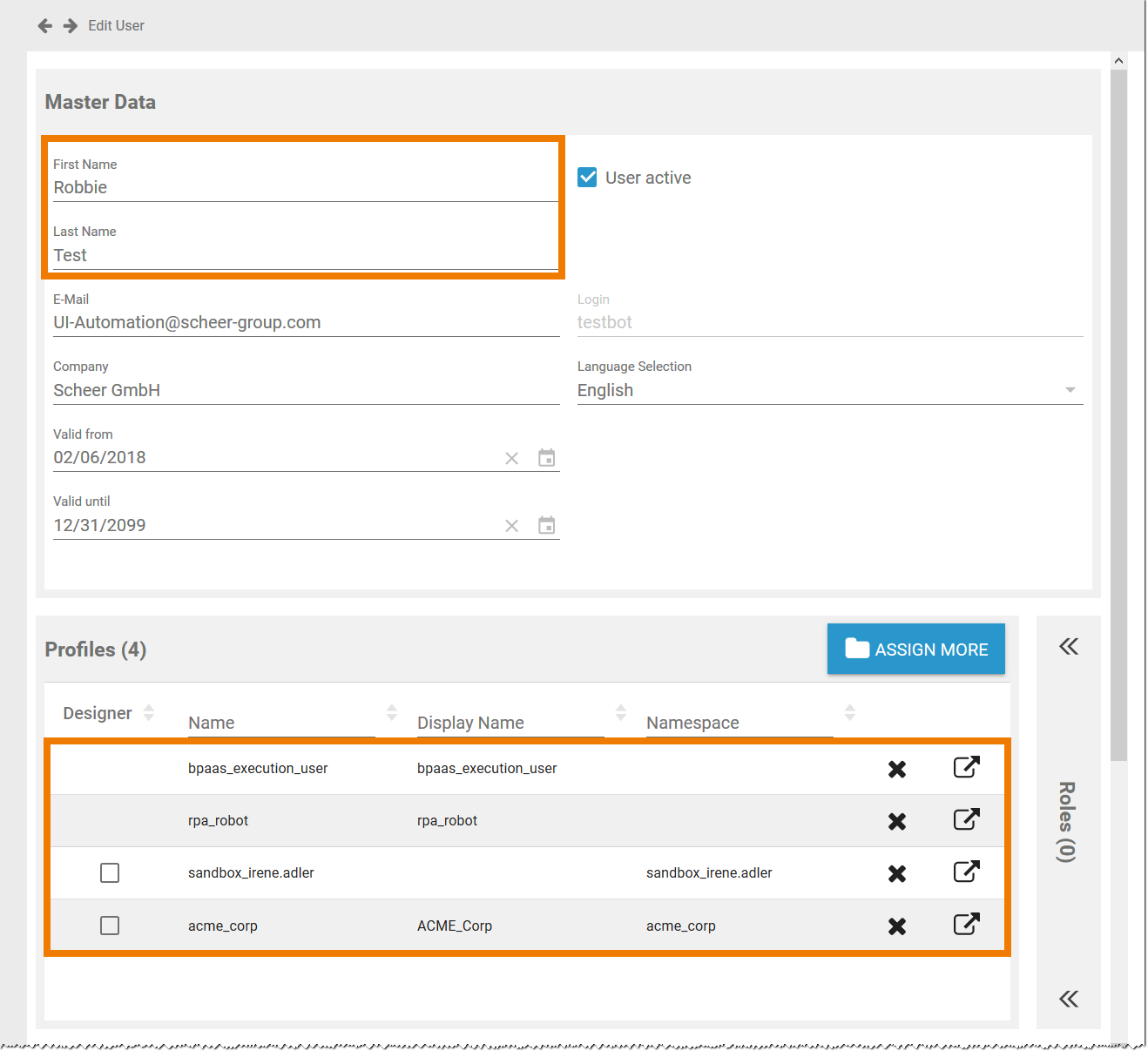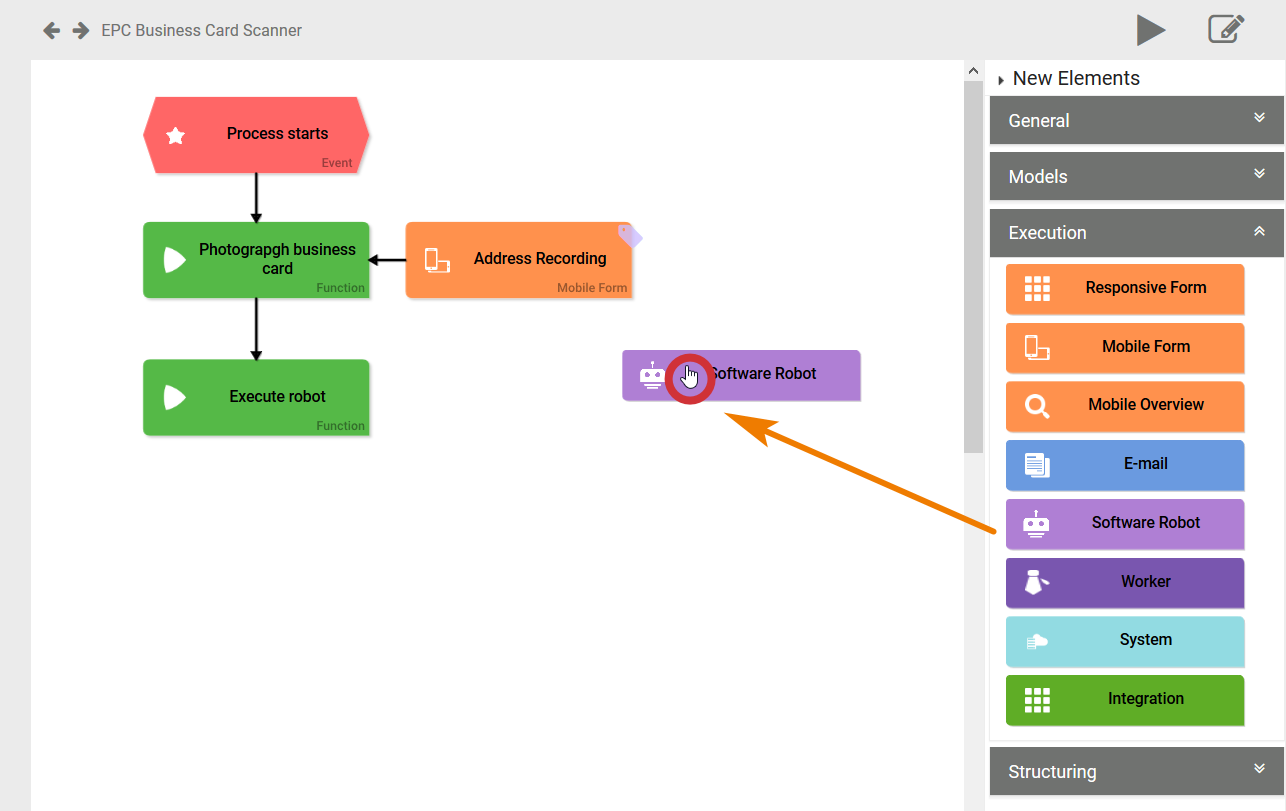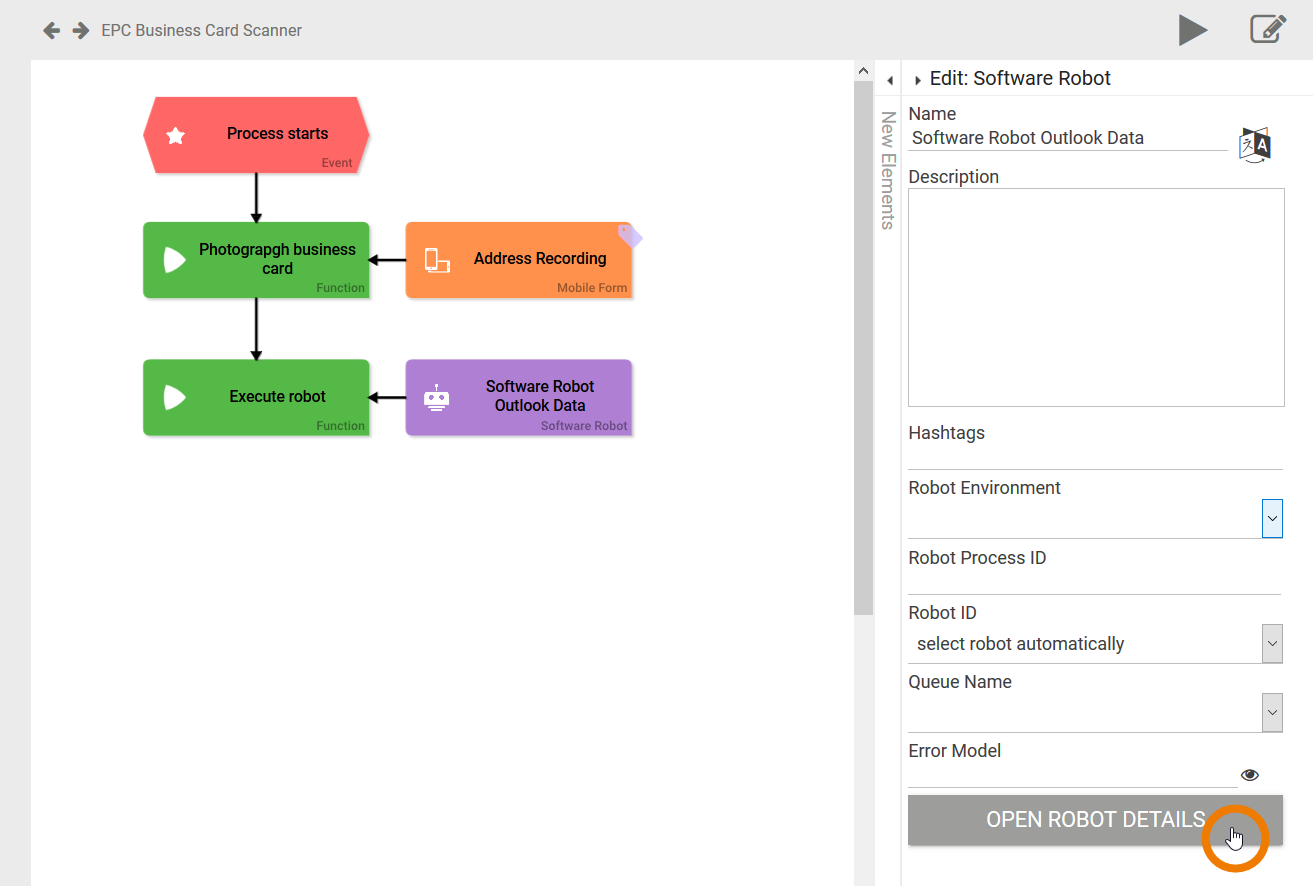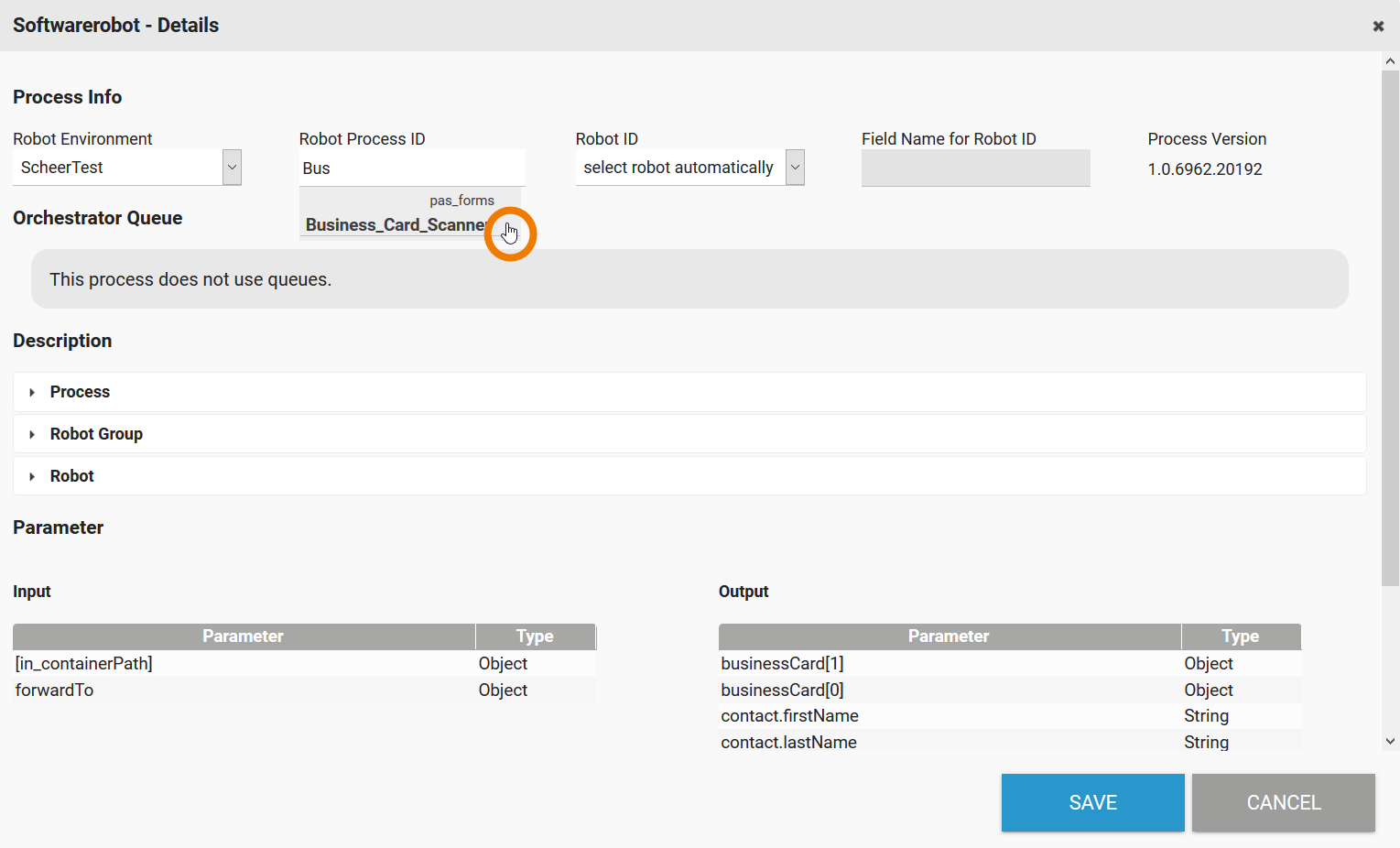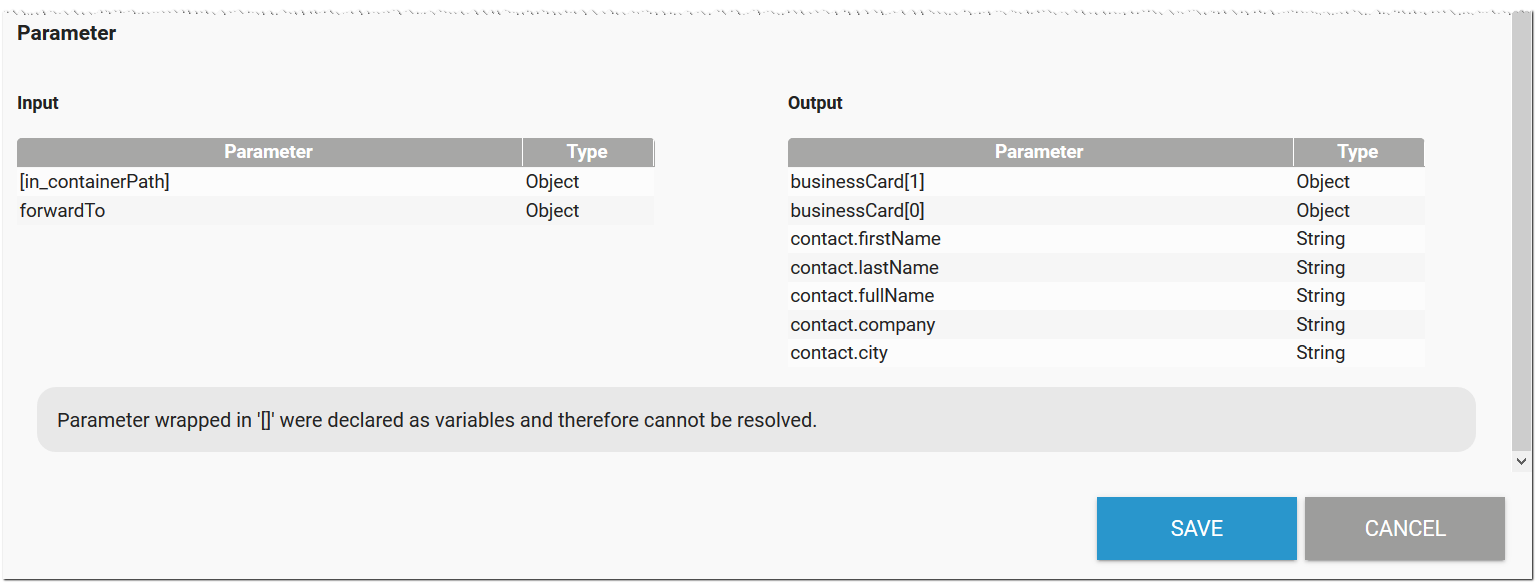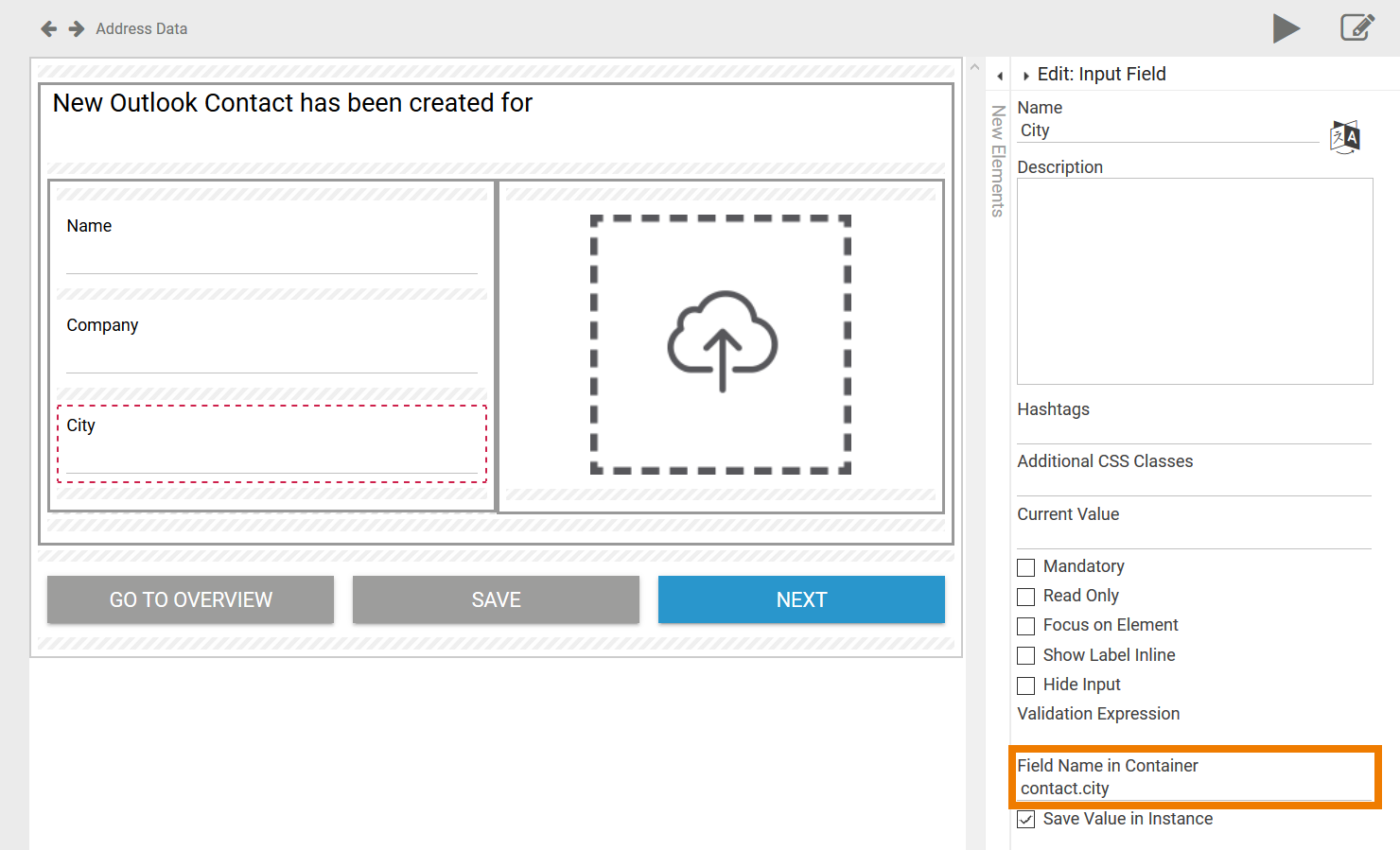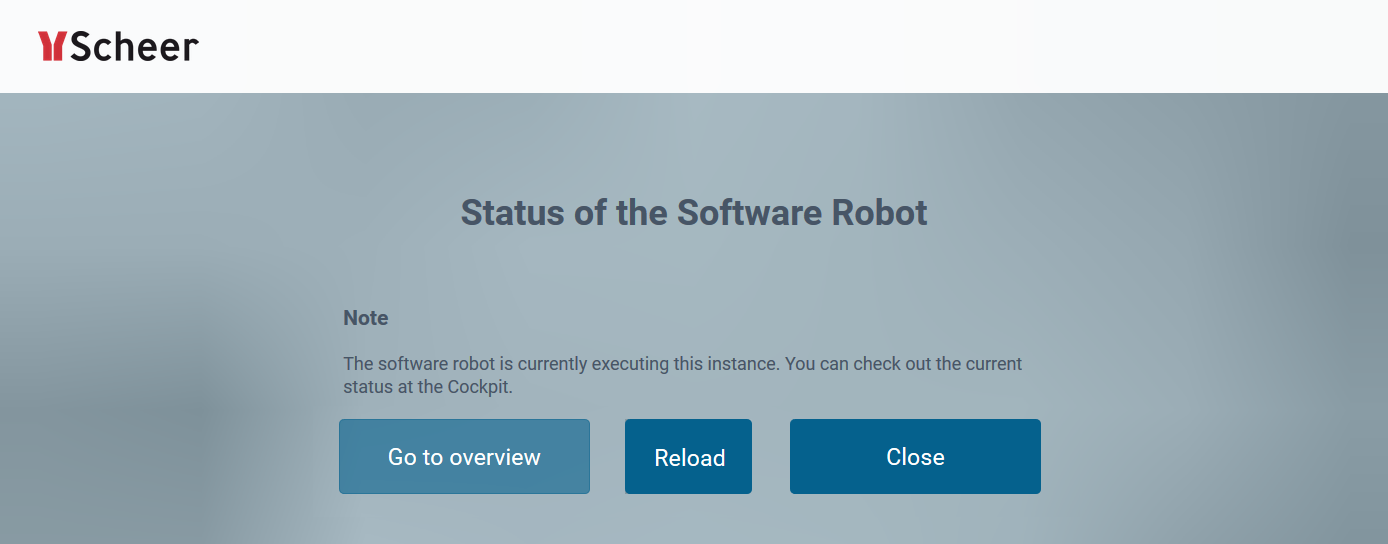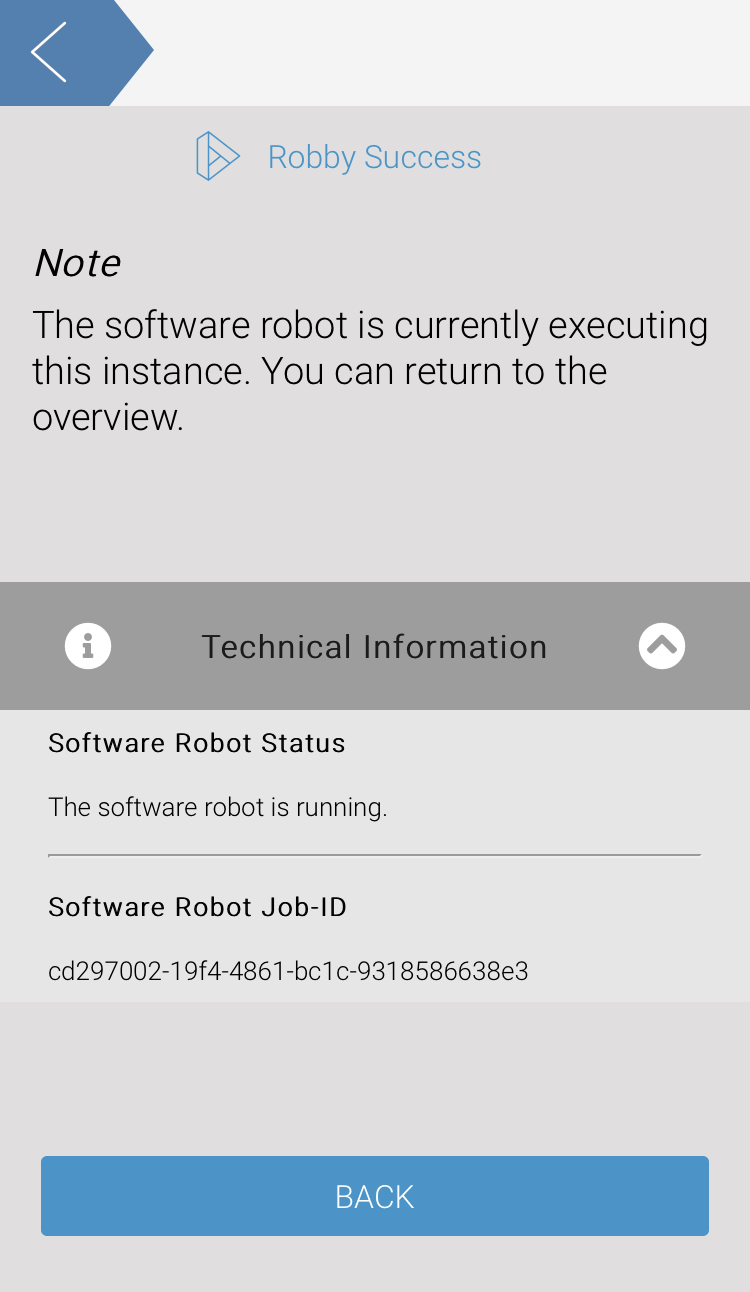- Created by Annegret Bernhardt, last modified on Mar 27, 2020
Creation of Software Robots
By using software robots, you can relieve your employees of profane and monotonous tasks, since the robot - as a virtual worker - can take on a variety of tasks.
Some examples software robots can be used for:
- to control SAP.
- to manage web applications.
- to control mainframe systems.
- for extremely easy sending of e-mails.
- to generate Excel, Word, Powerpoint or PDF files.
- to integrate systems without interfaces into BPaaS processes.
The software robots are created by your Scheer PAS consultants in UiPath Studio, a tool of our partner UiPath. The robots are then adapted to your process. During the creation of the robot is determined what exactly the robot does and which applications such as Excel, Word, PowerPoint or SAP it uses.
The video shows the modelling of a robot in UIPath Studio and how the robot is connected to Scheer PAS:
Integration of a Robot in an EPC Model
Once a robot has been created in UIPath Studio, a design user can easily integrate it in any EPC model in BPaaS.
| To enable the integration of a software robot into your business process, we have introduced the EPC element Software Robot in BPaaS. During modeling, you can just connect the robot element to the corresponding function in your EPC model. You can use the Software Robot element in EPCs with Responsive Forms as well as with Mobile Forms. |
Watch the video to see how a process with an integrated software robot is modeled:
Modeling Example
Irene Adler wants to make it easier for her colleagues to record business contacts. Her company, ACME Corp., already uses Scheer PAS BPaaS for the digitization of business processes. So Irene creates a business application where users can insert data of new contacts. Nevertheless, colleagues are complaining, especially after big events, that they have to type so much data from business cards to add them to the companys address book and to their Outlook.
In search of a solution Irene finds out about RPA and that she can use it along with BPaaS. She contacts her Scheer PAS consultant about getting an RPA licence.
| Some time later, Irene is informed that her new software robot has been created. Similar to a natural person, the robot must have its own BPaaS user and the corresponding authorizations. In her Scheer PAS Administration, Irene creates the BPaaS user Robbie Test for her software robot and assignes the necessary profiles:
|
| Irene now reworks her address recording process. She starts with a mobile form including a camera element. This enables her colleagues to take pictures of business cards instead of typing the data to a form. Then she adds the Software Robot element to the process. |
| Irene has two options to configure the robot:
Irene chooses to use button Open Robot Details. |
| The dialog Software Robot Details opens. Here Irene selects the necessary settings such as:
|
| At the bottom of the window she can also find the input parameters the robot requires from BPaaS as well as the output parameters the robot will return to BPaaS. |
| Irene uses the list to insert corresponding form fields in the forms of her process. |
| The robot has been integrated in Irenes process and the app is now ready for testing. When the EPC reaches the robot process step, a standard overview page displays the current status to keep the user informed, that the instance is currently processed by the robot. This applies to Responsive Forms... |
| ... as well as to Mobile Forms. |
- No labels