- Created by Annegret Bernhardt, last modified on Mar 27, 2020
BPaaS 17.4 The EPC element Software Robot is used to integrate a virtual worker into the business process. The Software Robot is able to execute tasks automatically. Analog to a natural person the robot has to be allocated its own BPaaS user and the necessary authorizations. A Software Robot is modeled in UiPath Studio. During the modelling, it is determined what exactly the robot does and which applications such as Excel, Word, PowerPoint or SAP it uses. For Software Robot creation we collaborate with our partner UiPath. Predecessor: None A user received several business cards at a trade fair. Now he wants to add these contacts to his Outlook account. Instead of typing the data himself, he uses an app including a software robot. The user takes a picture of each business card in form Address aquisition. The Software Robot Outlook data uses the pictures to extract the data and creates automatically new data sheets for every contact in Outlook. The data is also sent to BPaaS, so the user can open form Address Data to display the data of his new contacts and use them in other apps. The Element Software Robot is only activated for Scheer PAS RPA licensed clients. Edit the element via the Edit Sidebar. Name Name of the element within modeling. Description A commentary field for the modeler. Its content is invisible to users and its sole purpose is internal documentation. Hashtags Possibility to insert your own key terms . The leading hashtag sign # (hash) will be inserted automatically. Use the spacebar to insert multiple hashtags: One hashtag may be issued for multiple elements: Robot Environment Choose your robots work environment from the drop down menu, e.g. production, quality management, development... The Robot Environment is independent from the BPaaS environment. Robot Process ID The Robot Process ID depends on the robot environment. Therefore you need to choose your Robot Environment first, then set the Robot Process ID. Robot ID The Robot ID depends on the Robot Process ID. Therefore you may only assign the Robot ID once the Robot Process ID has been issued. Each robot must obtain its own BPaaS user. The robot's BPaaS user must own the role for the corresponding process app. Further informations regarding the creation of new BPaaS users can be found in the Administration Guide. Field Name for Robot ID This field is only displayed if you have chosen the Robot ID option Provide dynamically from field name. Insert here the container path containing the identification number of the robot. You need access to the UIPath Orchestrator to get the identification number of the robot from the Orchestrator API. You can also access the Robot ID by displaying the Robot Details in your Scheer PAS Administration. Further information can be found in the Administration Guide on page RPA Robots. Queue Name Select here the queue in which a new transaction has to be created. The queues are defined in the UIPath Orchestrator and modeled in UiPath Studio. Error Model In this field you can enter the name of an EPC model to be executed if the software robot is running on an error. This feature is optional. If no model was entered, the robot's default error mask is displayed. Open Robot Details Click on this button to display detailed information about the software robot. The overview is explained in detail on page Robot Details Overview. Edit Arguments Clicking the Edit Arguments button opens another editor to configure robot arguments. Robot arguments are values the robot gets from BPaaS at startup. The editor is explained in detail on page Robot Arguments.The Element Software Robot
Element 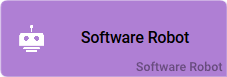
Function Connection
Successor: Function
Example 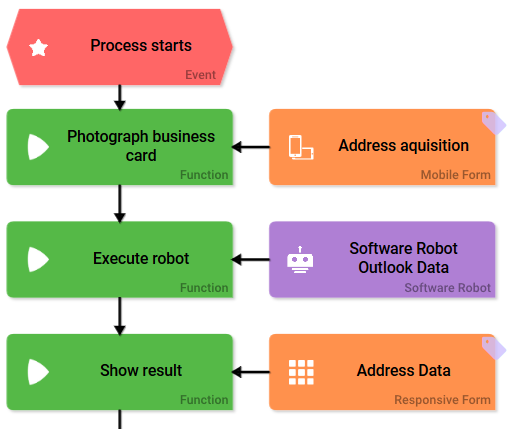
Configuration Options

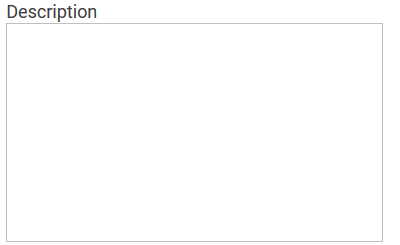


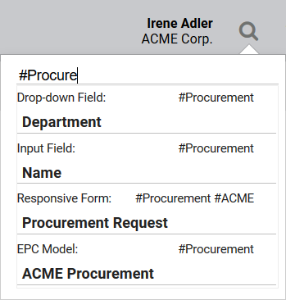


Data entry in this field is supported by auto complete. The robot process determines explicitly which tasks the robot executes.
The content of the drop-down menu depends on the content of field Robot Process ID. Two additional options are available:



Developer Options
![]()
Open the Developer Options menu to use functions for advanced BPaaS design users. 
- No labels