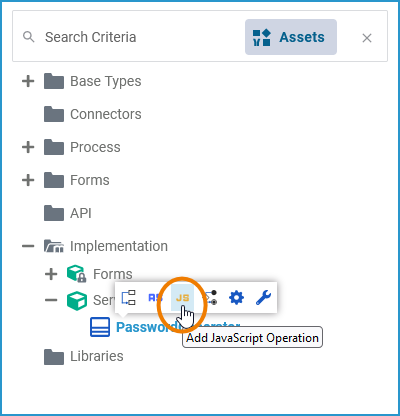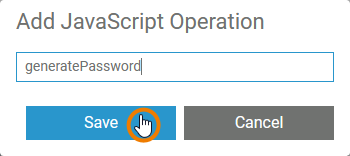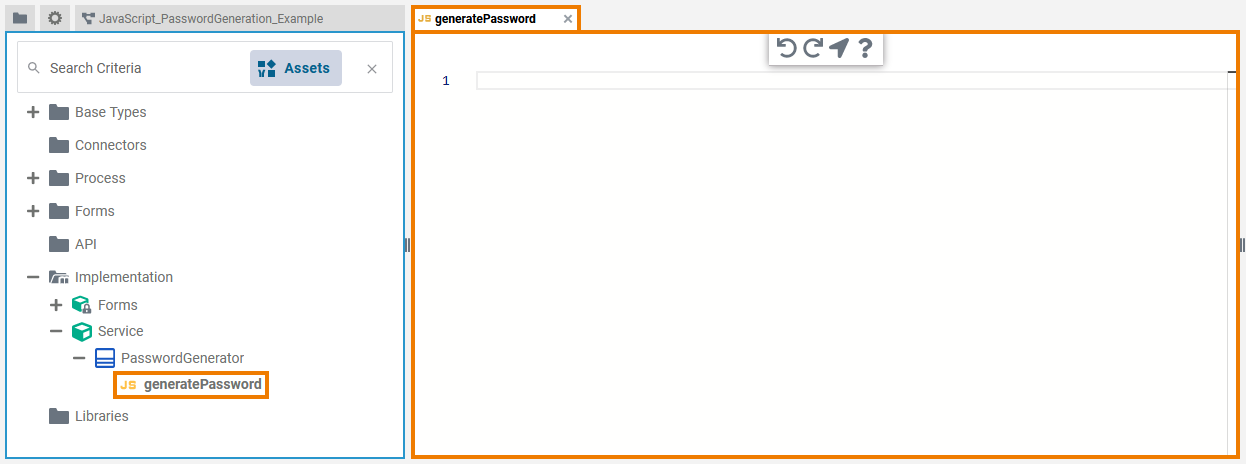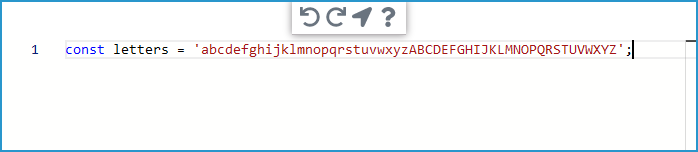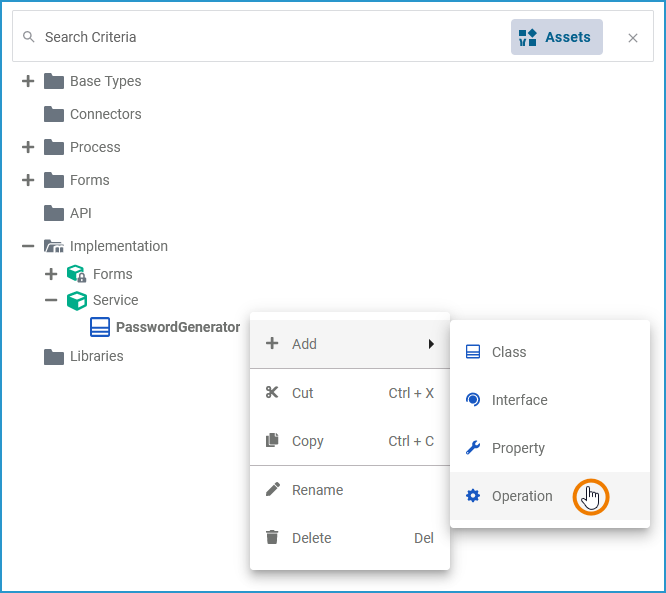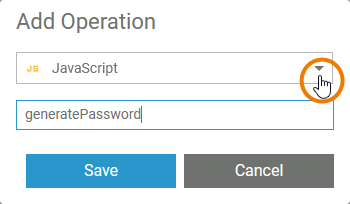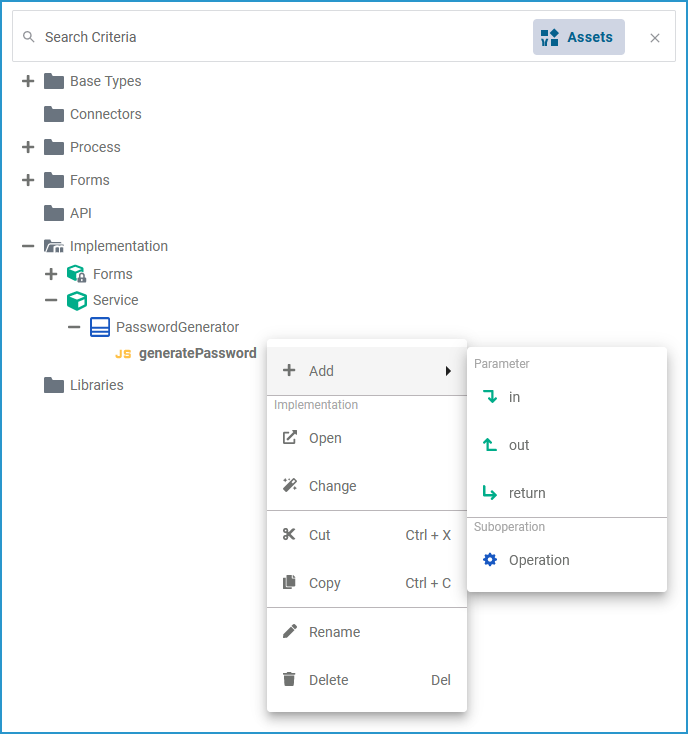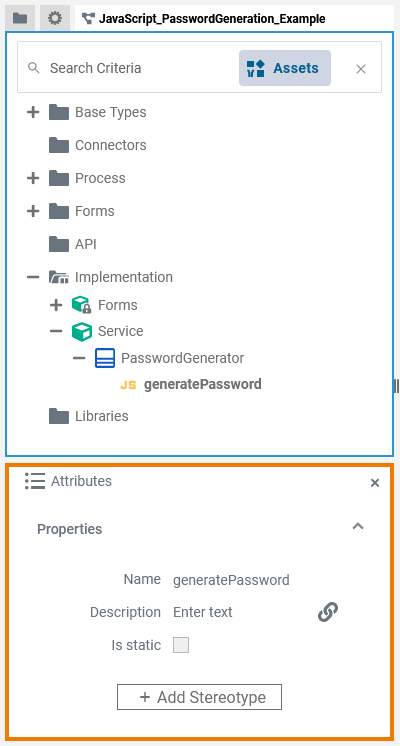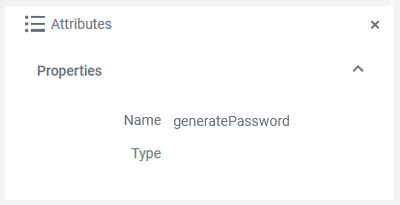- Created by Kirstin Seidel-Gebert on Mar 21, 2024
When creating class operations to your own data model in the Implementation folder, you can select from the following different types of implementation:
- JavaScript: The usage of JavaScript is explained on this page.
- Action Script: For more Information about the usage of action script refer to Using Action Script.
Mapping Diagram: Refer to Modeling Data Mapping for more information about mapping diagrams.
- Activity Diagram: You can implement class operations by a UML activity diagram. Refer to Modeling Activities for more information on activity diagrams.
In the Designer, you can use JavaScript operations to effectively write the function body of a (synchronous) JavaScript function.
Please note that await syntax is not supported in synchronous JavaScript functions.
Creating an Operation Using JavaScript
Via a Quick Action
The fastest way to create an JavaScript operation is via the quick actions of the related class.
| Hover over the class you want to add the operation to, and click the Add JavaScript Operation quick action ( |
| Assign a name to your new JavaScript and click Save. |
| The JavaScript Editor opens in a new tab. |
| You can now add JavaScript. Expert Advice Click Go to documentation ( The script you have entered is saved and validated in the background. |
Via the Context Menu
Alternatively, you can add a class operation via the context menu of a class, and create an implementation afterwards.
| Right-click the class you want to add an operation to and select Add Operation from the context menu. |
| The dialog Add Operation opens. Select JavaScript from the drop-down list, enter a name for the operation and click Save. |
| The new operation has been added to the class. The JavaScript Editor opens automatically in a new Designer tab, and you can start entering JavaScript (see further above). Go to Working with the JavaScript Editor for detailed information. |
| Once the operation has been created, you can use the quick actions and the context menu to manage it.
Refer to Implementation and Modeling Data Structures for more information on your options here. |
Attributes of a JavaScript Operation
| Select a JavaScript operation in the Implementation folder of the Service panel to display its attributes in the Attributes panel. You can also edit them there.
| ||||||||||||||||||||||
| When you click in the JavaScript Editor, the following attributes of the current JavaScript are displayed in the Attributes panel. All attributes are read-only and cannot be edited there.
| ||||||||||||||||||||||
JavaScript_PasswordGeneration_Example
- No labels