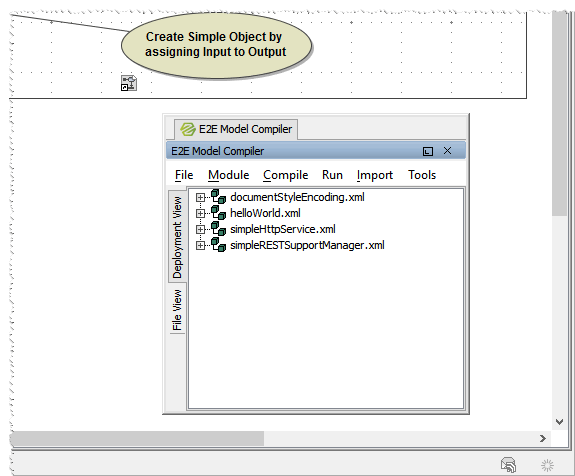Open one of the E2E Examples projects, e.g. Basic Modeling - Frontend. Select one of the UML model files offered by the File Chooser, e.g. helloWorld.xml.
In the bottom-left corner, you can find the E2E Model Compiler window - seamlessly integrated into MagicDraw. Via E2E Builder > Views > E2E Model Compiler, you can hide and show it.
The E2E Model Compiler is docked to the bottom-left corner. However, it can be placed on the screen wherever you like.
Click on the tab and drag the window a little to the left. The Model Compiler tab changes it's position within the tab group. | |
Click on the Model Compiler tab and drag the tab out of the tab group. The Model Compiler window now is floating over the MagicDraw window and will be always on top. | |
Click on the Model Compiler tab or the window title and drag the Model Compiler window. A frame appears that can be dragged across the screen. | |
Move this frame to the place you want the Compiler window to be docked to (e.g. the bottom-left corner again) and release the mouse button. | |
The Compiler window also can be unpinned using the pin symbol in the window title. The Compiler window then hides behind a button at the window border and draws out on mouse over. | |
The Model Compiler window provides two vertical tabs on the left border:
|