Displaying the information you need to e.g. identify problems with a process assumes that this information has been stored to the dashboard database. As per default, the log collectors store
- ProcessID
- Start Date
- Start Event
- End Date
- End Event
- Last Update
- Current State
- Duration
- Host
If you need more details on a process instance, you can extend the E2E composite service as to log custom fields. All E2E Builder models contain a Process Tracing repository that can be used for this.
Figure: Process Tracing Repository in Containment Tree
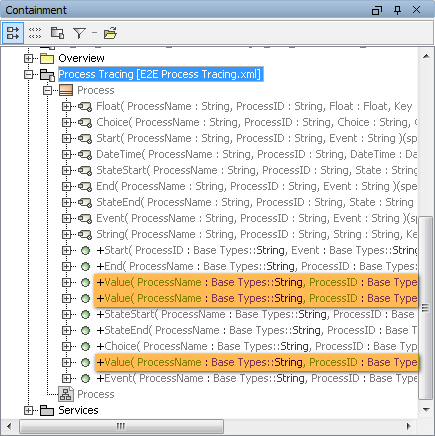
Class Process contains three Value operations that can be used to log additional values for String, Float and DateTime fields.
Example
The LoanApproval example implements a very basic loan approval process. Refer to A Simple Business Process for more details on the process.
This process has been adapted to log some more fields in addition to the common fields:
Figure: Logging Additional Values to the Process Dashboard Database
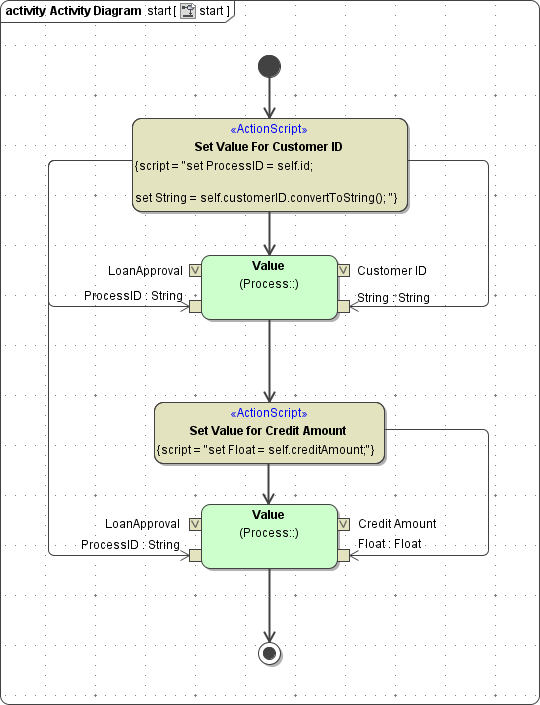
The three Value operations receive four parameters each:
| Group | Parameter Name | Type | Description |
|---|
| Process | ProcessName | String | Contains the name of the BPMN process.
This value corresponds to the name of the persistent state class and has to be set manually (e.g. LoanApproval). |
| ProcessID | String | Contains the process ID.
The process ID can be taken from the self object. |
| Value | Key | String | Contains the name of the custom value (e.g.Credit Amount).
This name will be presented as a table column in the Process Dashboard. |
String
Float
DateTime | String
Float
DateTime | Contains the value to be logged.
This value will be presented in the table column defined with Key. Depending on the value you want to log, use one of the three Value operations and supply the corresponding parameter (String, Float or DateTime). |
Figure: Custom Values in the Process Dashboard
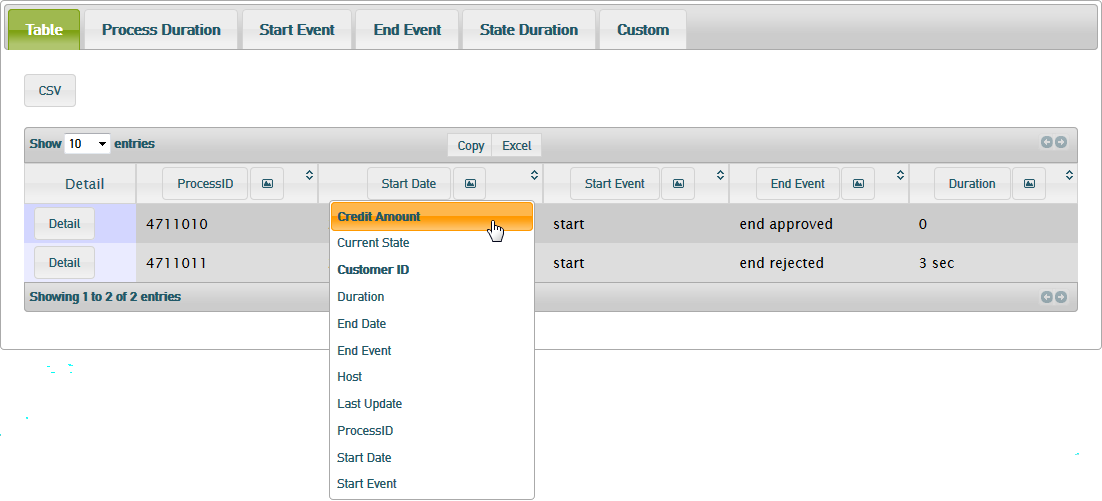
Custom fields are displayed in bold in the drop down list of columns that can be selected in the Process Dashboard. To inspect diagrams based on the custom fields refer to the Custom tab (see Custom Process Charts).