Click icon  to access the user details of the current user. The user details are displayed in the sidebar:
to access the user details of the current user. The user details are displayed in the sidebar:
- Language Selection
Click one of the flags to change the language of the user administration portal. Currently German, English and French are supported. - User
Your login name and the name of your company are displayed here.- Change Password
Click this button to change your password for the user administration portal.
The necessary fields will be displayed in the sidebar:
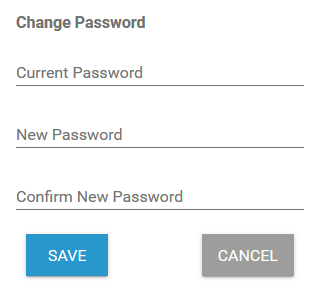
- Version
The version number of the Scheer PAS Administration you are currently working with is displayed here.