Namespaces
Namespaces are the highest level in the hierarchically structured Explorer tree. All contents are stored within a namespace. Namespaces have to be created and assigned to user accounts in the Scheer PAS Administration.
Refer to Managing Profiles in the Administration Guide for further information on the creation of namespaces.
Every user needs a dedicated namespace their work can be saved to. In addition to your dedicated namespace, you may have shared namespaces to collaborate with other users on the same services.
The Namespace Context Menu
Right click a namespace to open its context menu. The context menu displays all options available for a namespace:
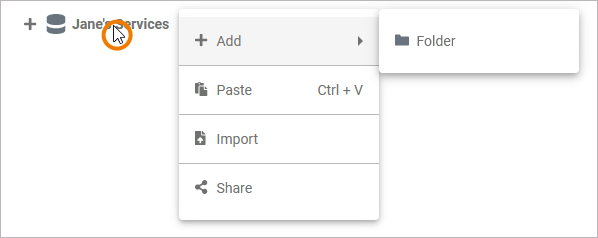
Adding a Folder
In Scheer PAS Designer, your services are stored within folders. To add a folder to a namespace, open its context menu and select Add Folder:
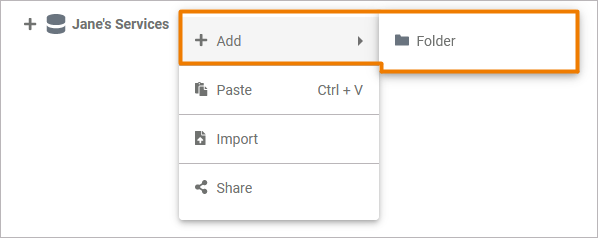
Enter a name for the folder in the pop-up window Create New Folder. Click Save:
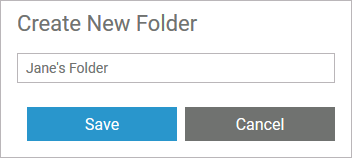
The new folder is created and displayed in the tree:
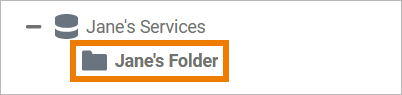
Pasting Items
You can cut elements from the tree and paste them elsewhere via the context menu. If you have cut an element and the clipboard contains content to paste, the namespace context menu shows the Paste option:
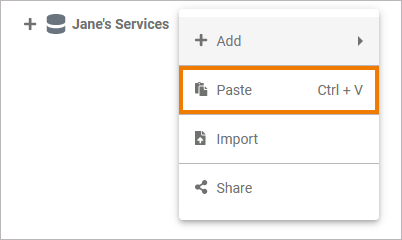
If you select Paste, the cut element is pasted directly below the namespace node:
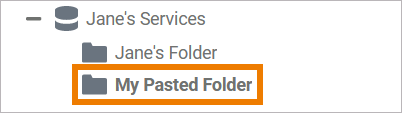
Cutting and pasting is only possible within the same namespace. You cannot paste elements to another namespace.
Exporting and Importing
On folders, the Explorer allows for exporting and importing elements. On namespaces, however, only an import option is available to import folders to the namespace. For detailed information see Exporting and Importing Explorer Contents.
For exporting the contents of a whole namespace, use the backup functionality for namespaces of the Designer.
Sharing a Namespace
To share a namespace with a fellow developer, select Share from the context menu of the namespace. This copies the link of your namespace to the clipboard:
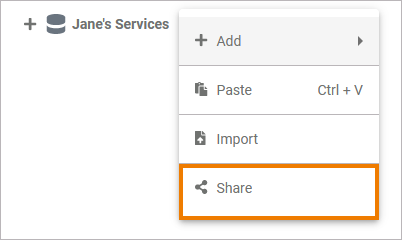
The action is confirmed by a toast message:

You are now able to paste the URL, for example to an email:
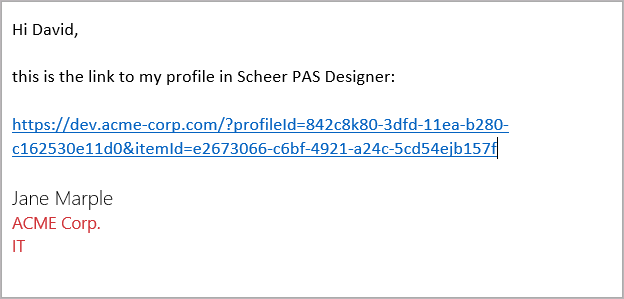
Your colleague needs to have the necessary permissions, however, to be able to access the shared namespace.
Related Documentation:
