Modeling BPMN
If you want to model your own microservice, you need to create a Service in the Explorer and a BPMN Model in the service panel. After creation of your service, open it to access the service panel. Each service contains already a Process folder in the service panel to which you can add BPMN models.
Adding a BPMN Model
In the Process folder you can create your BPMN models. One service can contain several BPMN models. To create a model, hover over the Process folder to display the quick start icons and click Add Model:
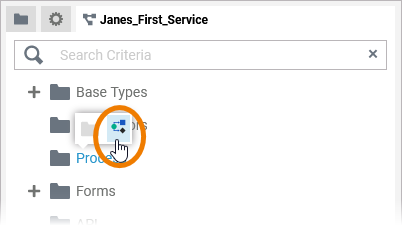
Alternatively, you can open the context menu of a Process folder and select the option Add Model:
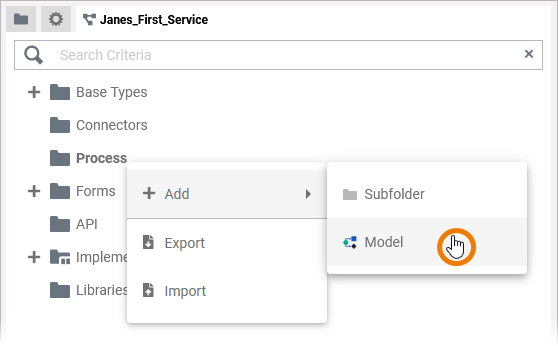
Enter a name for the BPMN model in the pop-up window Create New Model. Click Save:
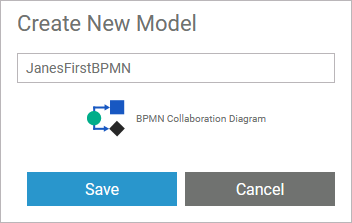
A BPMN model name must be unique within one service.
In addition, the following name restrictions apply to all service panel elements:
Element names...
... must not be empty.
... must not contain spaces. Exception: Spaces are allowed in operation names.
... must not start with numbers.
... must not end with a period (.).
... must not contain one of the following characters: <, >, :, ", /, \, |, ?, *
Furthermore, the following strings must not be used as element names: CON, PRN, AUX, NUL, COM1, COM2, COM3, COM4, COM5, COM6, COM7, COM8, COM9, LPT1, LPT2, LPT3, LPT4, LPT5, LPT6, LPT7, LPT8, LPT9.
When you create a new model, it opens automatically in a new tab and you can directly start modeling. Refer to Working with the BPMN Editor for detailed information.
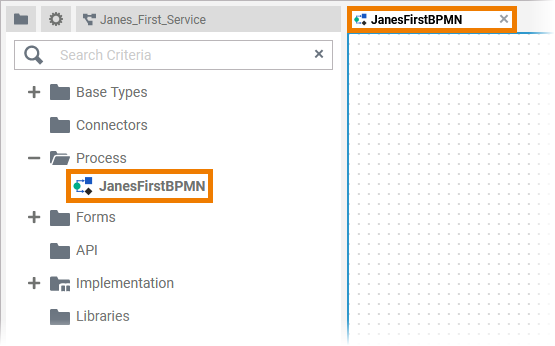
The new BPMN model is also displayed in the service panel and you can use option Open model to open it:
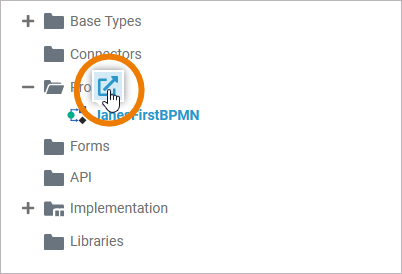
Once the model has been created, use the context menu to manage the model:
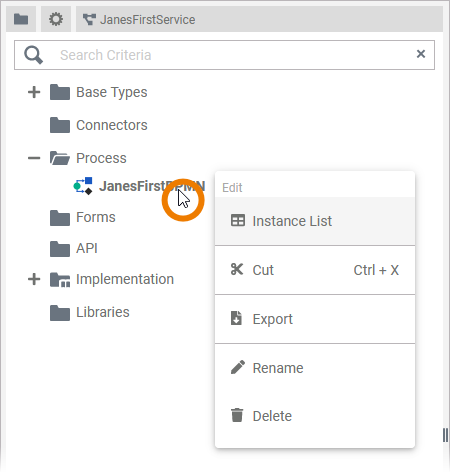
Available options are:
Edit:
Instance List
Cut
Export
Rename
Delete
Refer to BPMN Model for detailed descriptions of the context menu options.
The BPMN Editor
When you create a new BPMN model, it is automatically opened in the BPMN Editor:
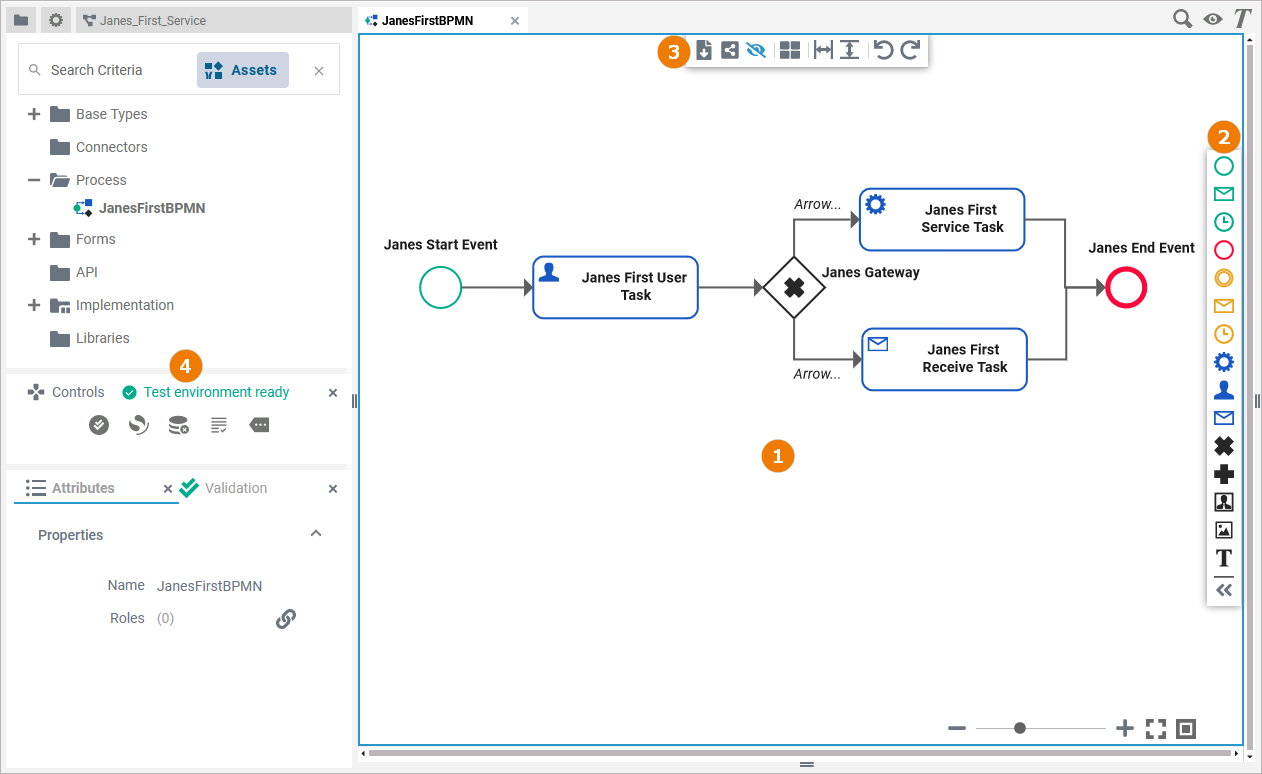
Use the various functionalities of the BPMN editor to design your BPMN model:
Name | Description | |
|---|---|---|
(1) | Diagram Pane | The diagram pane is where you design your BPMN model. |
(2) | Elements Toolbar | The elements toolbar contains all BPMN elements that you can create on the diagram pane. |
(3) | Model Toolbar | The model toolbar assists you during modeling on the diagram pane. |
(4) | Designer Panels | In the BPMN editor, the following panels assist you during modeling:
|
Attributes of a BPMN Model
When you click on the diagram pane in the BPMN Editor, the attributes of the current BPMN model are displayed in the Attributes panel and can also be edited there:
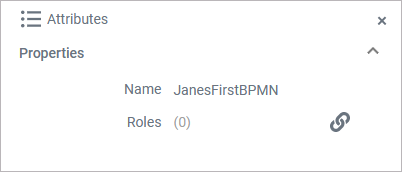
A BPMN model has the following attributes:
Attribute | Description | Example |
|---|---|---|
Name | Click here to change the Name of the BPMN model. BPMN model names must follow certain naming rules. They
| JanesFirstBPMN |
Roles | Use option Open editor to open the role editor, which allows you to decide which role(s) should have access to the instance list. The number of selected roles is displayed in brackets. For detailed information refer to The Role Concept of the Instance List. | acme_manager |
BPMN_Start_Event_Example
Click here to download a simple example model that shows what you can do with Start Events in Scheer PAS Designer.
Refer to chapter Drawing a Business Process in the PAS Designer Developer Guide for more BPMN examples.
