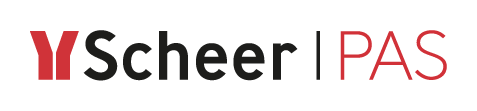Assigning Roles
If you have assigned a role to a lane element, you still have to define which users should hold this role. This must be done in the Scheer PAS User Management. You can access the user management via the corresponding tile in the Scheer PAS Portal:
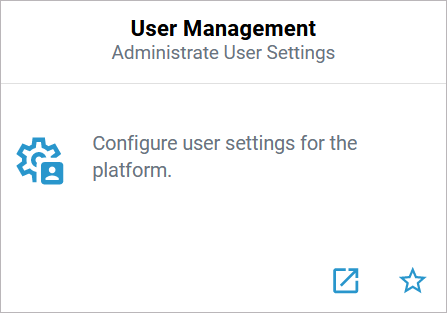
Only users with profile user_management_admin are able to access the user management.
You have two options to assign roles to users:
Assigning Roles to Users
Use this role assignment option if only one user is affected, e.g. if a user is to be assigned a new role subsequently.
In the user management, select the menu option Users. Use the filter to search for the user you want to assign the role to. Click Edit to open the user's datasheet:
In the user datasheet, scroll down to section Profiles/Roles. Use the section's sidebar to switch between the roles and the profiles view:
In the Roles section, click Assign More:
A list of available roles will open. Use the filter to search for the role you wish to assign. All roles that have already been assigned to this user are displayed in the footer. Tick the checkboxes to assign additional roles. The chosen roles are added to the footer. Click Apply to assign the roles to the user. Click Cancel to discard your choice:
Your chosen roles are added to the roles section of the user data sheet. The number of assigned roles is displayed in the header:
Do not forget to save the data sheet before closing it.
The user can now use applications that are enabled for this role.
Refer to Editing a Userin the Administration Guide for more information.
Assigning Users to Roles
Use this role assignment option if you want to assign one role to several users.
In the user management, select the menu option Roles. Use the filter to search for the role you want to assign to users. Click Edit to open the role's datasheet:
In the role datasheet, scroll down to section User and click Assign More:
The list of all users will open. Use the filter to search for the users you want to apply this role to. All users that have this role assigned already are displayed in the footer. Tick the checkboxes to assign additional users. The selected users are added to the footer. Click Apply to assign the role to the selected users. Click Cancel to discard your choice:
The selected users are added to the user section of the role data sheet. The number of assigned users is displayed in the header:
Do not forget to save the data sheet before closing it.
All assigned users can now use applications that are enabled for this role.
Refer to Editing a Role in the Administration Guide for more information.
Import/Export: Reusing Roles
When transferring role-based models from one system to another (for example, from a test system to a production system), you must ensure that the roles are also imported to the user administration of the target system.
Refer to Reusing Central Roles in the Administration Guide for further information about the transfer of roles from one user administration to another.
Related Documentation: