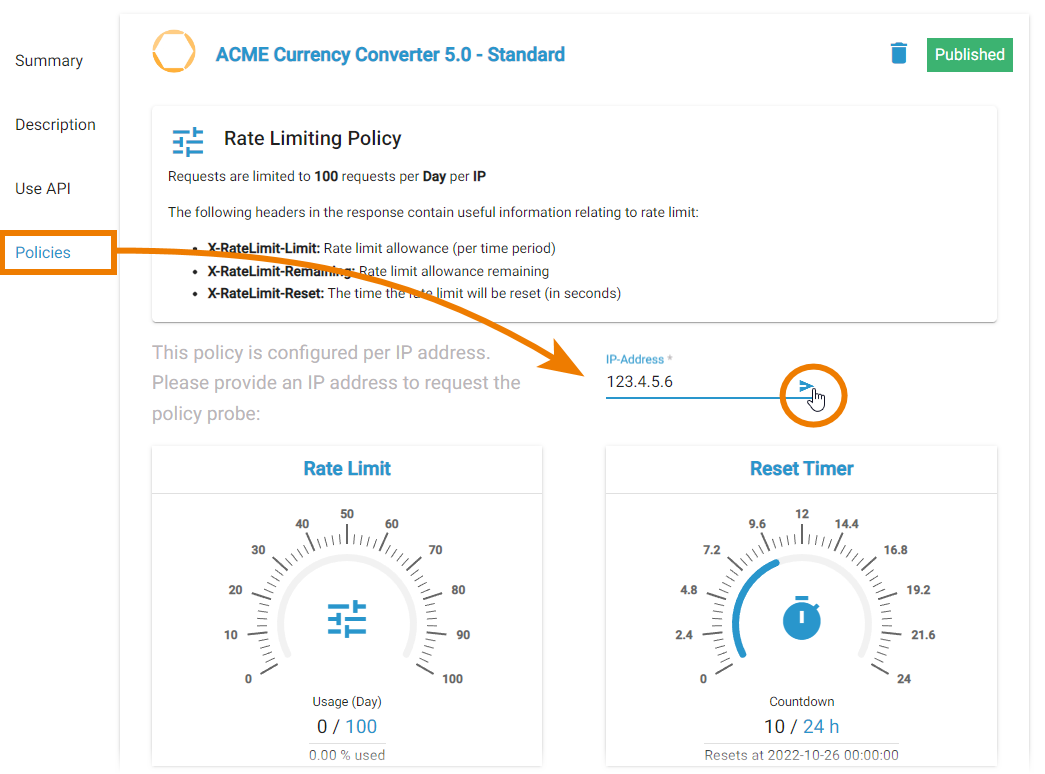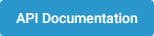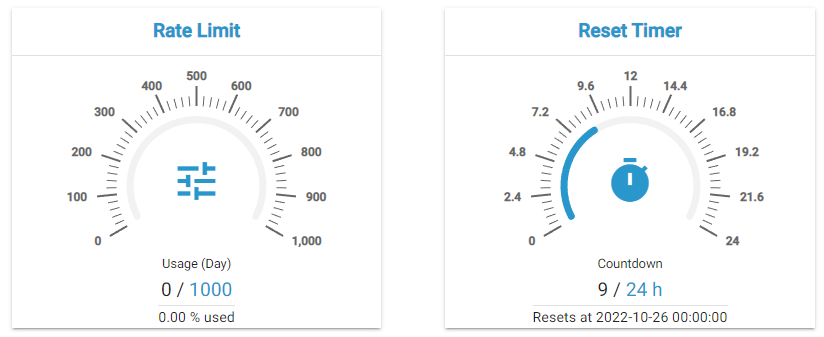Using "My Clients"
If you have subscribed to an API, the corresponding client and contract are displayed in the My Clients tab.
The My Clients tab shows the following:
- Your clients
Each client is displayed in his own client card. - The contracts of each client
Each contract is displayed in his own contract card. - A table of contents
Use the overview to navigate within the My Clients tab.
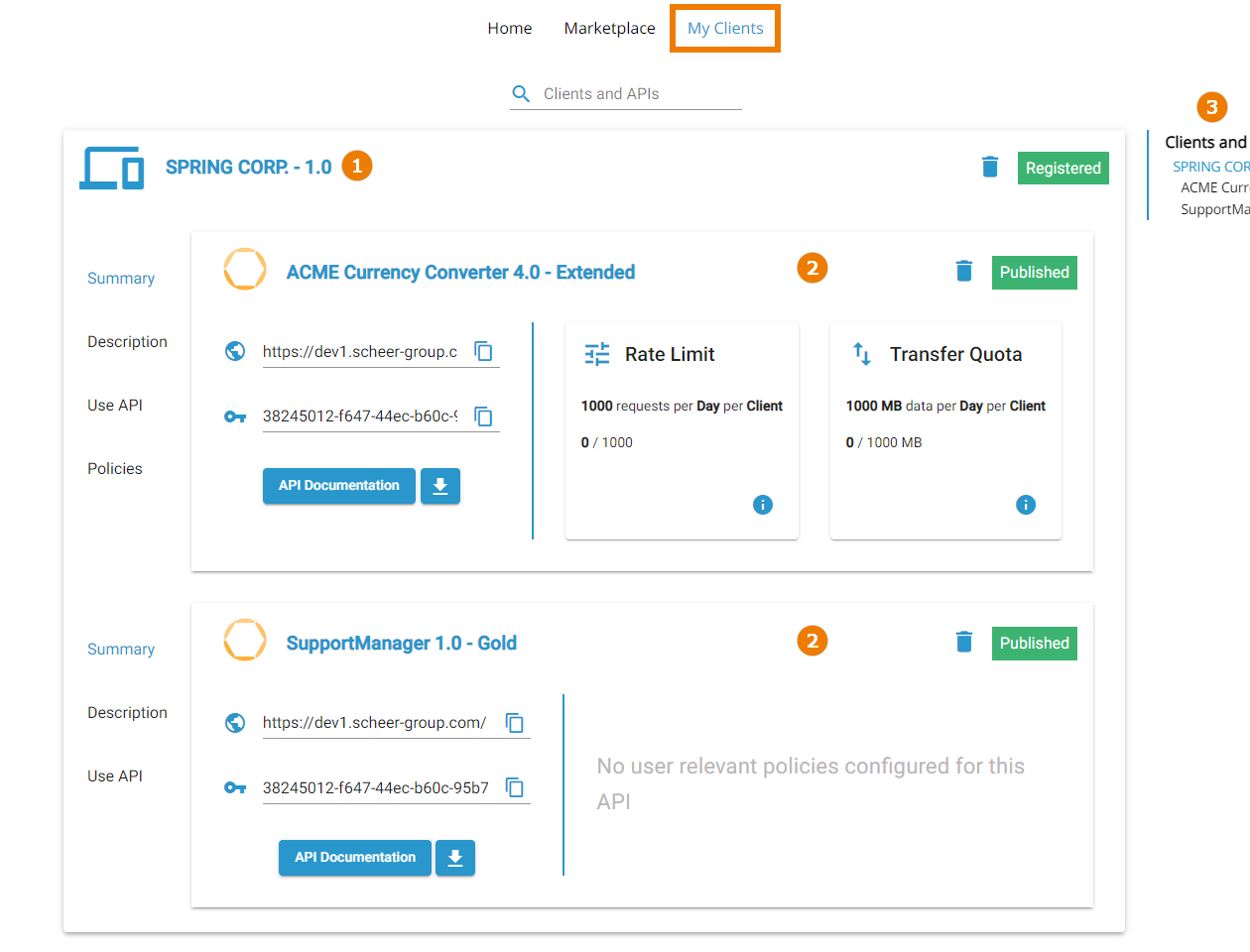
Each contract card contains a sidebar menu with the following options:
- Summary
- Description
- Use API
- Policies (only if polices are attached to the selected plan and used for this client by a contract)
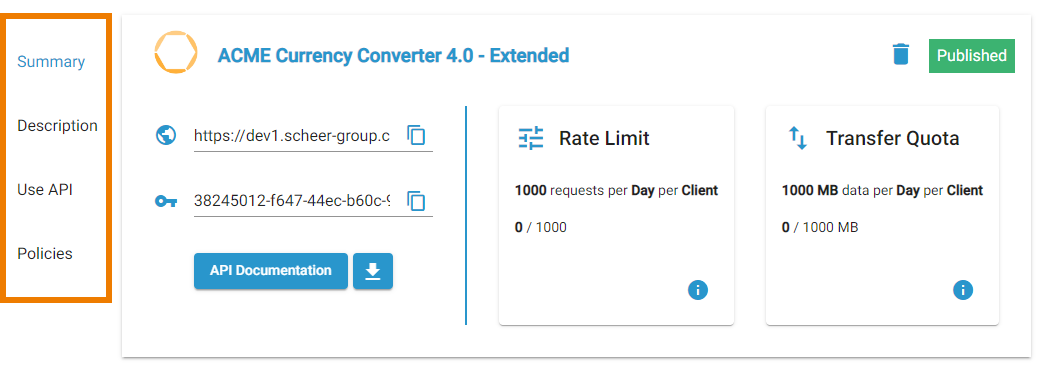
Using the Contract Card Menu
Use the contract menu to access the contract details.
| Menu | Menu Options | Description |
|---|---|---|
| Summary |
| Displays the URL of the API. Use option Copy to copy the key to the clipboard. |
| Displays the API Key. Use option Copy to copy the key to the clipboard. | |
| Displays the Open API definition (Swagger) and allows for making test calls if the API is available. | |
| Downloads the API definition file. | |
Policy Overview | Displays an overview on the policies that have been assigned to the API. Use icon | |
| Description | - | Displays the extended API description that may be provided by the API creator. See Exposing an API > Extended API Description for details. Also, the status of the API (e.g. published, retired ...) is displayed in the upper right corner of this tab. |
| Use API |
| Displays the Open API definition (Swagger) and allows for making test calls if the API is available. |
| Downloads the API definition file. | |
API Key | Displays the API Key as HTTP request header and additonal explanations. Use option Copy to copy the key to the clipboard. | |
| Endpoint | Displays the API endpoint as HTTP query parameter. Use option Copy to copy the key to the clipboard. | |
| Policies | Extended Policy Overview | Displays detailed information about some assigned policies. For Rate Limiting and Transfer Quota, 18189382 are active, showing the current status. Example:
|
Policy Probes for IP-based Policies
If the API you have subscribed to has assigned an IP-based policy, you need to insert an IP address for the policy probes to work.
If the API has assigned an IP-based policy, the policy probe card in the Summary menu contains an input field for the IP.
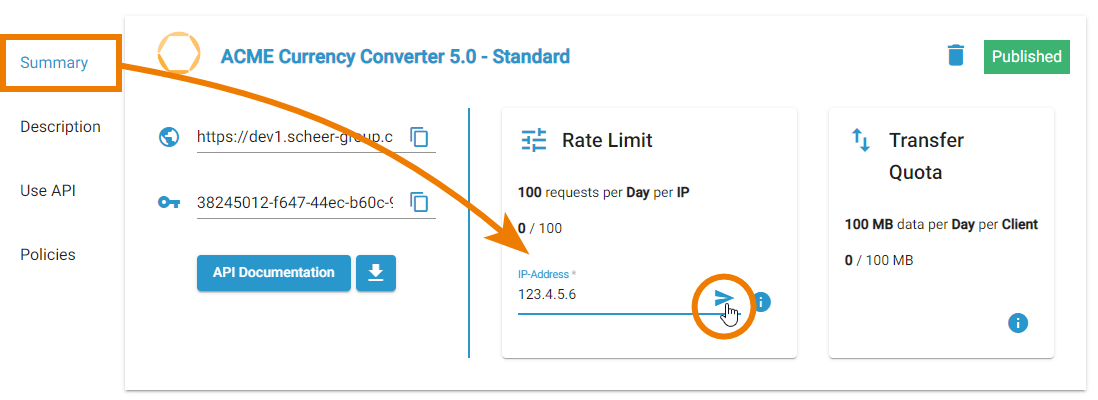
The input field is also available in the Policies menu. Enter a valid IP (v4/v6) address and click