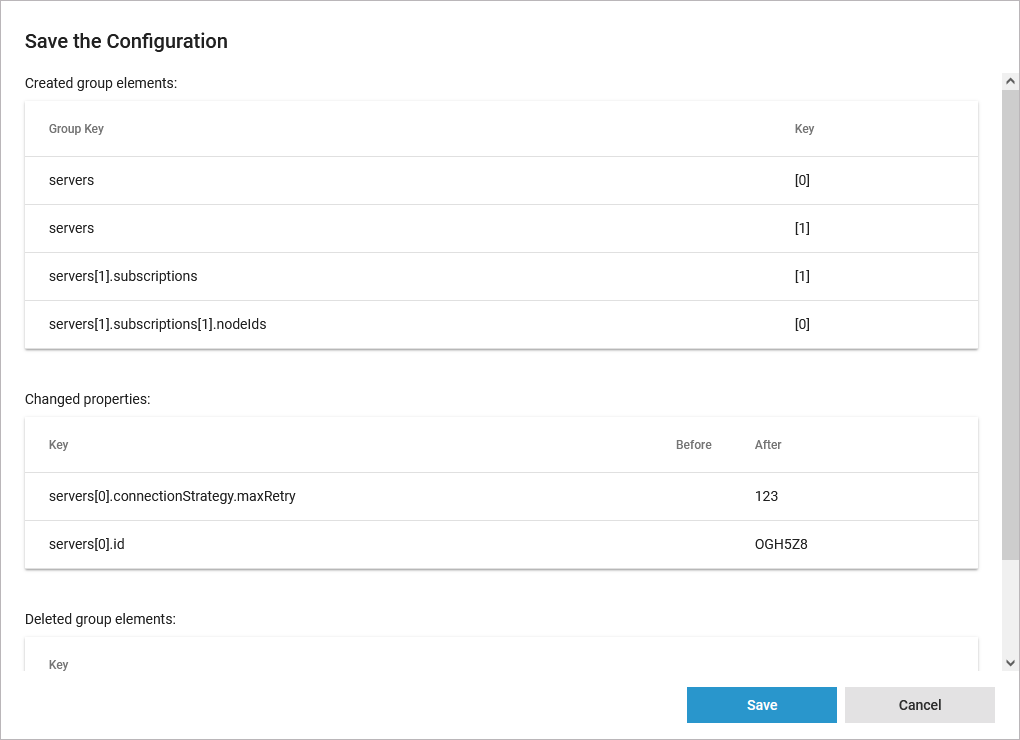Adapting Workload Configuration
For services of type pas-nestjs (= internal services of the PAS platform) developers can define a service-specific schema and documentation. If a schema is available, the display in section Configuration will change and show the defined configuration options.
Be careful: Changing these options may result in an unusable service and may affect other parts of the platform as well.
The main configuration options are displayed. You can also use the links in the Configuration tree on the left side to navigate. Click one of the objects to open further details:
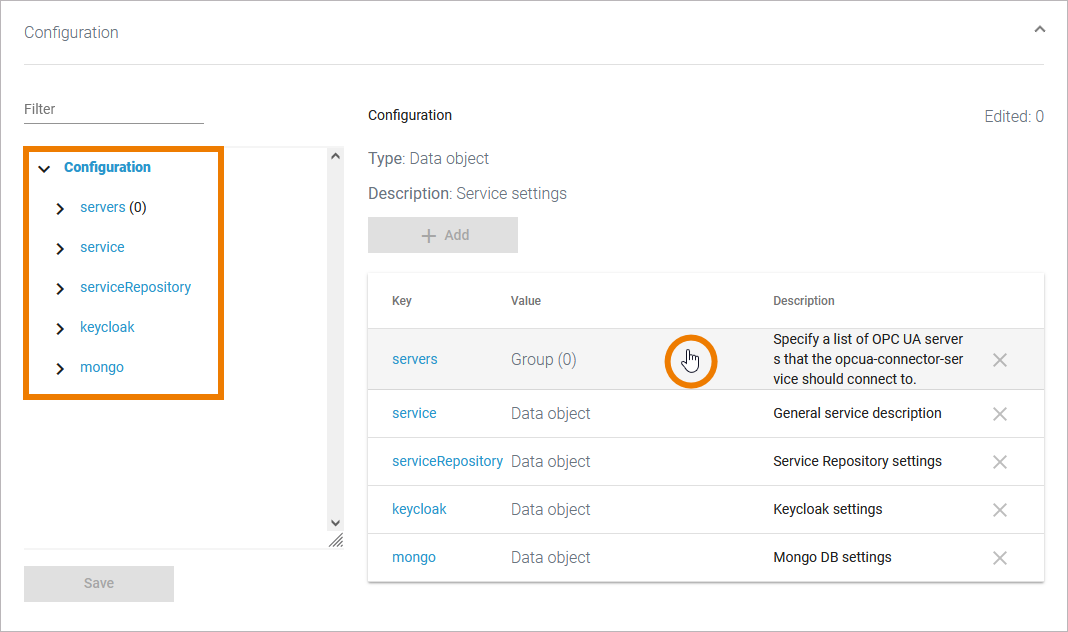
Each page indicates the Type of the object and - if the developer of the service has provided it - a Description. Nested configuration options like complex data objects or groups are displayed as link. Click a data object to access the object details:
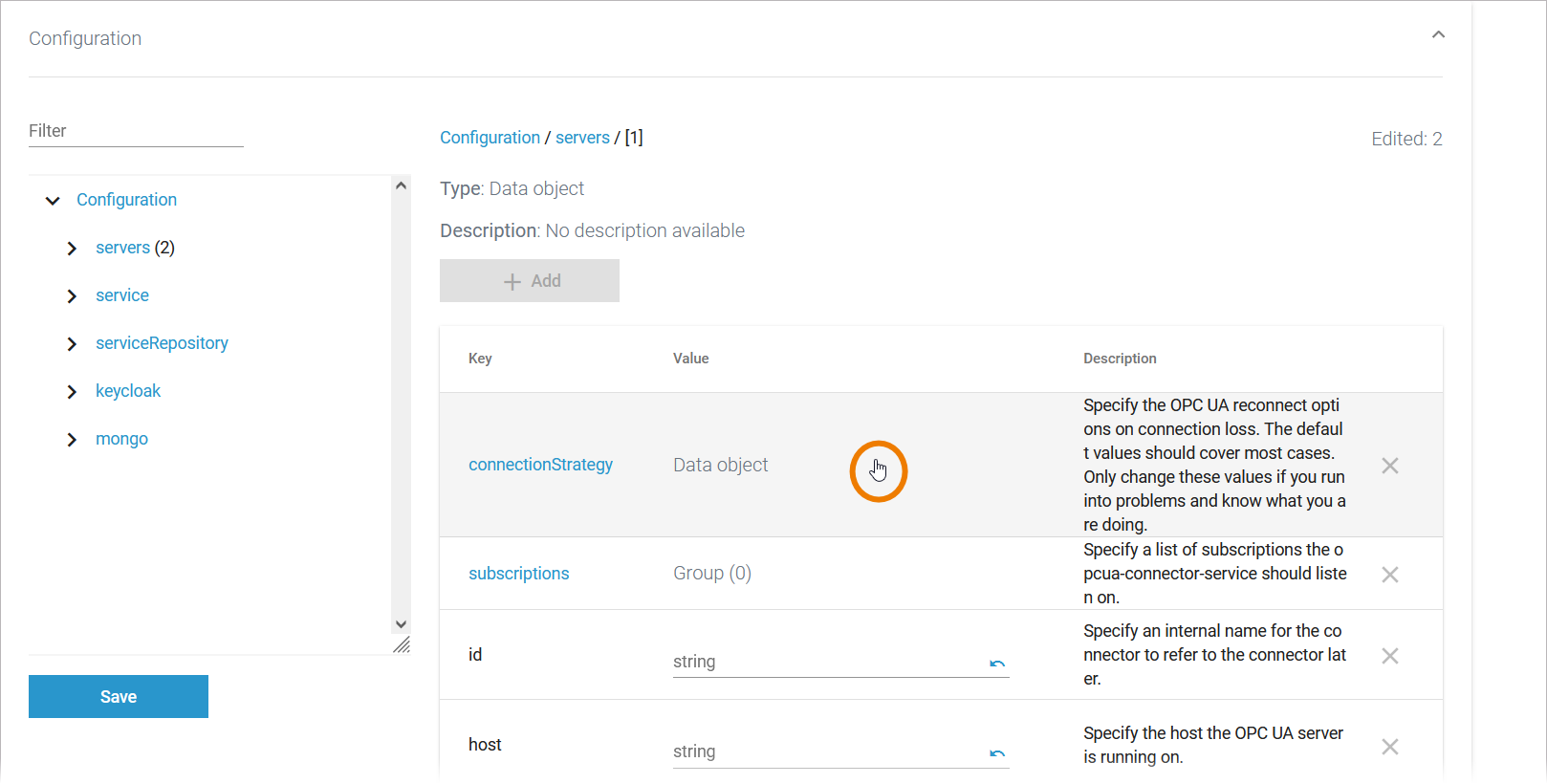
Or use the input fields to change the configuration:
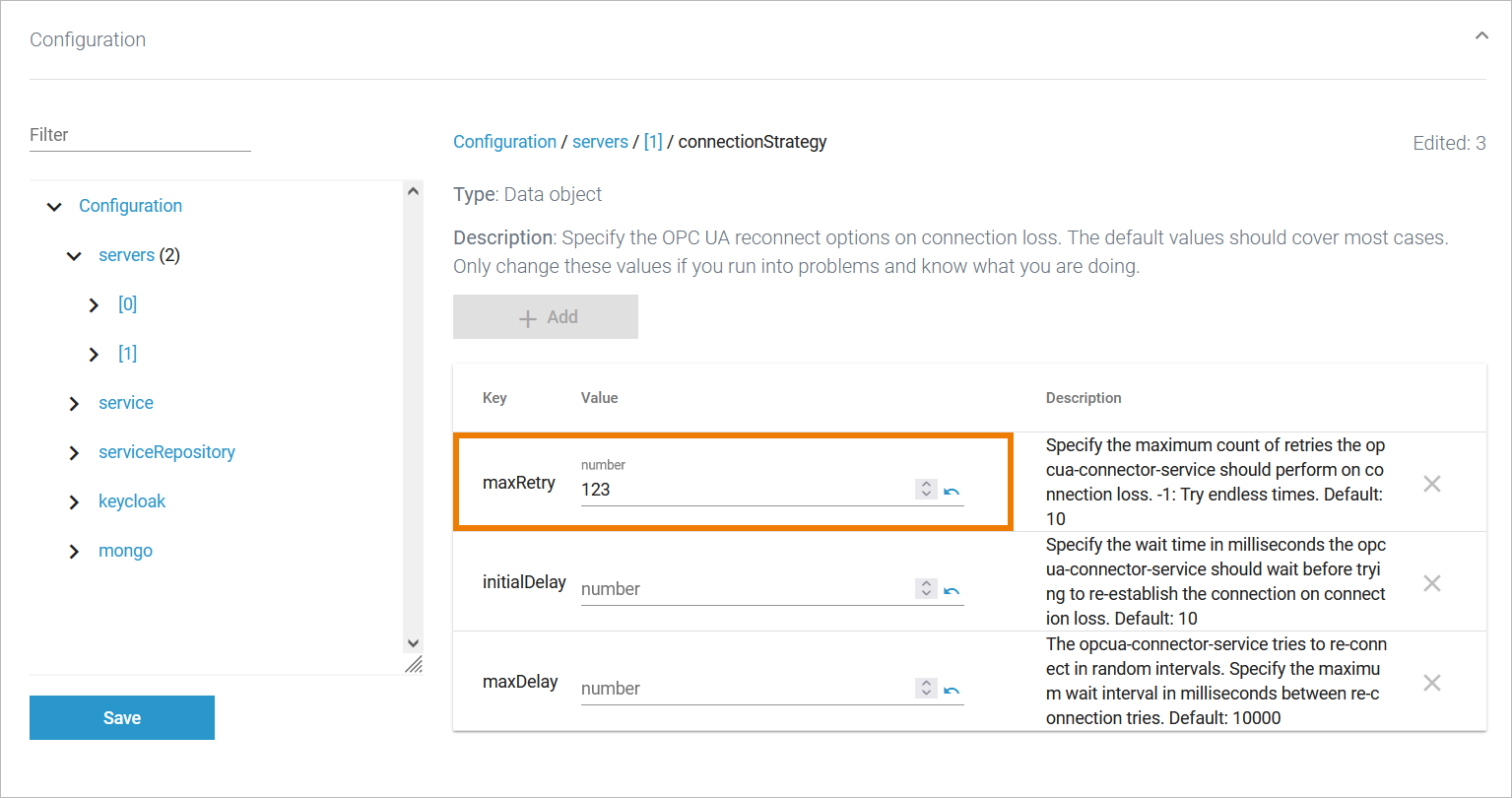
To navigate within the configuration, use the links in the sidebar or the breadcrump navigation on top:
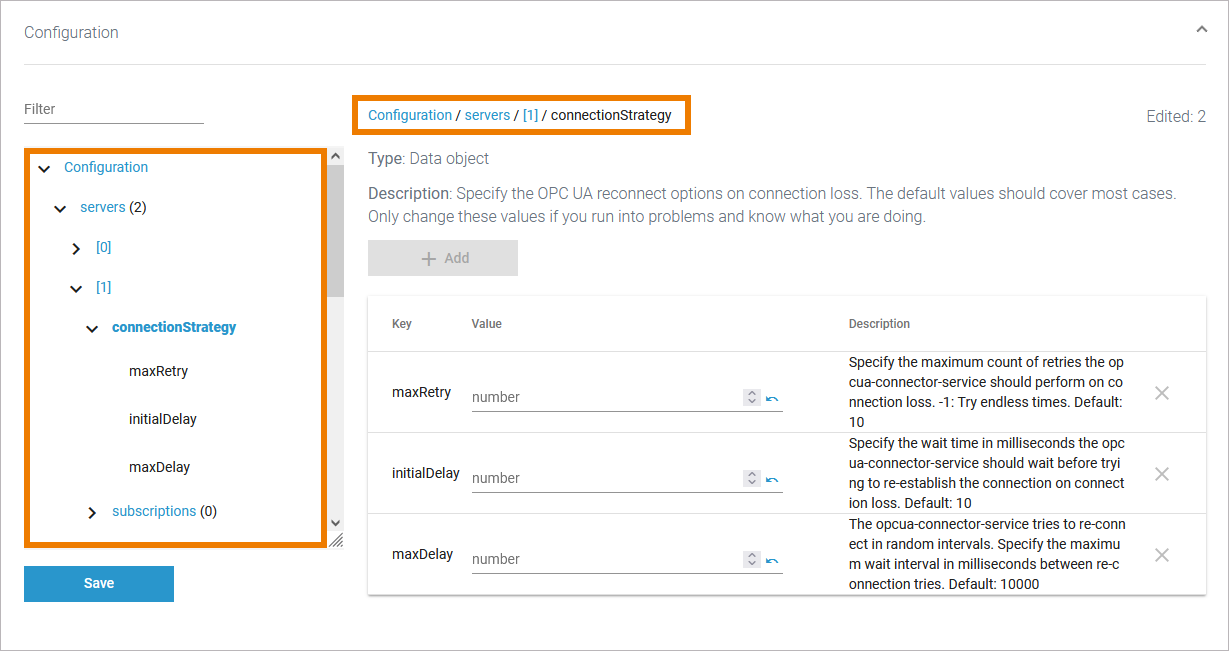
Use option Add to create a new data object:
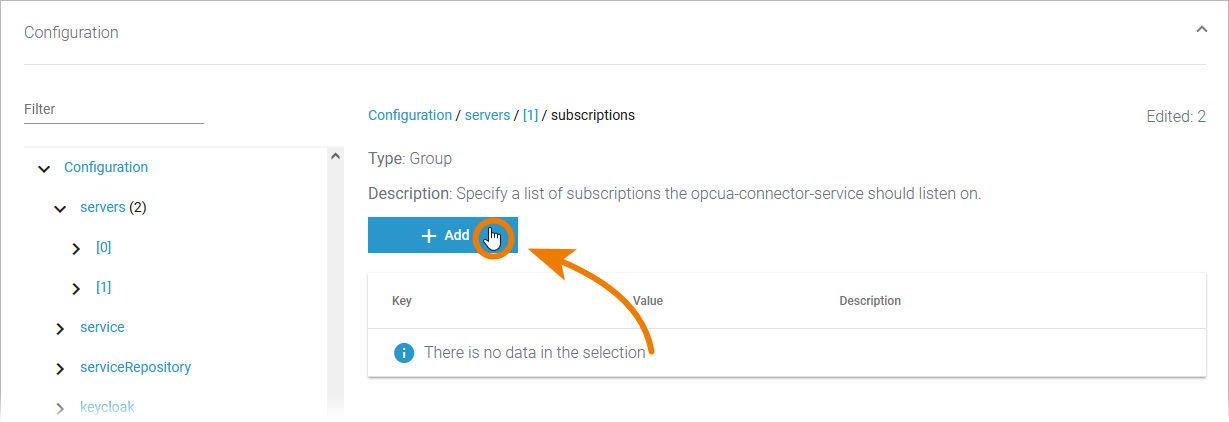
Or open an existing one to access the configuration details:
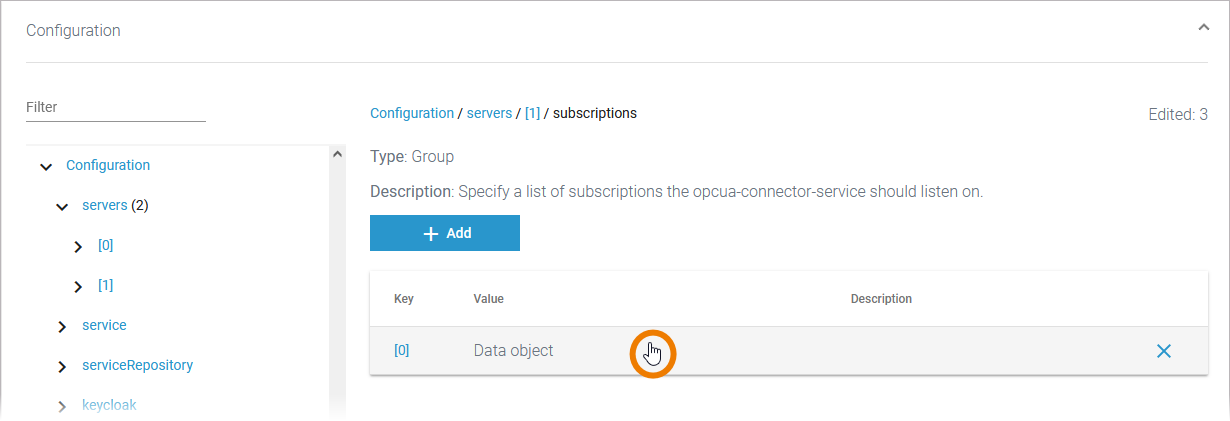
Use option Delete to remove a configuration option:
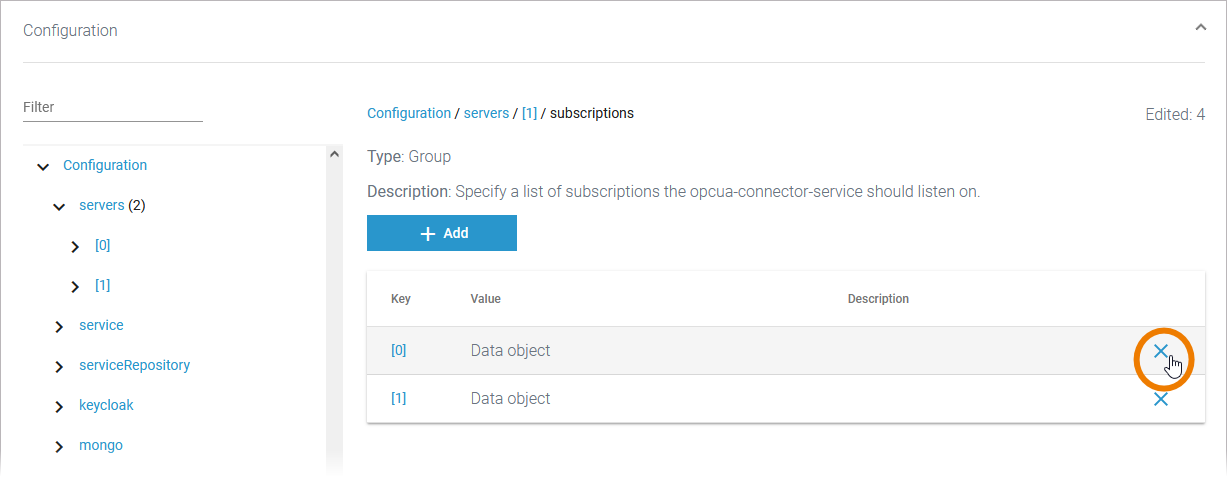
Not all entries can be deleted. In this case, option Delete is grayed out. This also applies to option Add.
The number of edited fields is displayed on top right. If you have finished your changes, Save them:

A summary of your changes is displayed. Click Save to apply them. Click Cancel to close the summary. Your changes are available until you leave the service details or reload the page: