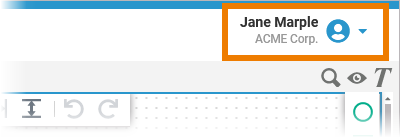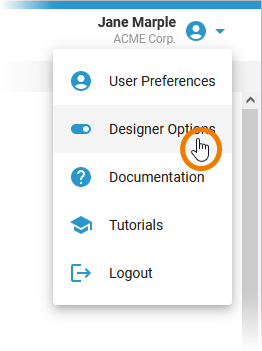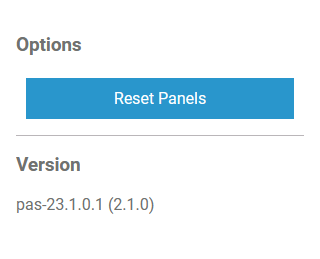Showing the User Preferences
| The access to the user settings is located in the header menu of the Designer. Open the header menu and select the user preferences If you have finished your changes, you can hide the user preferences by clicking on the icon again. |
User Data
Organisation Data
Changing the Password
Designer Options
| If you open the user preferences within the Designer, you can find the additional menu Designer Options. | ||||
| The Designer Options open in a sidebar on the right and show the following:
| ||||
| If the user has profile pas_admin_user assigned, the following buttons are available at the bottom of the dialog.
|