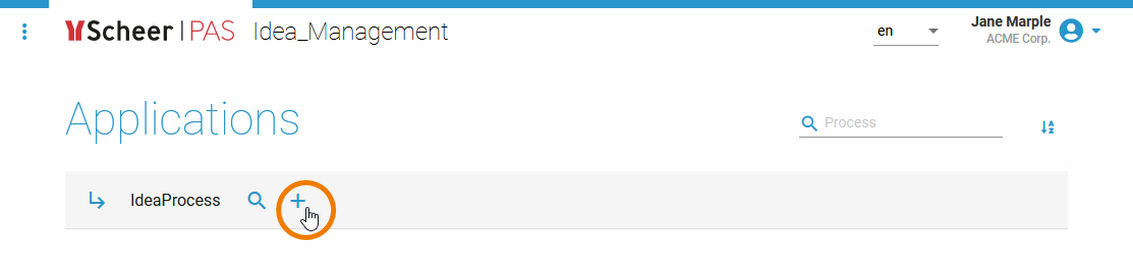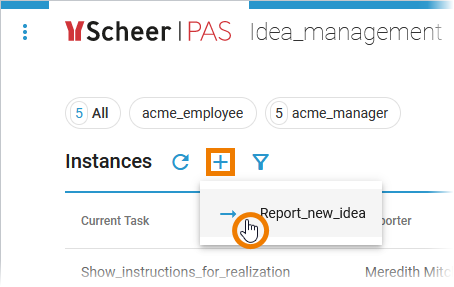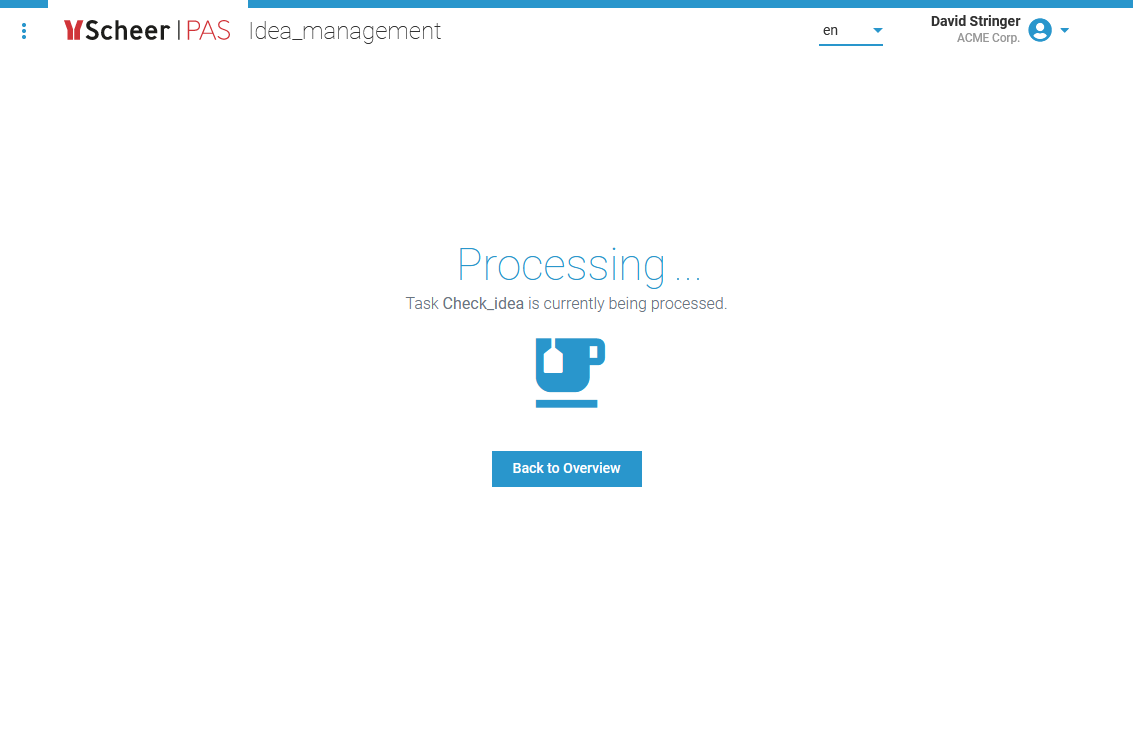Once the service has been started (and contains forms), you can access the application UI and create process instances.
The Open Application button is enabled...
| ||
Click Open Application to access the application. | ||
| The button opens the service overview. All available processes of this service are shown. | |
| The instance overview of the selected process opens. | |
When the first form is displayed, you can start to fill it.
| ||
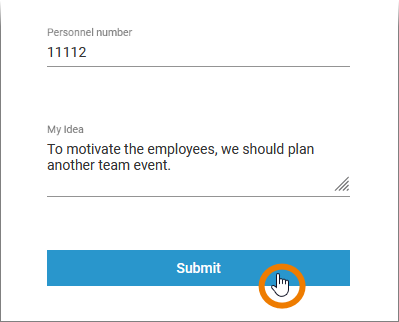 | If you have finished your input, confirm by clicking a button in the form. Clicking a button closes the form and switches back to process execution. | |
| When an open process instance is in a state where no forms have to be filled, the progress view is displayed. You can wait until the process reaches the next form (or the process end) or switch back to the overview and proceed with another instance. | |
The Overview button opens the instance overview. | ||
|