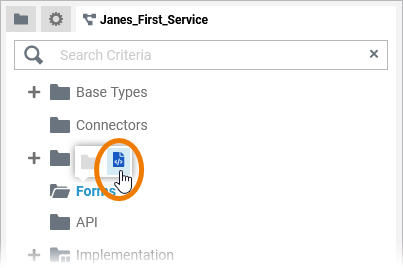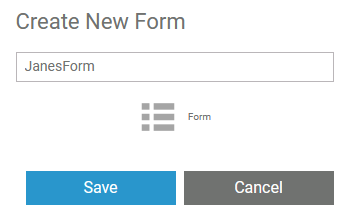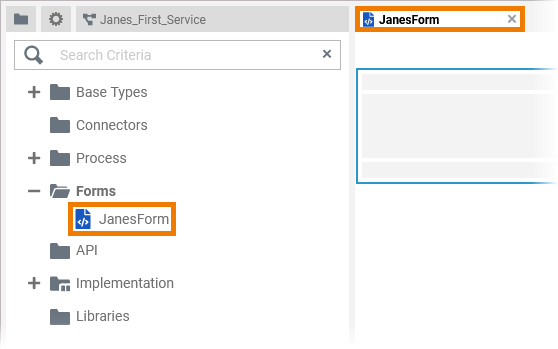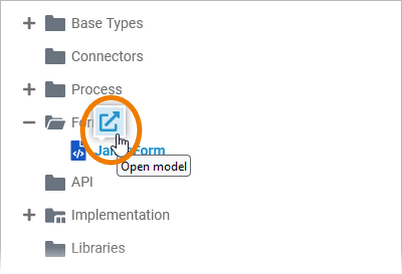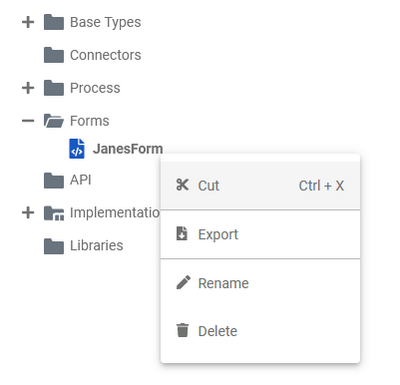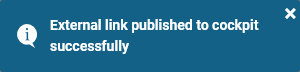A form contains one executable form. If you open a form, you will find yourself in the Form Editor.
Adding a Form
| Forms are managed within a Forms folder. To create a form, right click on the Forms folder and choose the option Add Form from the context menu. |
| |
| |
| |
The Form Context Menu
| Right click a Form to open its context menu. The context menu displays all options available for the form: |
Editing the Form Name
| If you want to change the name of a form, choose the option Edit Form Name. | |
Enter the new name in the pop-up window Edit Form. Click Save. | |
| The new name is displayed in the tree. |
Sharing a Form
You can also share the link for a form. Choose the option Share from the context menu to copy the link of the form to the clipboard. | |
| |
Publishing a Form to the Cockpit
| If you want direct access to your form in your Cockpit, open the context menu and choose option Publish to Cockpit. | |
| |
| If you open your cockpit the next time, an external link tile grants you direct access to the form. |
Deleting a Form
| To remove a form from the tree, open its context menu and select option Delete Form. | |
| Confirm the security query in the pop-up window with Yes to delete the form from the tree. |
Form Settings
If you click on a form in the tree, its settings are displayed in the settings window on the right side:
Editing the Form Description
| Click the Edit Description button if you want to enter a description for your form. | |
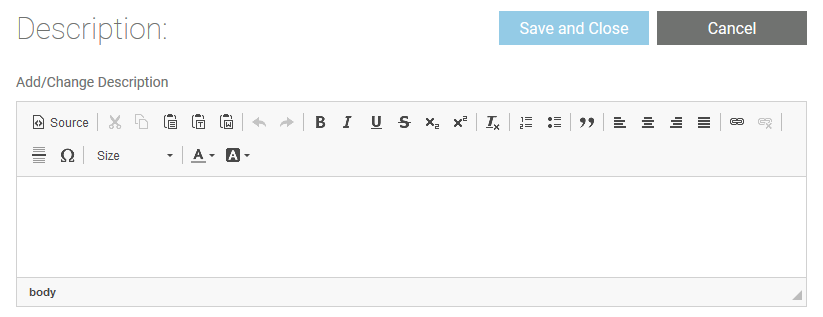 | |
Using the List of Elements
The list Elements Inside Model displays all form elements that have been created in the underlying form. The list is interactive and sorted by element types:
| |
| The selected element is directly activated in your form. |