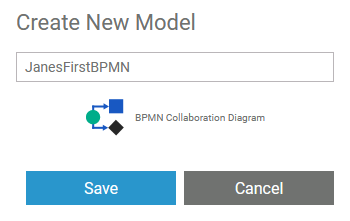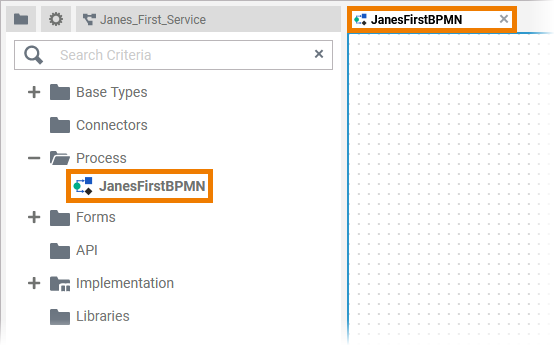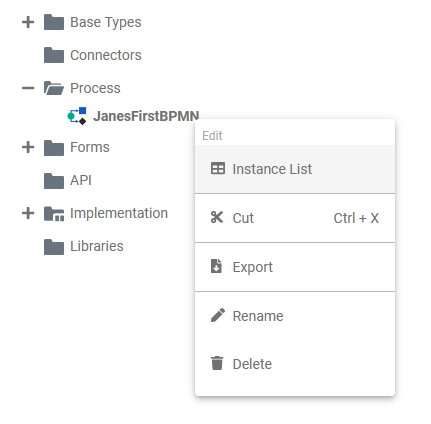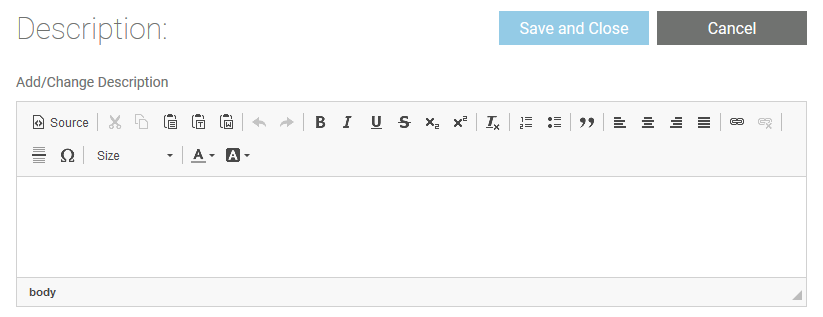The BPMN model contains your executable BPMN process. If you open a BPMN model, you will find yourself on the BPMN Canvas and Execution Canvas.
Creating a BPMN Model
Models are managed within a Models folder. To create a model, right click on the Models folder and choose the option Add model from the context menu. | |
| |
| |
The BPMN Context Menu
| Right click a BPMN model to open its context menu. The context menu displays all options available for the model: |
Editing the Model Name
| If you want to change the name of a BPMN model, choose the option Edit model name. | |
Enter the new name in the pop-up window Edit Model. Click Save. | |
| The new name is displayed in the tree. |
Sharing a Model
You can also share the link for a BPMN model. Choose the option Share from the context menu to copy the link of the model to the clipboard. | |
| |
Publishing a Model to the Cockpit
| If you want direct access to your BPMN model in your Scheer PAS Cockpit , open the context menu and choose option Publish to cockpit. | |
| If you open your cockpit the next time, an external link tile grants you direct access to the model. |
Deleting a Model
| To remove a BPMN model from the tree, open its context menu and select option Delete model. | |
| Confirm the security query in the pop-up window with Yes to delete the model from the tree. |
BPMN Model Settings
If you click on a BPMN model in the tree, its settings are displayed in the settings window on the right side:
Editing the Model Description
| Click the Edit description button if you want to enter a description for your folder. | |
| |
Using the List of Objects
The list Objects Inside Model displays all objects that have been created in the underlying BPMN model. The list is interactive and sorted by element types:
| |
| The selected object is directly activated in your BPMN model. |