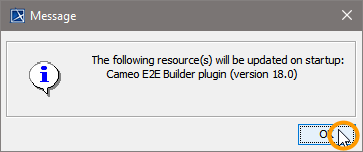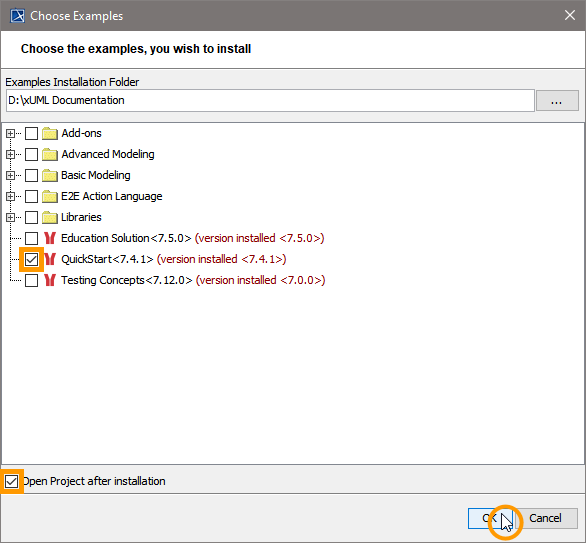Preliminary Considerations
Before installing E2E Builder for MagicDraw 18, make sure that MagicDraw UML 18.0 is properly installed on your system. For more information, refer to Installing MagicDraw 18.0.
If you want to get the most out of E2E Builder and inspect the BPMN features of the Quick Start Example, we recommend to also install the NoMagic Cameo Business Modeler Plugin as described on Installing the Cameo Business Modeler Plugin.Installing the Builder
| Go to Files > Model Excecution & Integration. | |
| On the dialog that pops up, click Yes to download and install the E2E Builder. | |
| The MagicDraw Resource Plugin Manager starts downloading and extracting the plugin. This may take a while. | |
The E2E Builder has been installed successfully and will be available after restarting MagicDraw. Click OK. | |
The MagicDraw Resource/Plugin Manager shows that the E2E Builder has been installed. Click Close. |
Restart MagicDraw to make the E2E Builder plugin available.
If you did not follow the hint on the top of this page, you must provide administration rights on the first restart after installation.
After having restarted, MagicDraw informs you that the plugin has been successfully installed and enabled. The screenshot on the left shows a MagicDraw/E2E Builder installation in evaluation mode. Click OK. |
Now, have fun with the E2E Builder Plugin!
The E2E Builder comes with many examples covering all kinds of use cases. If you want some guidance on exploring the E2E Builder, we recommend to extract and open the QuickStart example via E2E Builder > Examples. Alternatively, you could have a look at the examples that are delivered with E2E Builder. Refer to Unzipping E2E Examples for more detailed information on how to access the examples. |
If you chose to unzip the QuickStart example, we recommend to start with the Quick Start use case for an overview on the main concepts of E2E Bridge on a readily prepared example. Browse through the use cases of the sample model.