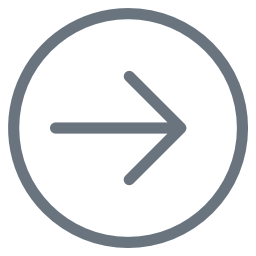Before installing E2E Builder for MagicDraw, make sure MagicDraw™ 18.0 UML is properly installed on the system. MagicDraw is a visual UML modeling and CASE tool that runs on a wide variety of operating systems, such as Windows, Oracle Solaris, OS/2, Linux, HP-UX, AIX, MacOS (X) and everywhere else where Java is supported. E2E Builder only supports MagicDraw on Windows and Builder 6.0.2.4Linux platforms.
E2E Builder plugin as of version 6.0 is designed for MagicDraw UML 18.0.
Installing MagicDraw
To install MagicDraw 18.0 on your computer, proceed as follows: Unlock the application with the valid license key you received from us. MagicDraw will ask your for a license on start-up. If MagicDraw does not request license activation on start-up, you can go to Help > License Manager and click Activate to activate your MagicDraw license, if necessary.
Refer to the MagicDraw pages for more help on the MagicDraw installer.
During the installation of the E2E Builder plugin, the installer writes some files to the folder to which MagicDraw has been installed. If you installed MagicDraw to C:\Program Files, you need to provide the Builder installer with administration rights.
MagicDraw commercial licenses need to be activated, means: locked to a particular machine. Not activated licenses can only be used for 7 days after installation.