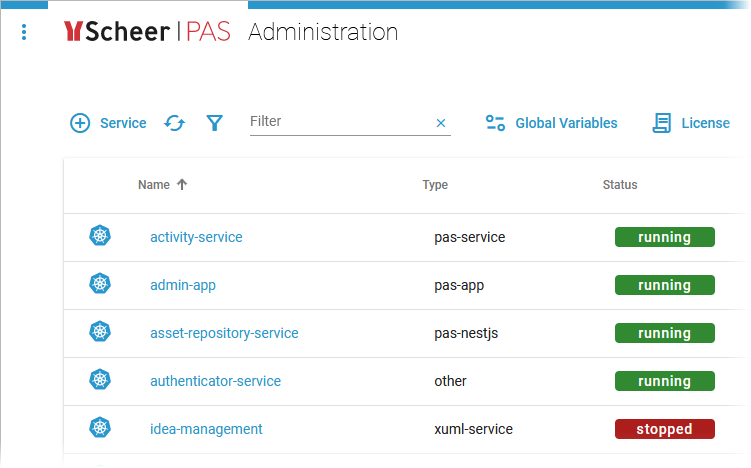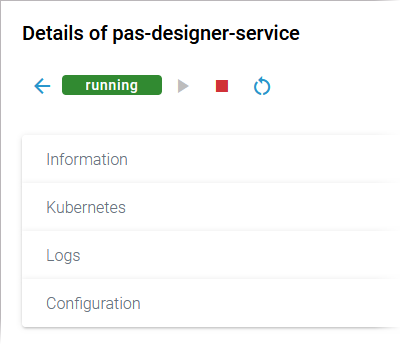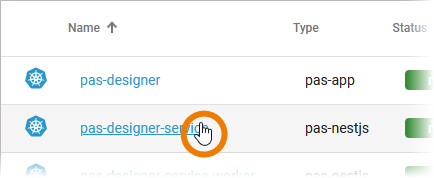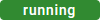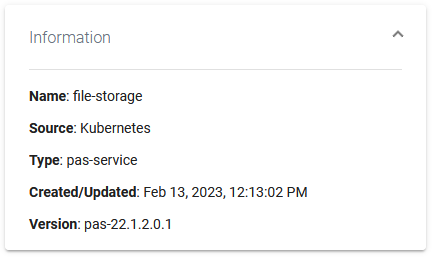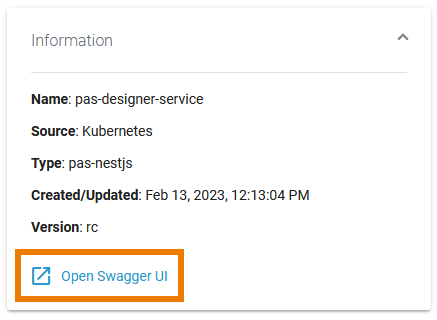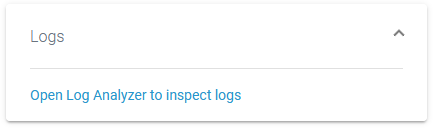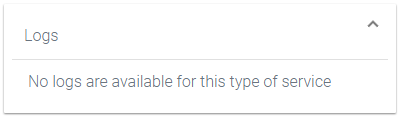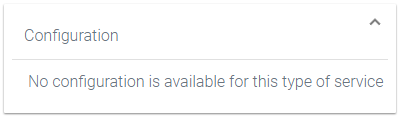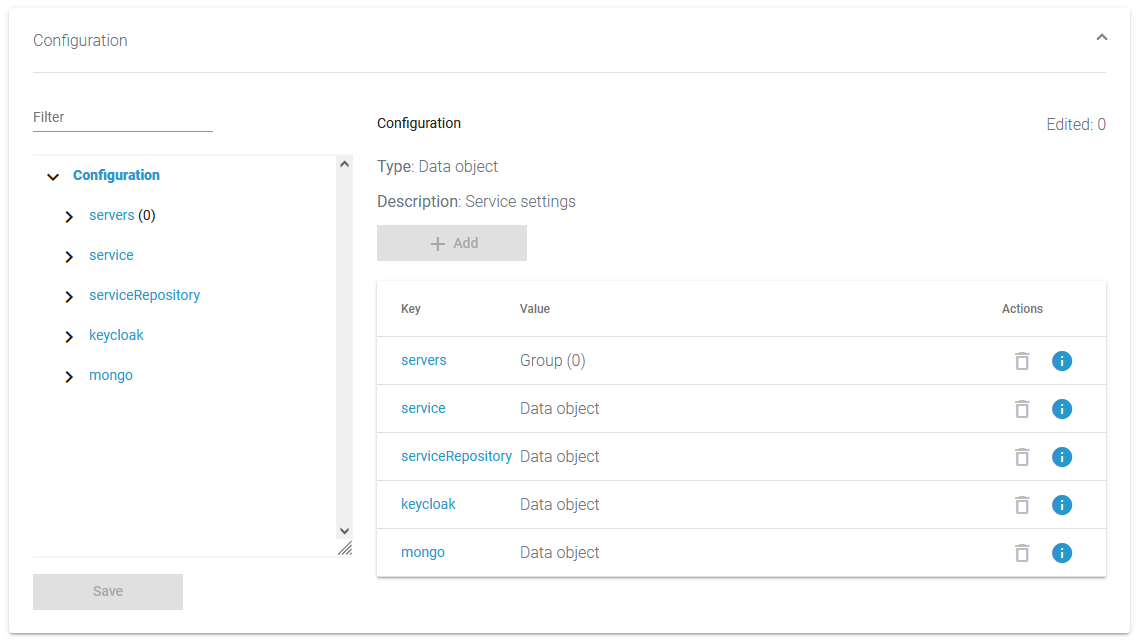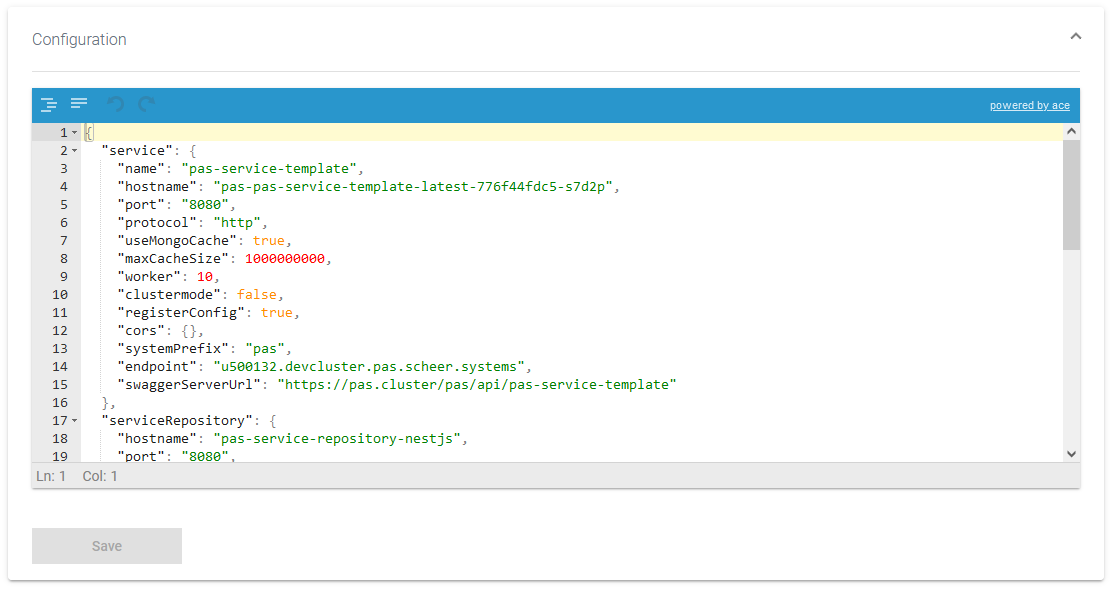- Created by Annegret Bernhardt, last modified on Mar 04, 2024
You are viewing an old version of this page. View the current version.
Compare with Current View Page History
« Previous Version 3 Next »
Monitoring a Kubernetes Workload
| All available services / Kubernetes workloads |
The list of services will help you to check the details for a workload at first sight:

For each workload, the list shows the following information:
| Column Name | Description | Possible Values |
|---|---|---|
| Name | Name of the service. Click on the name to access the service details page. |
|
| Type | Indicates the type of the service. What is the difference between pas-app and pas-service?
|
Other service types may be displayed. |
| Status | Indicates the status of the service. |
|
| Created/Updated | Shows the date and time of the last update of the service. If the service has not been updated yet, its creation date is displayed. | Datetime in format dd.mm.yyyy, hh:mm:ss |
| Version | Version tag of the default container defined in the workload. |
Starting and Stopping a Workload
| Use the quick action icons to start, restart and stop a workload:
| ||||||||
| You can find the options in the quick actions bar in the services' list... | ||||||||
| ... and in the header on every workload details page. Only applicable actions are enabled. |
Using the Workload Details
| You can open a details page for each workload. To do so, click on the service name in the list. | ||||||||||
| Click on a name in the service list to open its details page. Starts the service. It also contains different collapsable sections: Go to page Controlling Containerized xUML Services for an overview on the available details of a containerized xUML service. |
Information
| The Information section contains the main information about the Kubernetes workload:
|
| For services of type pas-nestjs, the information section also contains a link to the Swagger UI. |
Kubernetes
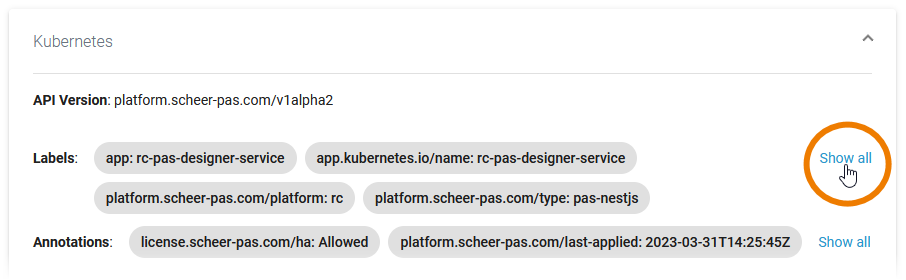 | On top of the Kubernetes section, you find the information about
Click Show all to display all available labels or annotations. |
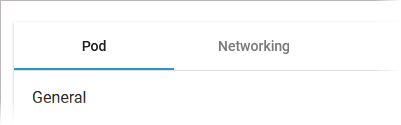 | Below this information, you can find the two tabs Pod and Networking. |
Logs
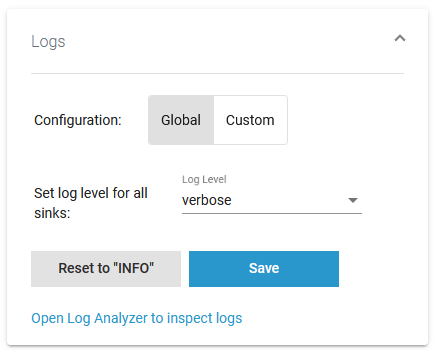 | In section Logs you can change the log level. Refer to Changing the Log Level of a Workload for detailed information. The link in section Logs gives you direct access to the Log Analyzer, where you can inspect the logs. Refer to Showing Workload Logs and Analyzing Platform Logs for further information. |
| For some service types, the log level cannot be changed but the displayed link still allows you to inspect the logs. |
| The Logs section also informs you if there are no logs available for a service type. |
Configuration
| In the Kubernetes setup, it is currently not possible to modify configuration files in the Configuration section except for containerized xUML services and services of type pas-nestjs (see below). |
|
|
- No labels