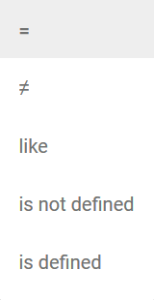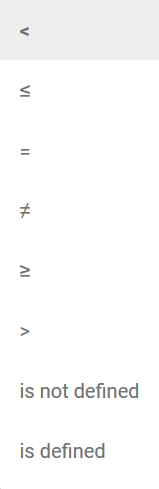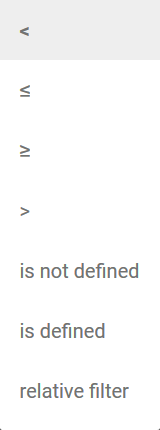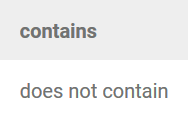| Chapter | Name | Excerpt | Usage | ||||||||||||||||
|---|---|---|---|---|---|---|---|---|---|---|---|---|---|---|---|---|---|---|---|
| Analysis | note_axis_allocation | The settings possible for axis allocation are explained in detail on the Configuring Axis Allocation page. | |||||||||||||||||
| Analysis | note_filter_config | The Configuring Filters page explains all filter settings in more detail. | |||||||||||||||||
| Analysis | process_list | Is the process you are looking for not showing in the list? In order for data from Scheer PAS Bridge or Scheer PAS BPaaS to be transferred to process mining, the corresponding process must have been run at least once. | |||||||||||||||||
| Analysis - Axis allocation | axis_aggregation | For key indicators on the y-axis the aggregation required can be set using a selection list. An exception here is the number of processes as aggregating these is not appropriate. | |||||||||||||||||
| Analysis - Axis allocation | axis_aggregation_unit | The choices available are:
| |||||||||||||||||
| Analysis - Axis allocation | axis_allocation_drag | To use an attribute, drag it from the list onto the area of the corresponding axis. Only instance attributes with the matching symbol can be dragged onto the corresponding axis. | |||||||||||||||||
| Analysis - Axis allocation | axis_allocation_error | If instance attributes of differing levels are mixed, the resulting chart is not meaningful. The wizard therefore displays the following message: You combined process attributes with process step attributes. This kind of axis allocation will not lead to significant results. Please change your selection of instance attributes. Attributes which match are highlighted in color. | |||||||||||||||||
| Analysis - Axis allocation | axis_allocation_green | A green frame signals to the user that they are saving the selected instance attribute in the correct axis area. | |||||||||||||||||
| Analysis - Axis allocation | axis_allocation_intro | You can determine which instance attributes should be displayed in the chart in the axis allocation step. The instance attributes available are listed on the left. Individual instance attributes are explained in more detail in the Process Mining Glossary. | |||||||||||||||||
| Analysis - Axis allocation | axis_allocation_list | The two areas for the content of the x and y axis are located on the right hand side of the pop-up window.
In distribution charts (all chart types except tachometer), key indicators can also be displayed as a dimension on the x-axis. | |||||||||||||||||
| Analysis - Axis allocation | axis_allocation_red | The correct allocation of dimensions and key indicators is visually supported. If the user tries to place an instance attribute on the wrong axis, the area will be framed in red. | |||||||||||||||||
| Analysis - Axis allocation | axis_allocation_time | The unit of time can be set for time-based dimensions. This is applicable to the following instance attributes:
| |||||||||||||||||
| Analysis - Axis allocation | axis_allocation_time_units | The following units of time can be set:
| |||||||||||||||||
| Analysis - Filter | attribute_filter | Once the basis for filtering has been defined, individual attribute filters can be created:
To select an instance attribute, expand the Field selection list. | |||||||||||||||||
| Analysis - Filter | filter_basis | In the first field, the selection list is the basis for determining filtering:
| |||||||||||||||||
| Analysis - Filter | filter_contains | Example: Step contains %end% All instances containing the string end in the step instance attribute will be displayed. Steps in which additional characters appear before or after the string end are also taken into account. | |||||||||||||||||
| Analysis - Filter | filter_create | If you change the option on the create following filter function, the filter entry is displayed. | |||||||||||||||||
| Analysis - Filter | filter_duration | Duration periods (process duration, step duration) are entered as whole numbers. A single number is interpreted as meaning a time unit of seconds. | |||||||||||||||||
| Analysis - Filter | filter_duration_display | After completing the entry, the time units applied are written out automatically. | |||||||||||||||||
| Analysis - Filter | filter_duration_no | If a time unit entry is not clearly defined, a corresponding message will be shown. | |||||||||||||||||
| Analysis - Filter | filter_operator_contains | If the contains operator is used, wildcards can be used for entries in the value field. The following placeholders are allowed:
| |||||||||||||||||
| Analysis - Filter | filter_operator_table | A distinction is made between four groups of instance attributes and the operators belonging to them:
| |||||||||||||||||
| Analysis - Filter | filter_operators | Depending on the instance attribute selected, various operators become subsequently available. The operators available can be displayed via a selection list. | |||||||||||||||||
| Analysis - Filter | filter_time_units | Weeks, days, hours and minutes can also be entered using the corresponding abbreviations:
| |||||||||||||||||
| Analysis - Filter | filter_value | If an operator was selected, the related value can be entered. | |||||||||||||||||
| Analysis - Filter | manage_filter | Manage your filters using the three buttons that appear:
| |||||||||||||||||
| General tips | mining_authorization | A Process Mining user is authorized to create analyses for all processes that are saved against their profiles. If a user’s rights are removed from a profile, they can no longer analyse the processes stored in it. If they have already created analyses prior to the loss of authorization for a profile, the analysis in the content area is shown with the message No authorization to analyse this process. Note for administrators: The allocation of authorizations and profiles is explained in detail in the Administration Guide. | |||||||||||||||||
| Installation | collection_level |
The higher the collection level the more information will be collected and the more data will be stored in the database of Scheer PAS Process Mining. If you do not need to analyze your processes and services down to all IO operations, it is sufficient to set your collection level to e.g. Service to take load of your database server. However, in case you need to analyze a process or service further down than the collected data allows, you could easily upload the corresponding transaction logs manually with a higher collection level (given that the transaction log level of the service allows that). But keep the following in mind: If you manually upload a transaction log of a service with collection level e.g. IO whose data has already been collected with collection log level e.g. Service, the already collected data will be doubled. For these cases, we recommend to distinct the manually uploaded logs by e.g. a different host. Otherwise your process or service statistics could get distorted. | ? | ||||||||||||||||
| Installation | pa_prerequisites | Scheer PAS Process Mining is delivered as Node.js packages. In order to run these, you need a specific Node.js version. Please respect the following dependencies:
| |||||||||||||||||
| Installation | platform_services | Scheer PAS Process Mining will only run if the platform services have been installed and configured. The Platform Services Installation Guide explains how to do this. | |||||||||||||||||
| The user interface | collecting_logs | If you want to create analyses for a service in Process Mining, you must first activate the log collection for this service. This is done in the Mining administration. Refer to Collecting Logs for details. |
| ||||||||||||||||
| The user interface | load_all | The instance data for all analyses in the Process Analyzer will be reloaded ...
| |||||||||||||||||
| The user interface | reload | The instance data for a single analysis will be reloaded ...
|