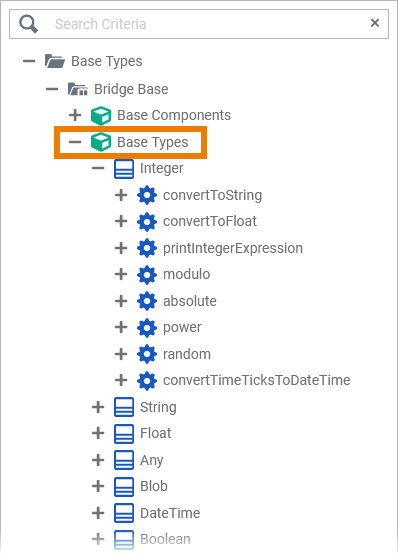- Created by Annegret Bernhardt, last modified by Kirstin Seidel-Gebert on Mar 31, 2022
You are viewing an old version of this page. View the current version.
Compare with Current View Page History
« Previous Version 17 Next »
The Library Concept
Libraries are code repositories that are useful to organize your development project into re-usable pieces that can be used in multiple services. They contain predefined classes, interfaces, operations and parameters you can use during modeling by simple drag & drop.
Libraries are developed with the Builder. The Designer comes with a standard library which already provides all necessary Base Types and base type operations.
Using libraries has several advantages for developers:
- You can provide additional data types and operations via libraries.
- You can reuse implementations you have already developed with the Builder.
- You can use libraries for modularization:
- Implementations can be recycled in various processes via libraries.
- Multiple developers can contribute to the same process implementation by working on different libraries.
- Implementations can be recycled in various processes via libraries.
- You can add features to the Designer, for example access to backend systems, via libraries.
- You can use different versions of the same library as the library administration supports versioning.
Library Usage in Designer
As libraries are developed with the Builder, you need to upload them to the Designer to make them accessible in your services.
In the Designer, you upload your libraries to a namespace. This is done in the Libraries section of the Designer administration. The uploaded libraries are then available in all services created in this namespace. How to upload your libraries to the Designer is explained in detail on page Administrating Libraries.
Once a library has been uploaded, you can add it to any service created in this namespace. To do so, open the service and go to the Libraries folder in the Service panel .
Go to page Adding and Updating Libraries for detailed information on how to add a library to a service. Refer to Modeling Execution pp. for further information about the usage of libraries during modeling.
The Service Panel
The libraries you have added to a service reside in the Service panel.
| If you use the panel preset of the BPMN editor, the Service panel is displayed in the upper left corner of the editor. Refer to Customizing Editors and Panels for detailed information about panel management in general. | ||||||||||||||
| The Service panel gives you direct access to all libraries of your service, and thus to all of your predefined classes, interfaces, operations and parameters. Open menu Libraries in the Designer administration to upload your own libraries. A library can contain the following elements:
To expand an element in the tree, click on | ||||||||||||||
| Each library element can have a documentation. Hover your mouse on a library element to see if documentation is available. This is indicated by the For easier reading of longer documentation, you can click the icon to see the complete documentation in a pop-up window:
| ||||||||||||||
| You can also copy & paste content from a library to the data model of your service: packages, classes, properties, operations and parameters - including their subelements. |
In addition to imported libraries with predefined data types, you can use the provided Base Types, or you can create your own data model.
| The Designer provides all necessary base types in a Bridge Base standard library. This library is available in all services and cannot be removed. It contains the following xUML base types:
Most of these base types are only able to hold one single piece of information, like text in a string, true or false in a boolean, or binary data in a blob. Refer to Available Base Types for more information on the xUML base types. If you want to associate several bits of information, you have to define a complex type that combines a number of independent base types and possibly other complex types. Such complex types are modeled as classes. To use your own types, you can
How to upload your own libraries is explained on Designer Administration > Libraries. |
| You can also define your own data types in folder Implementation. You can add your own packages, classes, interfaces, operations, properties and parameters. Go to page Modeling Data Structures for more detailed information on how to work on your own data model and to page Modeling Data Mapping for further explanations on how to define mappings between data types. |
- No labels