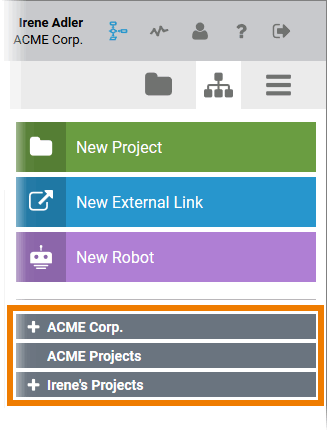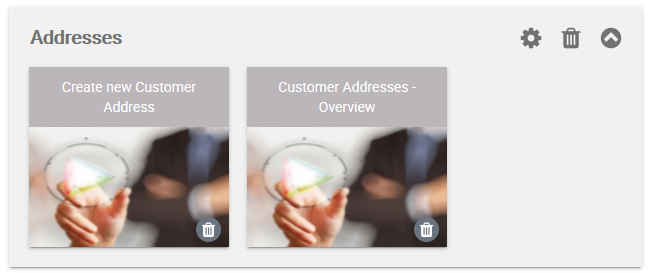- Created by Annegret Bernhardt, last modified on Dec 17, 2018
You are viewing an old version of this page. View the current version.
Compare with Current View Page History
« Previous Version 2 Next »
Availability of Additional User Data
Administrators can use section Additional Data in a user data sheet to manage additional user details such as company and contact data. In Scheer PAS BPaaS this additional information is part of the user object, thus available in your BPaaS system. For example the email address, the company or department name are available for usage in apps or for creation of role-specific filters.
The usage of user object data is explained in the BPaaS Documentation (German).
Usage of Profiles
Users of any Scheer PAS BPaaS business system need at least one BPaaS standard profile and one profile with namespace. Otherwise, they will not be able to work in the BPaaS system or save any of their work.
A design user models processes in BPaaS. But he should also be able to execute his own models, for example for testing purposes. Therefore, you will have to assign both standard profiles (bpaas_design_user and bpaas_execution_user) to a designer.
| In the BPaaS cockpit, the user is able to identify all profiles with namespace that have been assigned to him. A list of all his profiles with namespace is displayed in the sidebars' tree menu. Use the button Further information about profiles in the Scheer PAS BPaaS cockpit can be found in the BPaaS Documentation (German). |
Generally, there is no need to assign additional permissions while creating new BPaaS profiles.
Inactive Profiles
Deactivated Profiles are not available in Scheer PAS BPaaS any more. Neither will they be listed in the cockpit, nor will you be able to select them while creating new projects.
If a user already created tiles for apps, that are saved in an enabled profile, the tiles will still appear in the cockpit, but in grey color.
| Grey tiles cannot be executed any more. Further information about tiles and the creation of new projects can be found in the BPaaS Documentation (German). |
Users of Scheer PAS Process Mining will also notice if a profile has been disabled. Process Mining users can create analyses for every process that is saved in one of their assigned profiles. If a profile is deactivated, the user will not be able to analyse the corresponding processes any more.
| Already created analyses will show the message No permission to analyse this process. Further information about the error handling in Scheer PAS Process Mining is provided in the Process Mining Documentation (German). |
Usage of Permissions
Administrators do not need to create new permissions for a Scheer PAS BPaaS system. The necessary permissions for the usage of the BPaaS features are assigned along with the BPaaS standard profiles.
Scheer PAS Mobile
Customers wanting to use Scheer PAS Mobile will have to install the Scheer PAS Mobile App on their mobile devices. As the app data is synchronized with the business system, the app has to be configured for the corresponding system. Therefore, customers using Scheer PAS BPaaS on premise will have to configure the app for their on premise system.
In order to facilitate the on premise configuration of the Scheer PAS Mobile App, Scheer provides an installation help.
If you are using a customer-specific enterprise version of the Scheer PAS Mobile App, you will not need the installation help.
Individual Profile for Scheer PAS Mobile
In every Scheer PAS Administration you will find the standard profile mobile_autosync. This profile has been especially created for the use along with Scheer PAS Mobile.
| Profile mobile_autosync is granted | Profile mobile_autosync is denied |
|---|---|
Assigning the profile mobile_autosync to a user enables him to see the option Sync instances automatically in the user preferences. The user is then be able to decide himself if he wants to synchronize the instances created in the Mobile App to the customer system automatically or manually. | If the profile mobile_autosync is not assigned to a user, the instances created in the Mobile App will always be sent automatically to the customer system. |
|
|
Further information about the Scheer PAS Mobile App can be found in the Mobile Documentation (German).
Scheer PAS RPA
If you are a licensed customer for Scheer PAS RPA, you can integrate software robots into your business processes. For the usage of software robots, the following conditions apply:
- For every software robot a seperate BPaaS user has to be created.
- Assign the standard profile rpa_robot to every robot user.
- To be able to execute the process steps he has been designed for, the robot user needs also every profile, in which the process apps with robot elements are saved.
- Assign the standard profile rpa_robot to every robot user.
- Design user who should create processes with software robots will need the profile rpa_user in addition to the standard profiles bpaas_design_user and bpaas_execution_user.
- No labels