Generally, any flat file record is defined by a class of stereotype <<FlatFileRecord>>. All flat file records are part of a class structure that has a <<FlatFile>> class being the root element, for example:
Figure: Flat File Record Definition
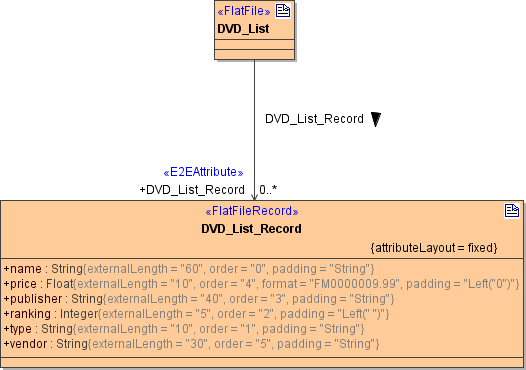
A <<FlatFileRecord>> needs the mandatory tagged value attributeLayout. You can choose between fixed, separated and pattern:
Figure: Flat File Class - Definition of the Attribute Layout
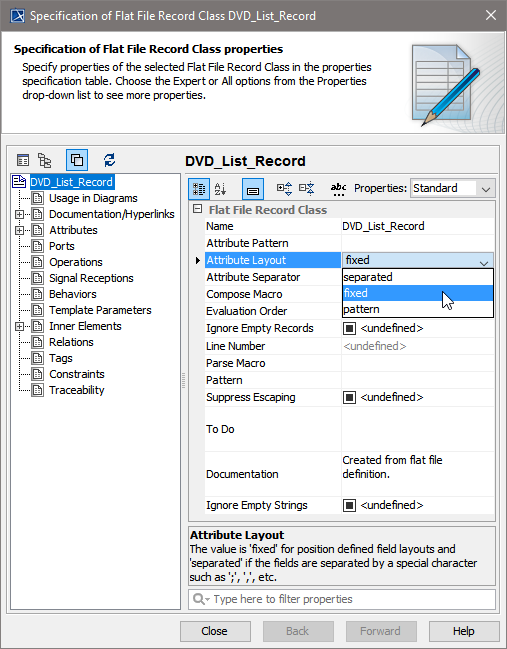
If you choose separated, you need to specify an Attribute Separator, because this tag defines the character sequence separating the record fields. Any character or literal placeholder is valid. For literal placeholders see Flat File Placeholders.
If you choose pattern, you need to specify an Attribute Pattern, because this tag defines the pattern that is used to separate the record fields. Refer to xxxxxx for more information and an example explaining attribute patterns.
For the definition of the additional optional tagged values see Flat File Record Settings.
Each <<FlatFileRecord>> class may have associations to other <<FlatFileRecord>> classes. In this case, the association end needs a name and multiplicity. To set these values open the Specification menu of the association:
Figure: Association Specification
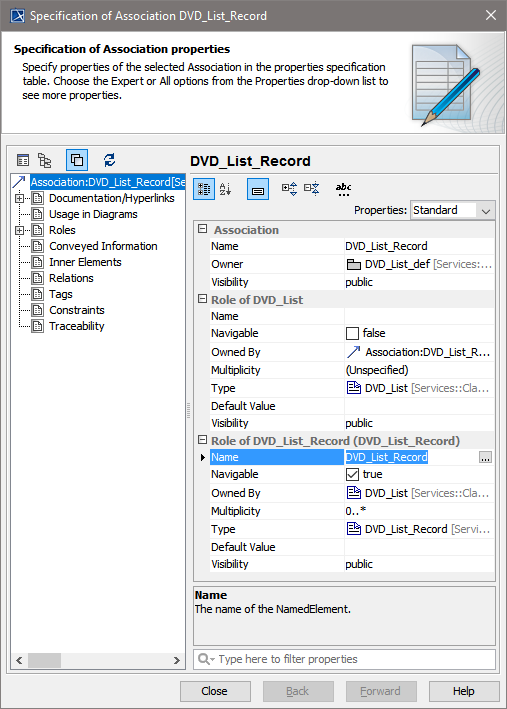
Defining Record Fields
The mapping from a record field to a class attribute is defined in additional settings (tagged values) on the class attributes, e.g.:
Figure: Attribute Specification
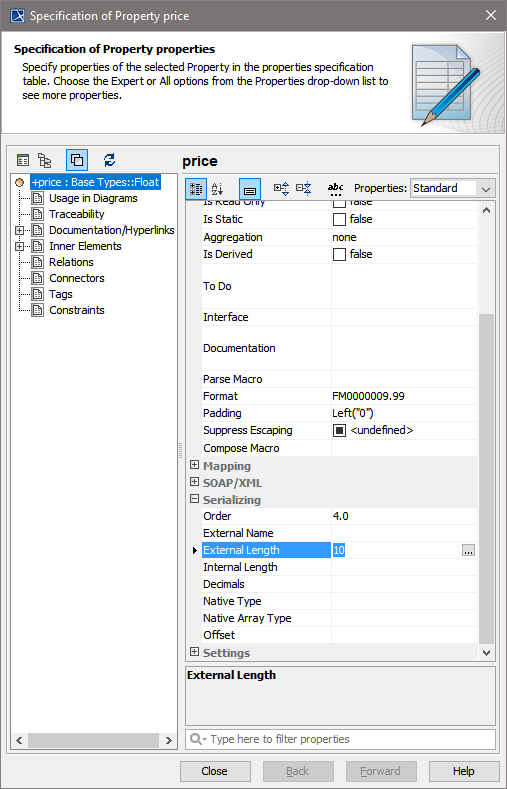
To see the appropriate tags, make sure that stereotype <<FlatFileAttribute>> is applied. This stereotype is inherited from <<E2EAttribute>>, so you can use all tagged values from <<E2EAttribute>>, too.
For records having a fixed attribute layout, specify the following mandatory tagged values:
- externalLength defines the size of the attribute in the file in characters.
- order defines the relative position of the attribute within the record for parsing and composing.