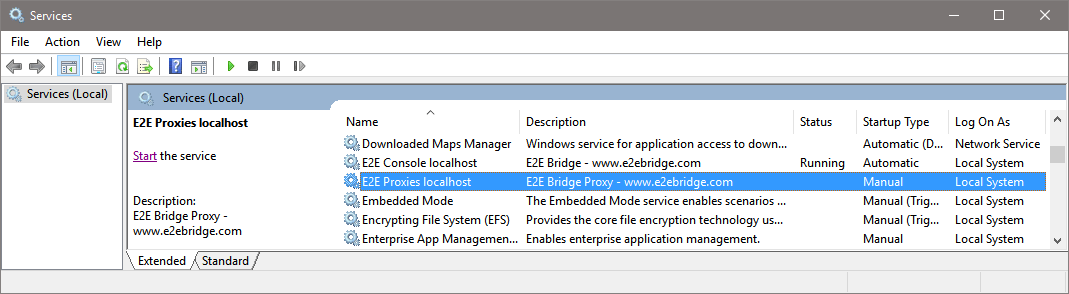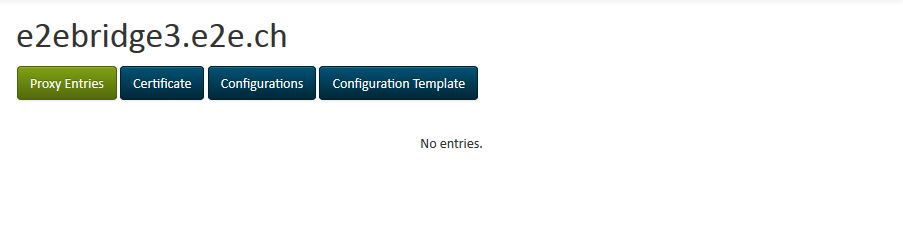Proxy Service Cannot be Started
| Problem | Possible Reason | Solution |
|---|---|---|
| Deploying an xUML service with defined proxy server, the deployment error message Could not start server! is returned. | The port of the proxy service instance defined in the component diagram is used by another process. | Correct the port number accordingly and redeploy the xUML service. |
| The proxy start log in the file system (default: <your bridge data directory>\proxies\logs\start.log) reads Access denied. | The user (possibly the domain user) that runs the Bridge has no permission to start the proxy. | Either assign the user to the local administrator group (not recommended) or grant permissions to allow starting services (e.g. for Windows as described here: How to Grant Users Rights to Manage Services (Start, Stop, Etc.). |
The proxy start log in the file system (default: <your bridge data directory>\proxies\logs\start.log) reads The E2E Proxies xxx service could not be started. | Your proxy configuration is not compatible with the current Apache installation. With Bridge 7, Apache has been updated to version 2.4. It may be that your proxy configuration is still based on the templates of Apache version 2.2. | Re-apply your modifications of the proxy configuration to the new templates. For more information refer to the Bridge 7 Migration Guide. |
The proxy start log in the file system (default: <your bridge data directory>\proxies\logs\start.log) reads but no corresponding httpd process is running. | File <your bridge data>\proxies\logs\httpd.pid has not been automatically deleted, when the proxy has been stopped last time. | Remove the mentioned file <your bridge data>\proxies\logs\httpd.pid and start the proxy once again. |
| In the Windows event log it reads Invalid address or port. | You have deployed services that use 0 as proxy port. You can check this in file <your Bridge data directory>/proxies/conf/httpd.conf. | Delete the related services and redeploy them with a correct proxy port (or none). |
Proxy Service Cannot be Stopped
Problem
When trying to stop the proxy service with the E2E Bridge, the proxy service keeps running.
Solution
You can stop the proxy service manually as described below:
When a proxy service is running, you will find the entry E2E Proxies in the Services list of your Windows operating system. If the service is still running, stop it.
- If the E2E Bridge still displays the proxy in status running, check the Windows Task Manager for Apache processes that are still running and stop them, too.
- If the E2E Bridge displays the proxy in status running, but you are not able to stop the proxy, check if the proxy port is used by another program (e.g. Skype). Port conflicts as well as all used ports are listed in the Ports tab (see xUML Service Ports). Compare the used ports with the Proxy Entries.
Proxy Entry Cannot Be Deleted
Problem
A proxy entry cannot be deleted for any reason.
Solution
A proxy entry cannot be deleted without deleting the corresponding xUML service it is connected to (see also Deleting a Proxy Entry). For example, the node instance, to which the xUML service has been deployed, has been disposed, and the proxy deployed to a dedicated node instance is still running. You need to remove the proxy entry manually as described below (Windows platforms).
Now, remove the proxy entries manually as described in the following steps:
- Stop the proxy service via the E2E Bridge (see Starting and Stopping Proxy Services).
Remove file proxies.xml, which resides in the data directory of the Bridge installation (default: <your bridge data directory>\proxies).
In the Bridge, select the proxy node instance. Check that there is no proxy service entry anymore.
- If you didn't remove all proxy entries, restart the proxy service (see Starting and Stopping Proxy Services).
Now, the deleted proxy entry is not visible anymore (see step 3). However, the Apache still runs with the old configuration. The Apache configuration only will be changed next time you deploy an xUML service using proxies.
Permission Denied when Starting the Proxy on Unix Systems
Problem
The problem only concerns Linux systems: When starting the proxy server via the Bridge, the error message Could not start server! is displayed.
Examining the proxy startup log file (<your bridge data directory>\proxies\logs\start.log), the following error message can be found:
(13)Permission denied: make_sock: could not bind to address 0.0.0.0:885 no listening sockets available, shutting down Unable to open logs
Reason
If E2E Bridge has not been installed with the root user and a low port number for the proxy service (< 1025) has been used, the permission for starting up the Bridge will be denied due to the system's security policy.
Solution
Either re-deploy the proxy service with a higher port number, or allow starting a proxy for ports below 1025 for the Bridge user as described in Changing the Proxy Service Preferences.
Proxied Service has bad response time
Problem
This issue concerns Bridges with xUML Runtime version lower than 2018.5.
Transaction log shows a good response time (SERVICE_EXIT). If detailed logging is enabled in httpd.conf to display also time, the situation changes.
This is a IPv6/IPv4 problem: By default, Apache tries to proxy to IPv6 addresses and (after some timeout) tries on IPv4. This can slow down services severely, if IPv6 is enabled.
Solution
As of Runtime 2018.5 the E2E Bridge supports IPv6.
If a Runtime update is not possible, you can workaround this problem by adding the IPv4 to your hosts file on the system the Bridge is running on:
- Windows: C:\Windows\System32\drivers\etc\hosts
- Linux: etc/hosts