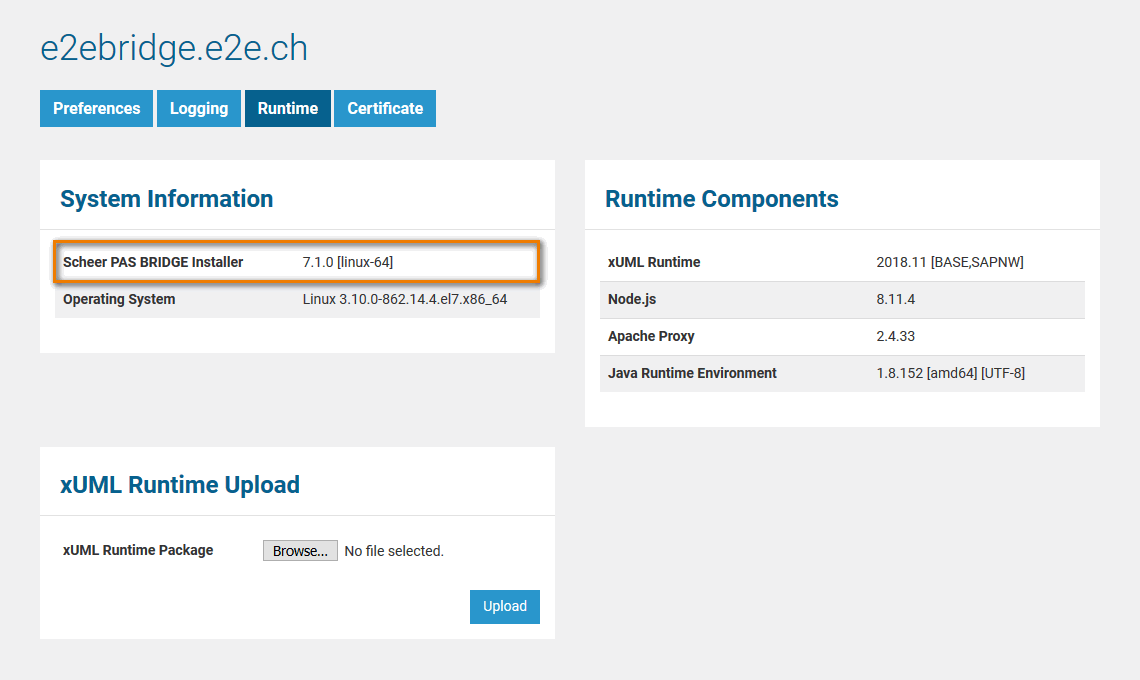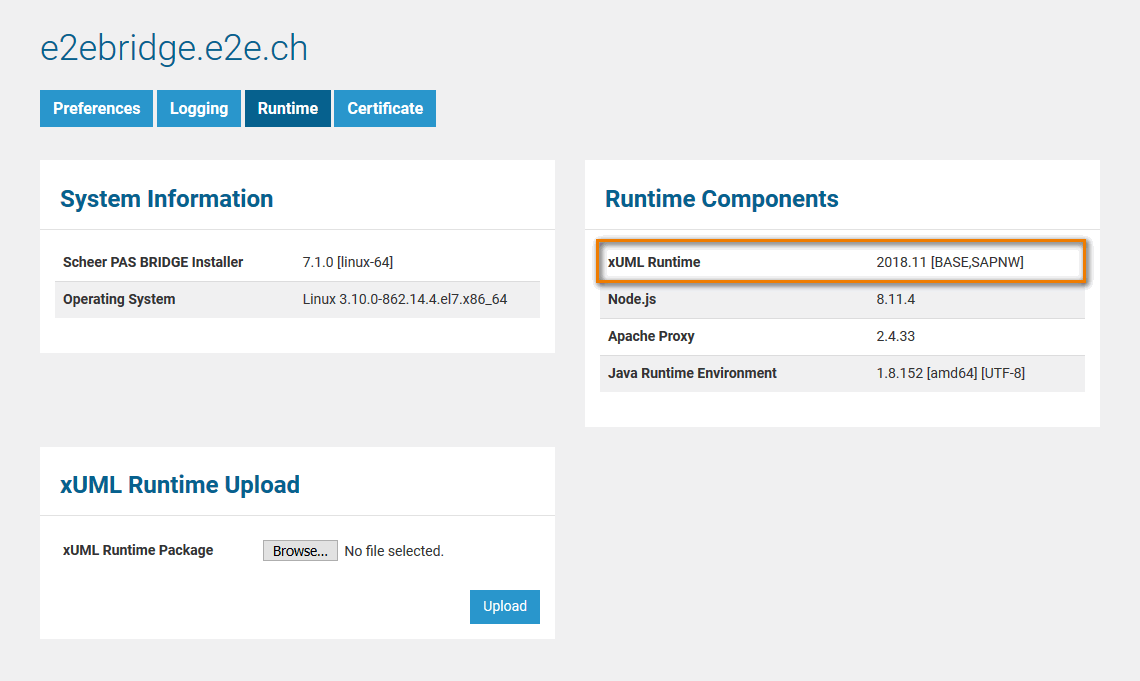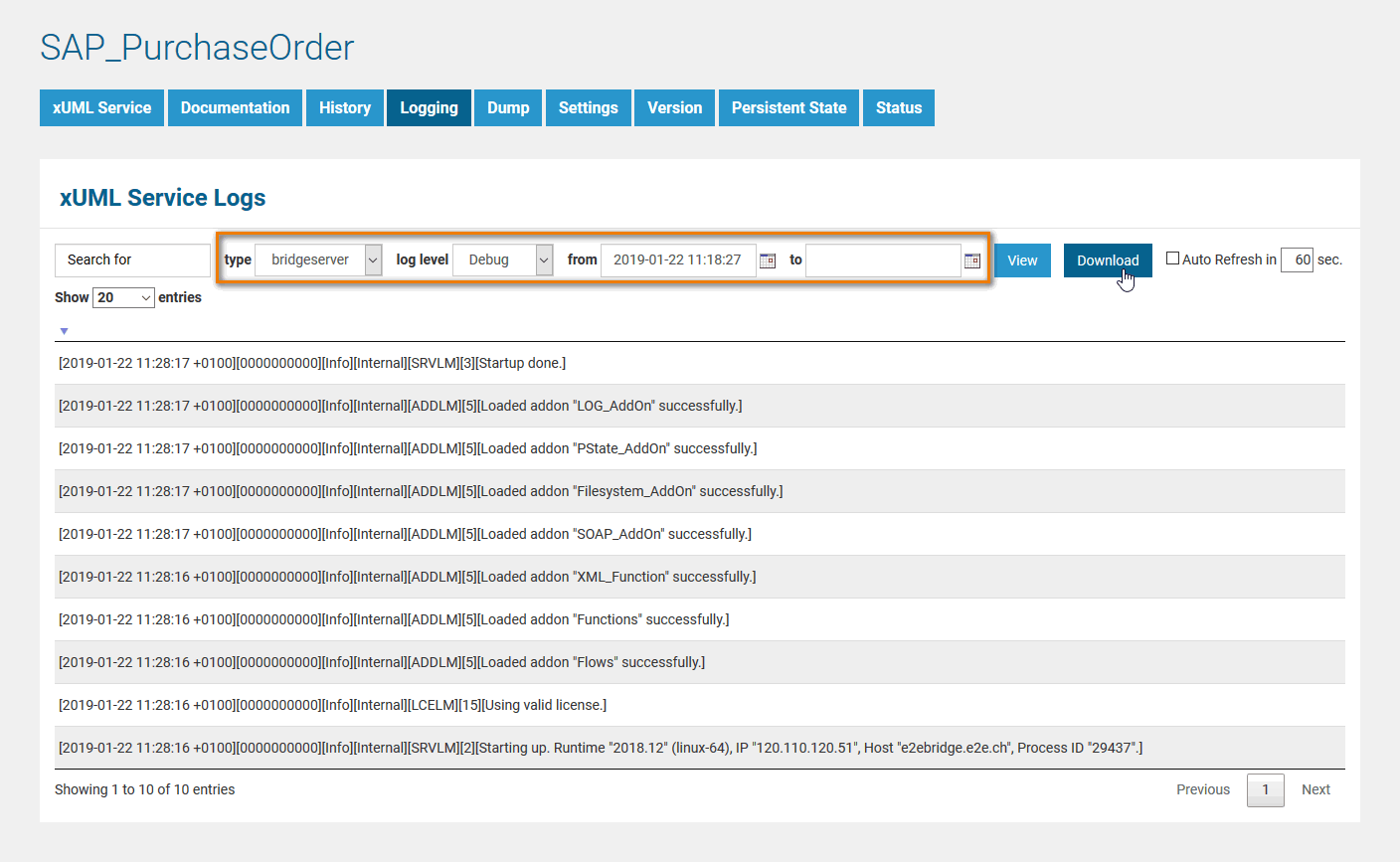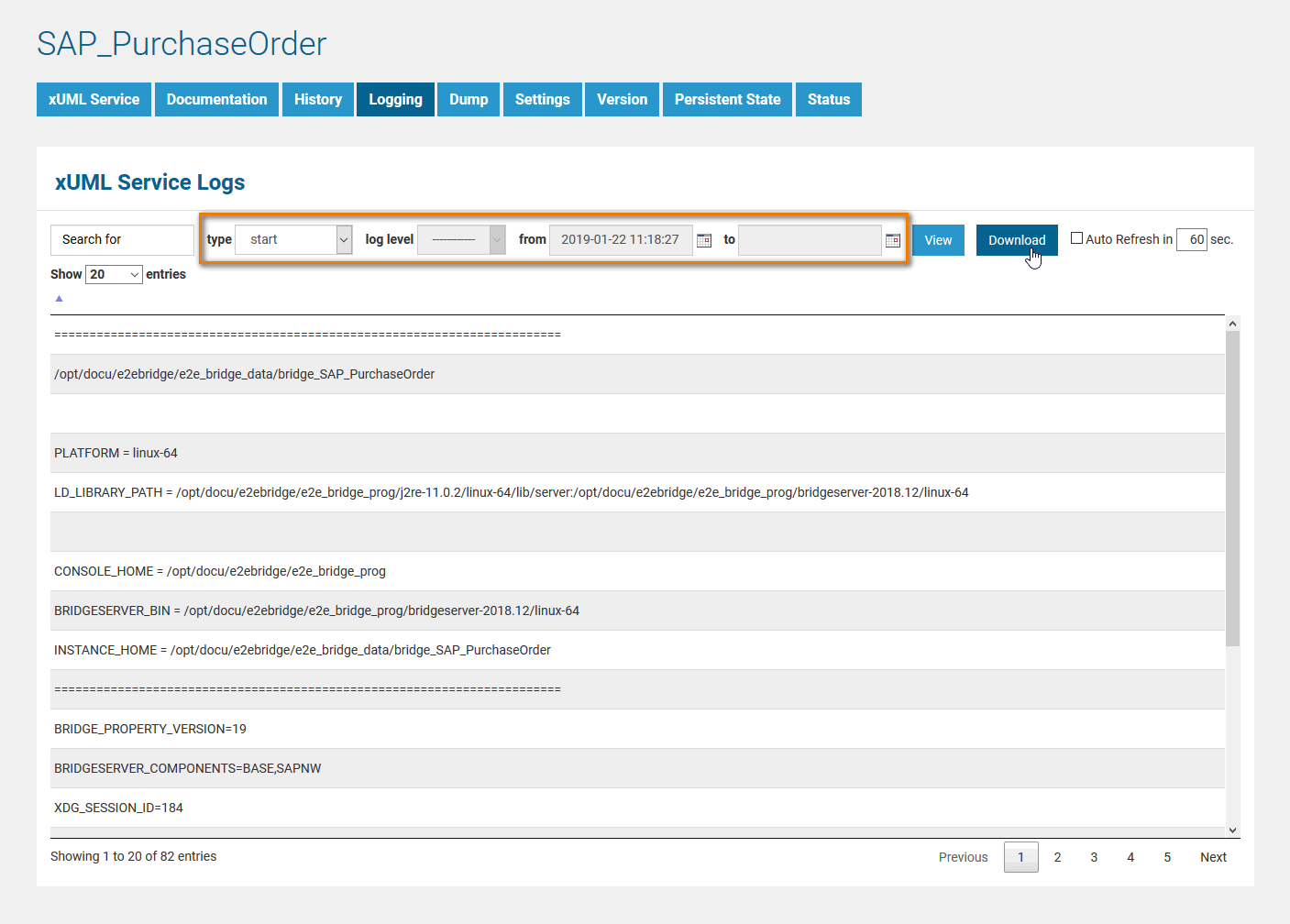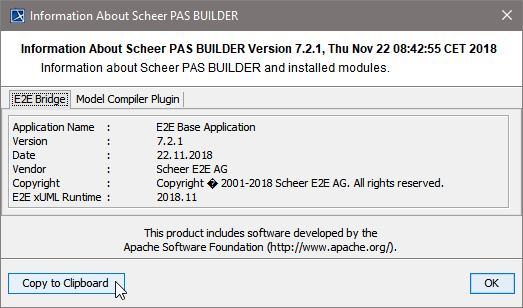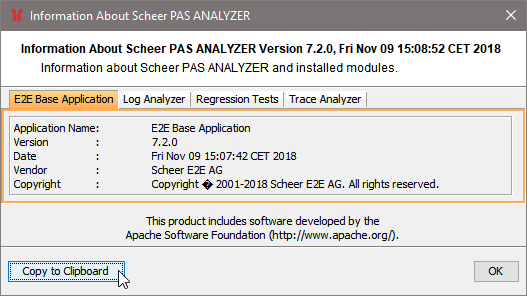- First of all you can consult our complete technical documentation.
The documentation is divided into several guides:- a BRIDGE User's Guide, also comprising Reference Guides for xUML services and Node.js services, a BUILDER User's Guide, an ANALYZER User's Guide, and much more (see the content tree on the left).
- Installation Guides for all modules
- Development tutorials
You can search the complete documentation using the search box in the top right. You can search a dedicated guide using the search box on the left, on top of the content tree.
- If you can't solve your problem with help of the documentation, you can have a look into our BRIDGE Forum at http://forum.e2ebridge.com.
Maybe, someone had a similar problem. Otherwise, you are invited to post a question there. BRIDGE developers or fellow BRIDGE users will help you. - Last but not least, you can file a ticket to our support team at support@e2ebridge.com.
All mails to our support mailbox will open a ticket in our service desk.
Optionally, you may use our service desk portal. There, you can manage your tickets and raise new support requests. Using the portal requires you to register your email address, which will not take much time.
What Information to Include into a Support Request?
To help you with your problem, our support team needs some information on your software and environment.
MultiExcerpt named tip_reduce_time was not found -- Please check the page name and MultiExcerpt name used in the MultiExcerpt-Include macro
Installation Problems
Problem with Bridge Installation | If you have got a problem with installing Scheer PAS BRIDGE, refer to Troubleshooting the BRIDGE Installation in our online documentation. If this does not help, and you want to create a support ticket, please provide us with
| Double click the text block below to copy&paste the information template to your support request: BRIDGE Installer: Operating System: Problem Description: Attached File: console.install.log |
| Problem with Builder Installation | If you have got a problem with installing the Scheer PAS BUILDER, please provide us with
| Double click the text block below to copy&paste the information template to your support request: BUILDER Plugin: MagicDraw Version: Operating System: Problem Description: |
| Problem with Analyzer Installation | If you have got a problem with installing the Scheer PAS ANALYZER, please provide us with
| Double click the text block below to copy&paste the information template to your support request: ANALYZER Installer: Operating System: Problem Description: Attached File: install.log |
General Problem with BRIDGE Operating
If you have got BRIDGE operating problems like e.g. with creating users or groups, proxy management, uploading the firmware, etc. continue reading to find a list of information we need to work on your problem.
If you have got service related problems, refer to BRIDGE Support further below.
Double click the text block below to copy&paste the information template to your support request:
BRIDGE Installer Version: Operating System: Problem Description: Attached File(s): console logs, start logs
| Open the BRIDGE administration console, go to the BRIDGE node and copy&paste the text displayed on the Runtime tab (see also Managing a Bridge Node Instance). |
| |
| For each day, the BRIDGE creates a new log file. Each part of the BRIDGE writes his own log file, so you have to collect the files named <error date>.log from the following directories:
|
| ... send the log files from <bridge data directory>/servlets/logs/start*.log
|
xUML Service Problem
If you have got problems with one or more xUML services, find below a list of information we need to work on your request.
Double click the text block below to copy&paste the information template to your support request:
xUML Runtime Version: Operating System: Problem Description (Step-By-Step): Attached File(s): bridgeserver log, Builder project ZIP, start.log, dump information
| If you do not know your Runtime version number, open the BRIDGE administration console, go to the Bridge node and look at the Runtime tab (see also Managing a Bridge Node Instance). |
| |
| For each day, the BRIDGE creates a new log file in the following directory: You can collect the log file from this location or download it directly from the Bridge (see Logging of xUML Services). |
| We need: the XML model file, the compiled repository, test case(s) If you cannot reduce your project, send the complete BRIDGE project including model, compiled repository and test cases. |
| Add information on the problem, e.g. if it occurs always or sometimes only. |
Specific Problems
If you have a specific problem, we may need additional information:
| The BRIDGE logs startup information to a file in the following directory: You can collect the log file from this location or download it directly from the Bridge (see Logging of xUML Services). |
| If the Java adapter is used in the service, send file
. |
On Windows, enable full user-mode dumps in Windows Error Reporting and install the symbol xUML Runtime packages for the dump file to be created next time the service crashes. You can request the symbol packages from our support. | |
On Unix, enable core dumps. You have got two possibilities to do this:
|
Compile Problems With the BUILDER
If you have got problems with compiling a model with the BUILDER, find below a list of information we need to work on your request.
Double click the text block below to copy&paste the information template to your support request:
BUILDER Version: MagicDraw Version: Operating System: Problem Description: Attached File(s): md.log or magicdraw.log, Builder project ZIP
| The version numbers can easily be copied to the clipboard by going to the Builder > About menu. There you can copy the whole version information by clicking Copy to Clipboard. | ||||||
|
| ||||||
| Don't forget the XMI files in the import-directory. | ||||||
| To find this file:
|
Problems with the ANALYZER
If you have got problems with the ANALYZER, find below a list of information we need to work on your request.
Double click the text block below to copy&paste the information template to your support request:
ANALYZER Version: Operating System: Problem Description: Attached File(s): Builder project ZIP
| The version numbers can easily be copied to the clipboard by going to the Help > About menu. There you can copy the whole version information by clicking Copy to Clipboard. |
|