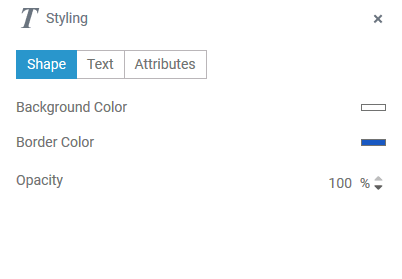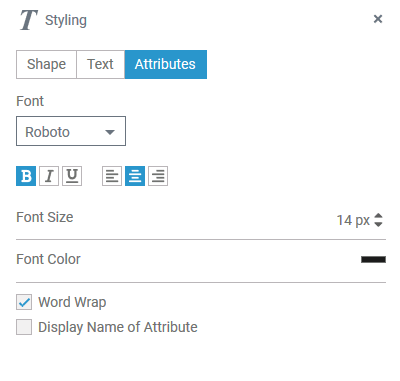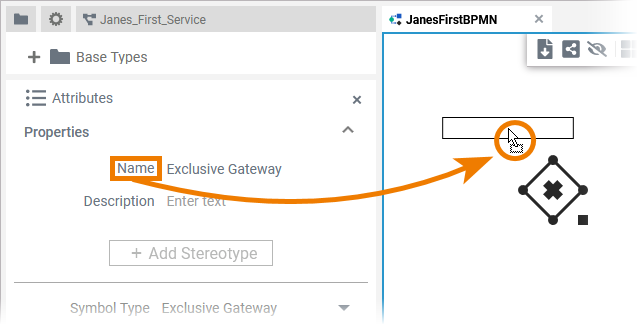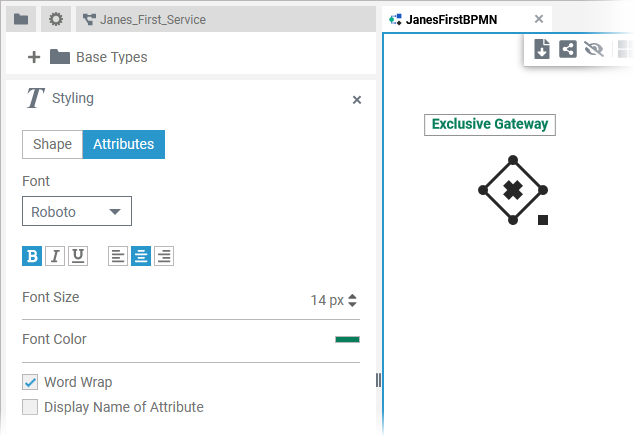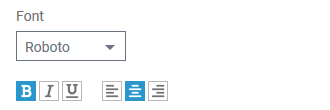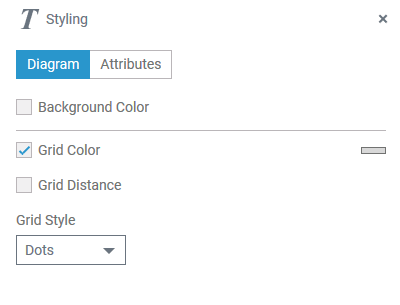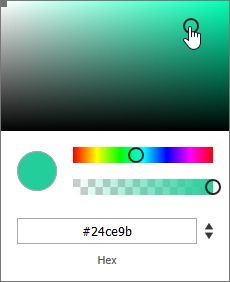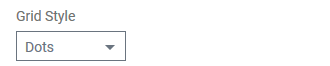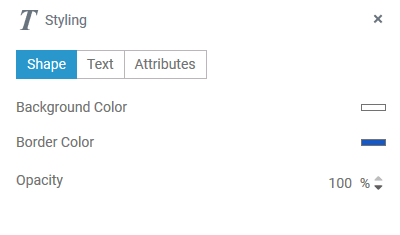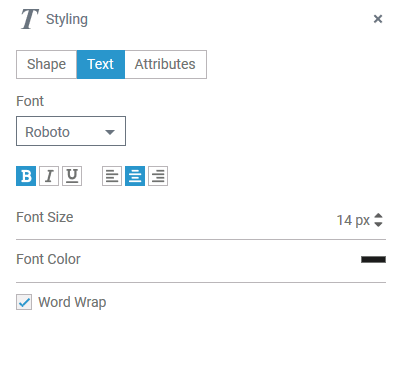- Created by Annegret Bernhardt, last modified on Jul 27, 2020
You are viewing an old version of this page. View the current version.
Compare with Current View Page History
« Previous Version 2 Next »
MultiExcerpt named panels_general_description was not found -- Please check the page name and MultiExcerpt name used in the MultiExcerpt-Include macro
| The Styling panel is your tool for formatting the diagram pane and the contents of elements and attributes. Depending on what you activate on the pane, different tabs are available: |
| The styling panel is hidden by default. If you use the panel preset, you can find the icon to display the styling panel in the right upper corner of the diagram pane. The icon |
MultiExcerpt named hide_panels was not found -- Please check the page name and MultiExcerpt name used in the MultiExcerpt-Include macro | |
MultiExcerpt named show_panels was not found -- Please check the page name and MultiExcerpt name used in the MultiExcerpt-Include macro |
Application Options
Use the styling panel to change the formatting of elements and attributes or of the diagram pane itself. Depending on what you click on the panes, different tabs are available:
| Tab in Styling Panel | Availability |
|---|---|
| Attributes | The Attributes tab is available for all elements and for the diagram pane. MultiExcerpt named info_styling_attributes_tab was not found -- Please check the page name and MultiExcerpt name used in the MultiExcerpt-Include macro |
| Diagram | Tab Diagram is only available if you click on the diagram pane. |
| Shape | The Shape tab is available for all BPMN elements. |
| Text | Tab Text is only available for the following elements: |
Options of Tab Attributes
| Use the attributes tab to change the styling of an element's attribute on the diagram pane. MultiExcerpt named info_styling_attributes_tab was not found -- Please check the page name and MultiExcerpt name used in the MultiExcerpt-Include macro |
| MultiExcerpt named displaying_attributes was not found -- Please check the page name and MultiExcerpt name used in the MultiExcerpt-Include macro |
| MultiExcerpt named editing_attributes was not found -- Please check the page name and MultiExcerpt name used in the MultiExcerpt-Include macro |
| MultiExcerpt named attributes_font was not found -- Please check the page name and MultiExcerpt name used in the MultiExcerpt-Include macro |
| MultiExcerpt named attributes_font_size was not found -- Please check the page name and MultiExcerpt name used in the MultiExcerpt-Include macro |
| MultiExcerpt named attributes_font_color was not found -- Please check the page name and MultiExcerpt name used in the MultiExcerpt-Include macro |
| MultiExcerpt named attributes_word_wrap was not found -- Please check the page name and MultiExcerpt name used in the MultiExcerpt-Include macro |
| MultiExcerpt named attributes_display_name_of_attribute was not found -- Please check the page name and MultiExcerpt name used in the MultiExcerpt-Include macro |
Options of Tab Diagram
| Tab Diagram is only available if you click directly on the diagram pane. It contains all layout options applicable to your workspace. |
| Background Color If you want to select a background color, activate the checkbox and click on the color placeholder that will appear. Then use the color picker to select a new color or enter the hexadecimal code of the desired color: |
| Grid Color The checkbox is activated by default. If you want to change the background color, click on the color placeholder to display the color picker. Use the color picker to select a new color or enter the hexadecimal code of the desired color. If the checkbox is disabled, the grid is is not displayed, but it is still in use: Elements still snap to the grid. |
| Grid Distance The checkbox is activated by default. Change the grid distance by changing the number of pixels. If the checkbox is disabled, the grid will neither be displayed nor used: Elements can be moved freely on the diagram pane. |
| Grid Style The drop-down list offers two options to choose from:
|
Options of Tab Shape
| In tab Shape you find all options to change the appearance of an element on the diagram pane. Tab Shape contains different options depending on your selection on the pane: |
Shape Options for BPMN Elements
MultiExcerpt named bpmn_elements_shape_tab was not found -- Please check the page name and MultiExcerpt name used in the MultiExcerpt-Include macro
Shape Options for Relations
MultiExcerpt named relations_shape_tab was not found -- Please check the page name and MultiExcerpt name used in the MultiExcerpt-Include macro
Options of Tab Text
| Tab Text is only available for the elements Service Task, User Task and Receive Task because these elements contain text content:
|
| MultiExcerpt named bpmn_elements_font was not found -- Please check the page name and MultiExcerpt name used in the MultiExcerpt-Include macro |
| MultiExcerpt named bpmn_elements_font_size was not found -- Please check the page name and MultiExcerpt name used in the MultiExcerpt-Include macro |
| MultiExcerpt named bpmn_elements_font_color was not found -- Please check the page name and MultiExcerpt name used in the MultiExcerpt-Include macro |
| MultiExcerpt named bpmn_elements_word_wrap was not found -- Please check the page name and MultiExcerpt name used in the MultiExcerpt-Include macro |
- No labels