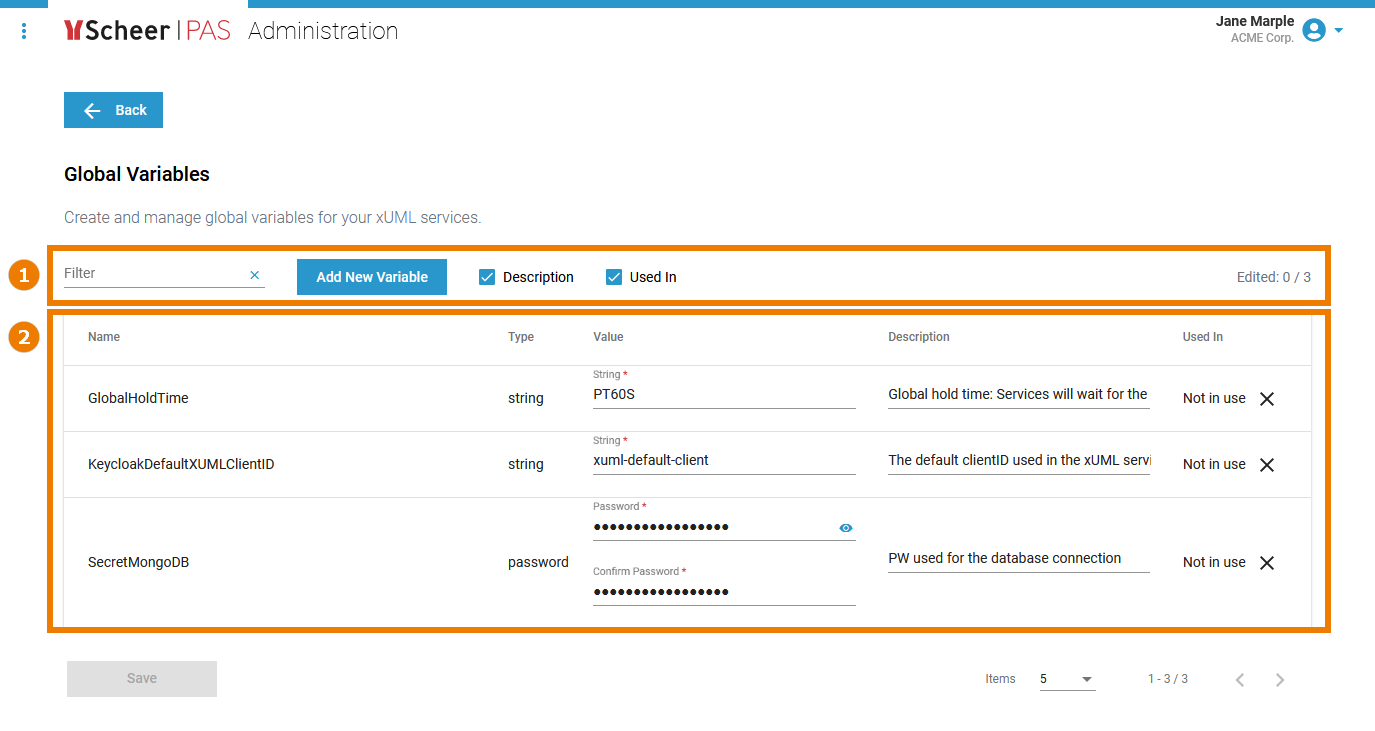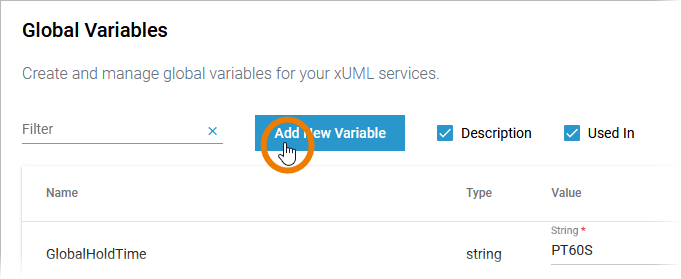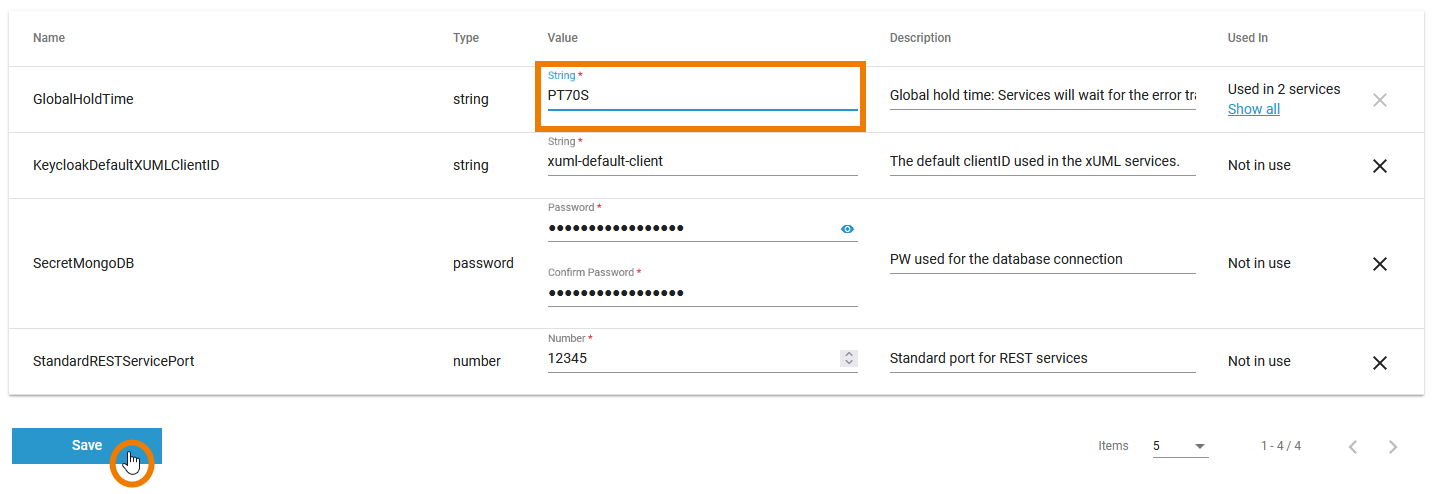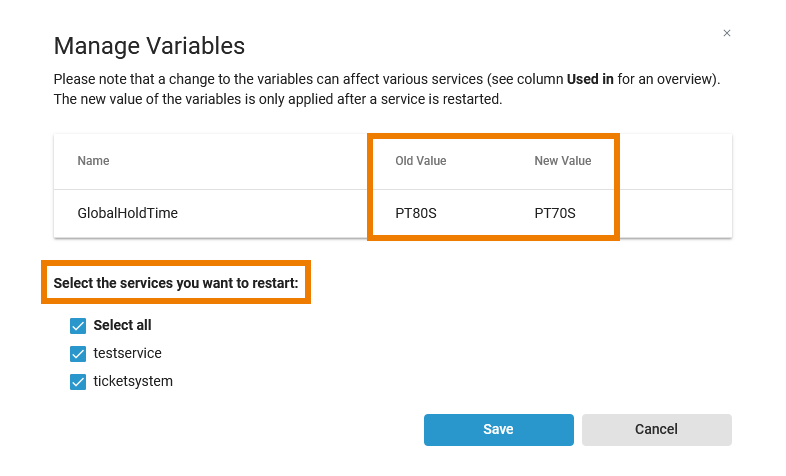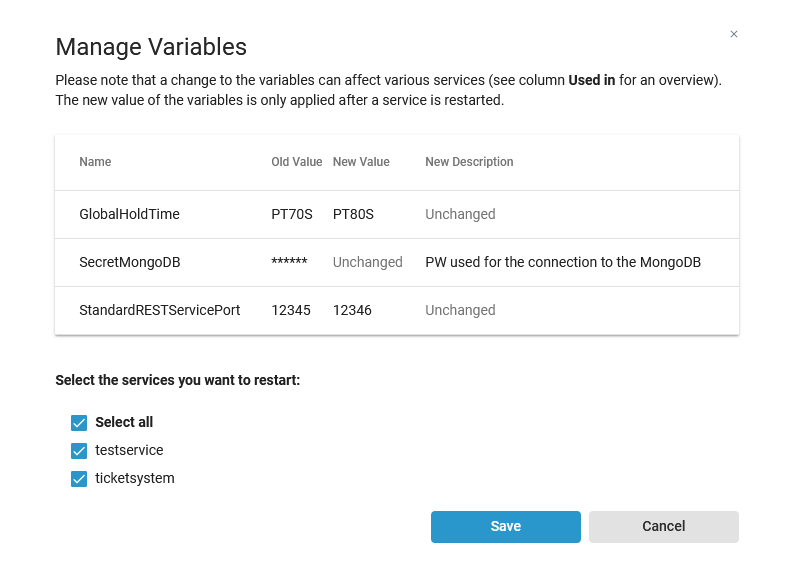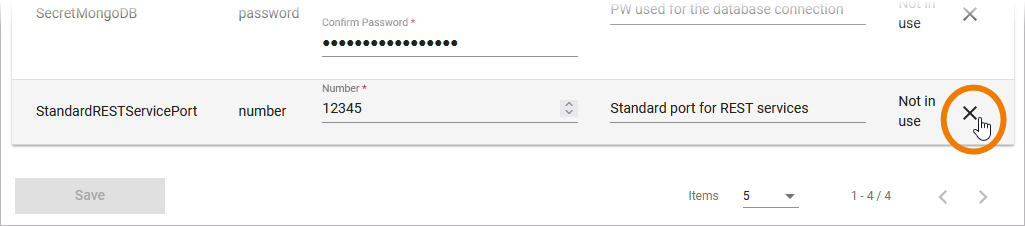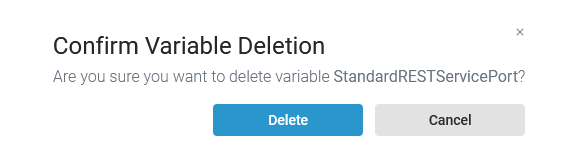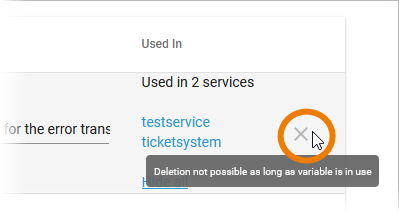Versions Compared
Key
- This line was added.
- This line was removed.
- Formatting was changed.
| Multiexcerpt include | ||||||
|---|---|---|---|---|---|---|
|
Administrators can manage the settings of an xUML service in section Configuration in the service details view. With PAS 24.0 it is also possible to define global variables. This allows to use the same setting value in various - or all - xUML services of your PAS installation.
If you want to create or manage global variables, click Global Variables in the navigation bar:
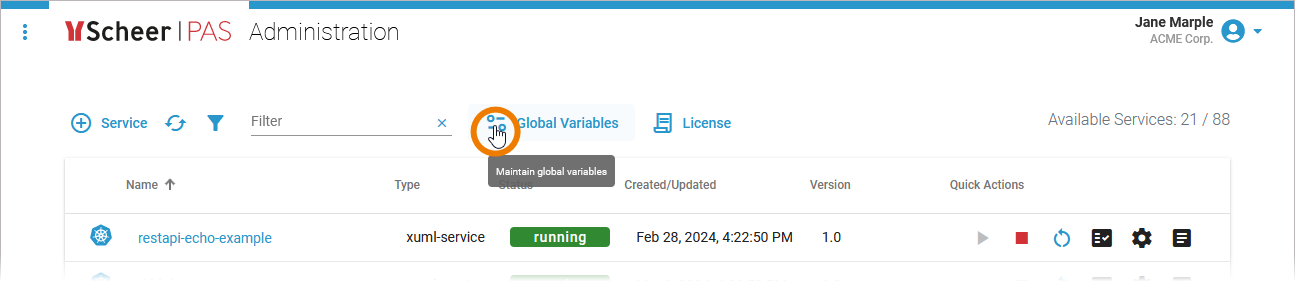
Overview on the Global Variables View
The global variables view consists of two sections:
|
|
Creating a Global Variable
| Click Add New Variable to create a new global variable. | |||||||||||||||
| In the pop-up, enter the necessary content:
Click Apply to create the global variable. |
Editing a Global Variable
| You can adjust value and description of a created global variable at any time. Edit the content directly in the global variables' list. Save is only enabled when changes have been made. | ||
| The counter on top right indicates if and how many changes have been made. | ||
| Click Save to open the Manage Variables dialog. It shows all changes you have just made. The old and the new value are displayed so that you can check your changes again. New values are only applied after a service restart.
Click Save to save your changes and restart the selected services. | ||
| You can edit several variables at once.
|
Deleting a Global Variable
| To delete a global variable, click | ||
| Confirm the security prompt in the pop-up window to delete the variable from the list. | ||
|
|
| Panel | ||
|---|---|---|
| ||
|
| Panel | ||
|---|---|---|
| ||