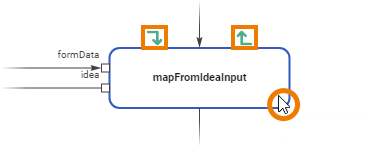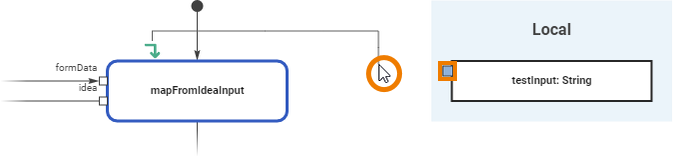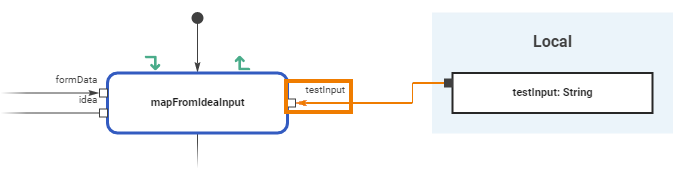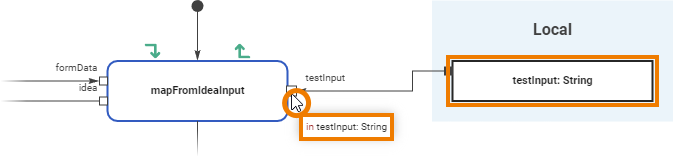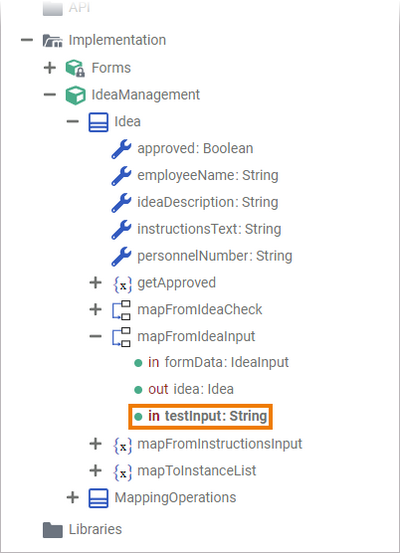Versions Compared
Key
- This line was added.
- This line was removed.
- Formatting was changed.
You can add parameters to operations directly in the Execution Editor.
| Multiexcerpt include | ||||||
|---|---|---|---|---|---|---|
|
| Tip |
|---|
Alternatively, you can add parameters via the Service Panel. |
| When you hover over a custom operation, icons for creating an input parameter ( | ||
| Click on the corresponding icon of the parameter direction you want to create. | ||
| An object flow is automatically dragged out. Connect the object flow to a variable that defines the parameter type. All valid pins of the variables you can connect the object flow to are marked in blue You can use variables from the Persisted or Local section. Go to Adding Variables for more information on variables and the difference between persisted and local variables. | ||
| Click on the pin of the selected variable. The parameter is created and the corresponding object flow is connected.
| ||
| The newly created parameter automatically gets the same name and type as the variable it is connected to. They are displayed when hovering over the parameter pin. | ||
| The new parameter is also visible below the related operation in your data model. |