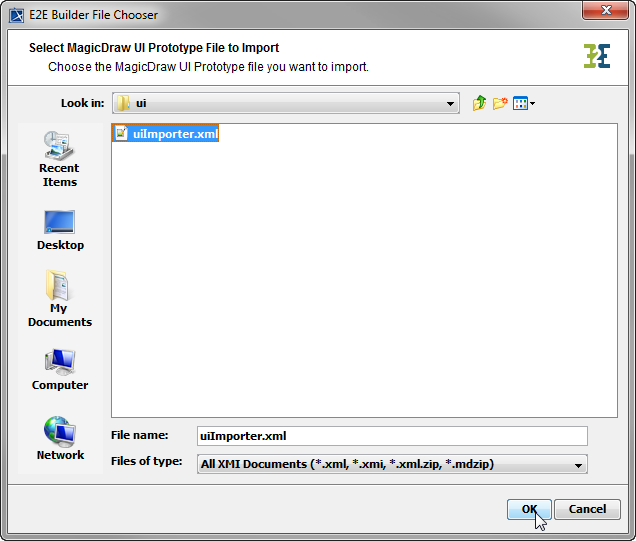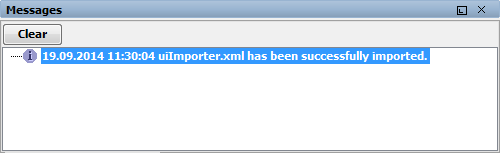Page History
Versions Compared
Key
- This line was added.
- This line was removed.
- Formatting was changed.
| Div | ||
|---|---|---|
| ||
|
| Note | ||
|---|---|---|
| ||
The UI importer is for initial setup of E2E UI systems. A re-import of changed screens is not possible. |
Wanting to import a UI prototype, select Import > MagicDraw UI Prototype from the E2E Model Compiler menu.
| Navigate to the prototype file and select it. |
| After clicking OK, the E2E Builder starts the import process. |
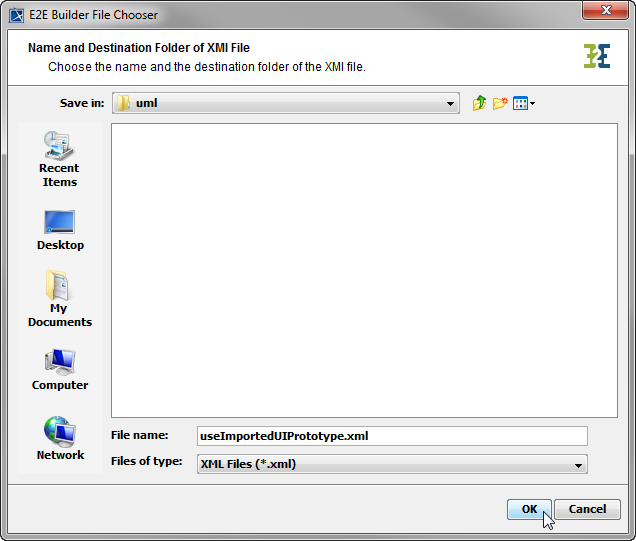 Image Modified Image Modified | Choose the directory, in which the new XMI file should be stored. The uml source path of the current Builder project will be suggested. If the file already exists, you will be asked whether you want to overwrite it. |
| After a few seconds, the new UML model will be opened in MagicDraw. |
| The E2E Builder shows information about the import process in the Messages window. |
The MagicDraw UI Prototype importer generates a full working service which, after a component diagram is added, can be run straight away. All the user interfaces, the data message classes including the binding to the user interface elements as well as the soap services which handle the data are all created.
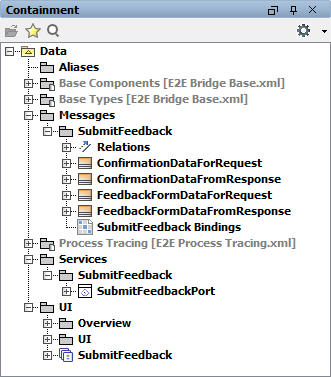 Image Modified
Image Modified
The UML model needs to be saved Image Modified to persist the imported entities and packages.
For more information on user interfaces and the UI Importer, refer to Modeling User Interfaces.
| Panel | ||
|---|---|---|
| ||