To make it more easy and faster to set up working user interfaces, the UI Importer takes care of the initial creation and linking of all needed elements. In fact, the result of the UI Importer are working web user interfaces.
Wanting to import a UI prototype, select Import > MagicDraw UI Prototype from the E2E Model Compiler menu.
| Navigate to the prototype file and select it.
Select it, and click OK. |
| After clicking OK, the E2E Builder starts the import process. |
| Choose the directory, in which the new XMI file should be stored. The uml source path of the current Builder project will be suggested.
Enter a file name for the new UML model and click OK. If the file already exists, you will be asked whether you want to overwrite it. |
| After a few seconds, the new UML model will be opened in MagicDraw. |
| The E2E Builder shows information about the import process in the Messages window. |
The MagicDraw UI Prototype importer generates a full working service which, after a component diagram is added, can be run straight away. All the user interfaces, the data message classes including the binding to the user interface elements as well as the soap services which handle the data are all created.
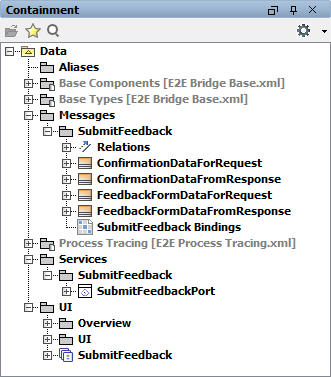
The UML model needs to be saved  to persist the imported entities and packages.
to persist the imported entities and packages.
For more information on user interfaces and the UI Importer, refer to Modeling User Interfaces.