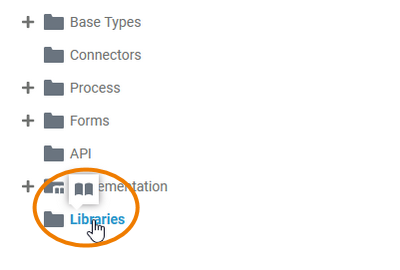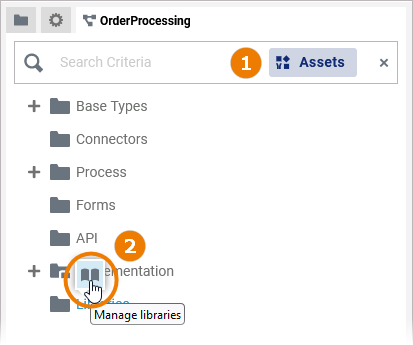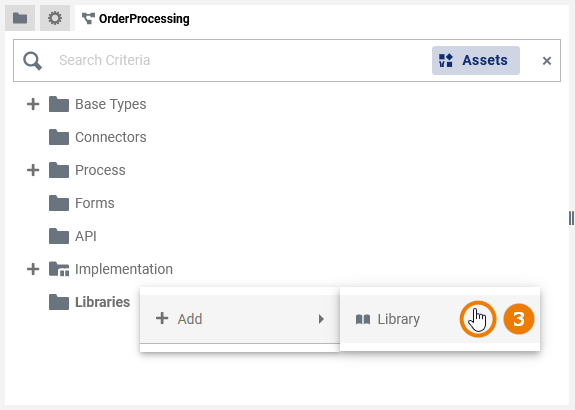Page History
Versions Compared
Key
- This line was added.
- This line was removed.
- Formatting was changed.
Libraries help you to make your BPMN process executable. They contain predefined classes, interfaces, operations and parameters you can use during modeling by simple drag & drop. You can upload your libraries in the Designer administration. The Libraries folder in the service panel gives you access to all the libraries available in the current namespace. If you create a new service in the Explorer, it automatically contains a Libraries folder in the service panel.
| Tip |
|---|
Go to chapter Working With Libraries for detailed information about the concept of libraries and their usage in Scheer PAS Designer. |
Libraries Folder Options
| |
Right click a Libraries folder to open its context menu. The context menu displays all options available for the Libraries folder: |
Managing Libraries
| You have three options to add libraries to a service:
| ||||||||||
| |||||||||||
| |||||||||||
| |||||||||||
| |||||||||||
| |||||||||||
| |||||||||||
| |||||||||||
You can also remove libraries from the service. Open the dialog Manage Libraries again and click the The library will switch back to the Unused Libraries column.
|
| Tip |
|---|
Go to page Adding Libraries for detailed information on how to update a library and how to use different library versions. |
| Panel | ||
|---|---|---|
| ||
|
| Panel | ||
|---|---|---|
|
| Otp | ||||
|---|---|---|---|---|
|
|