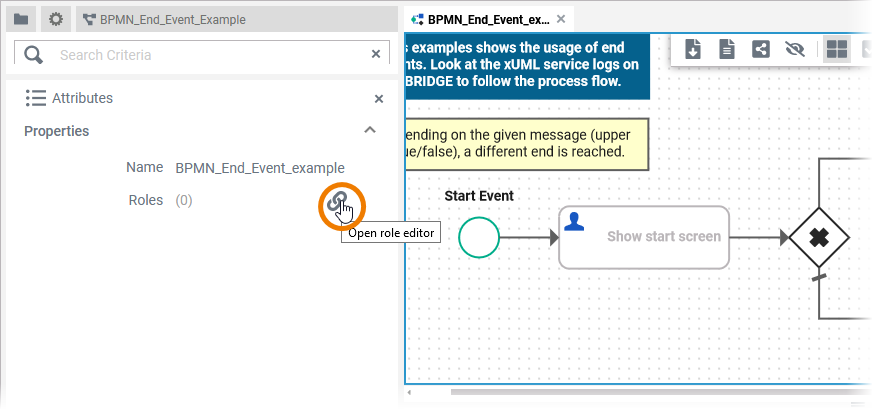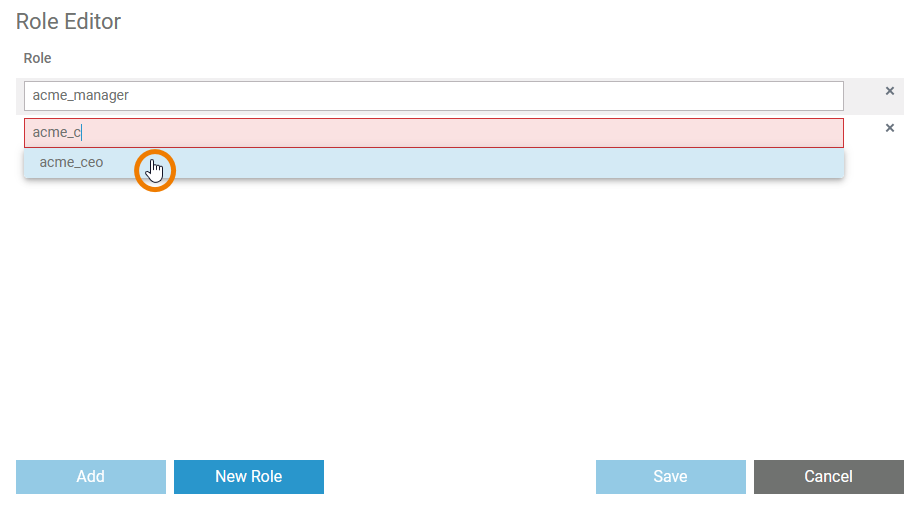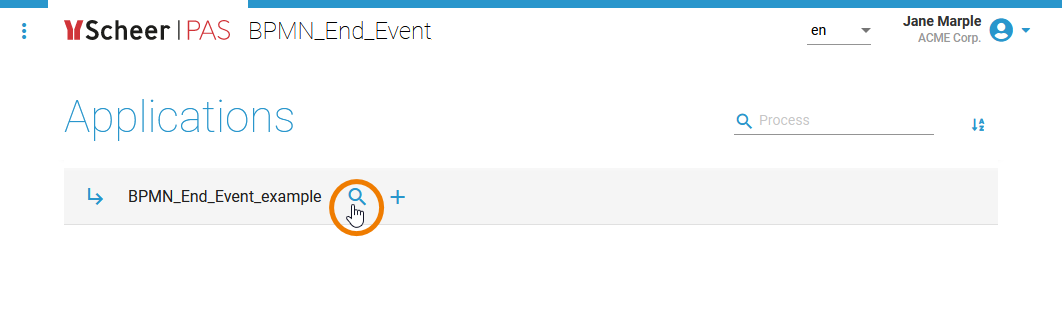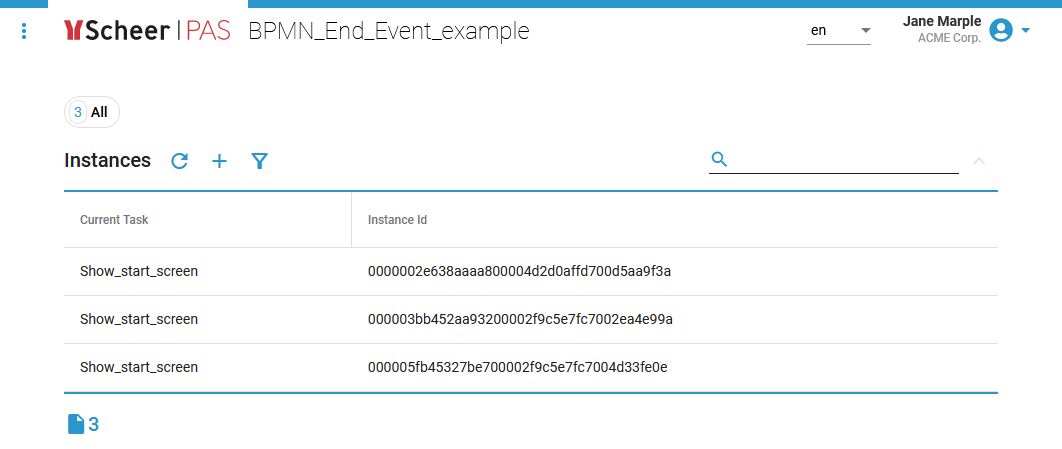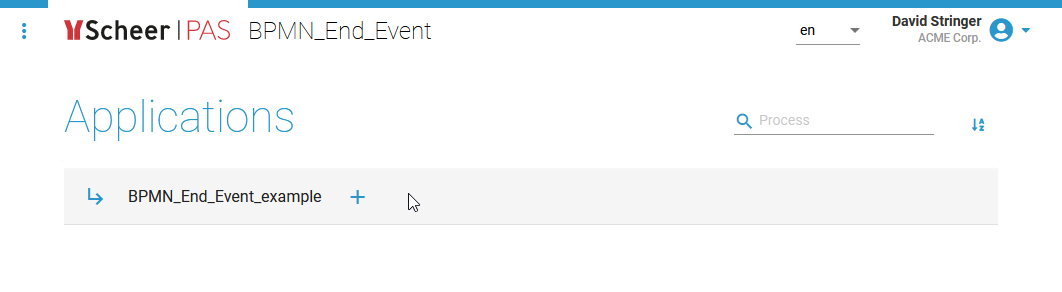Versions Compared
Key
- This line was added.
- This line was removed.
- Formatting was changed.
The Designer provides you with a role-based authorization concept (similar to the role-based authorization concept to run applications) that allows you to define which user is authorized to see the instance list of the respective process.
| Each process has its own instance list. To access the role editor, select the respective BPMN model of your service on the diagram pane and switch to the Attributes panel. Click the icon | ||
| The role editor opens. The dialog initially contains an empty line to enter a role. The handling of the role editor is already described in detail on Modeling Roles. In contrast to these explanations, the There is one difference to the role editor of the instance list: Here, you have no radio buttons to assign certain different rights to the respective role are not available in the role editor of the instance listroles.
|
The Role Concept in the Executed Application
ExampleOur example illustrates the usage of roles in the instance list. Our example users David Stringer and Jane Marple have the following roles assigned:
| Name | Role |
|---|---|
| David Stringer | ACME Employee |
| Jane Marple | ACME Manager |
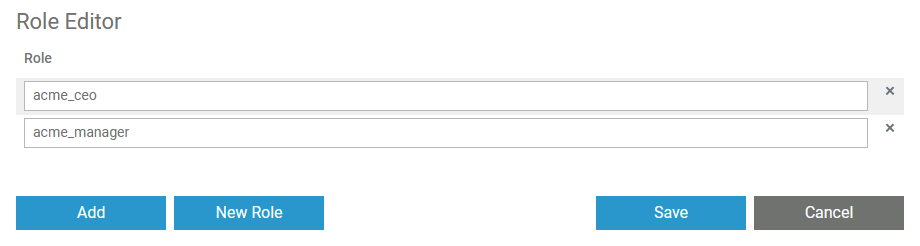 Image Removed
Image Removed
The following roles have the permission to see the instance list:
|
|
| Jane Marple has the role ACME Manager and thus has the necessary rights to see the instance list. |
| After selecting the icon |
| David Stringer has the role ACME Employee and thus has not the necessary rights to see the instance list. |